How to disable the Office 365 activation pop-up window
My friend just bought a laptop with Windows 10 pre-installed. He also bought a retail version of Office 2016 and activated it. After each start of any of the Office 2016 apps, he received an Office 365 activation pop-up window saying:
Let’s get started. Choose one.
Try (Get a free trial of Office 365)
Buy (Buy Office from the Microsoft store)
Activate (Enter your Product Key or sign in)
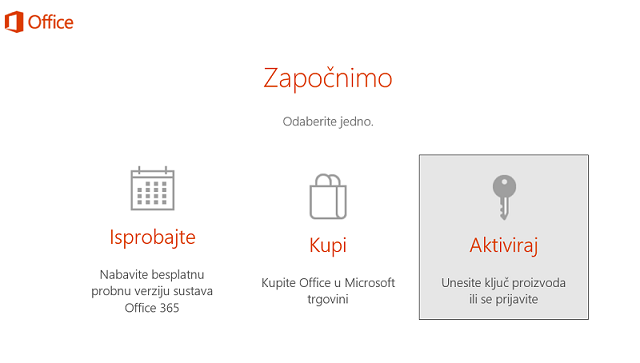
I presume this pop-up window appears because of the previous Office 365 demo installation that came with Windows 10. To disable the Office 365 activation pop-up window, we’ll have to delete one registry key.
Open Registry Editor from the Run prompt (regedit.exe)
If you had an x86 version of Office 365 installation, navigate to the following registry key:
HKEY_LOCAL_MACHINE\SOFTWARE\Microsoft\Office\16.0\Common\OEM
Note: Before you delete this registry key, please make a backup by clicking on the OEM folder and clicking Export. Save the key wherever you want.
After you have exported the key, it is safe to delete the OEM folder.
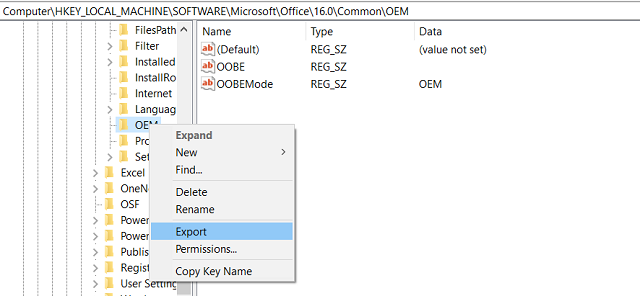
If you were using x64 version of Office 365 installation, you’ll have to backup and delete the following registry key:
HKEY_LOCAL_MACHINE_SOFTWARE_WOW6432Node\Microsoft\Office\16.0\Common\OEM
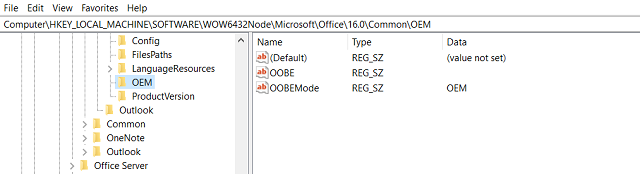
Close the registry editor and try to start Office apps again. The annoying pop-up window should be gone.
Hope this helps.




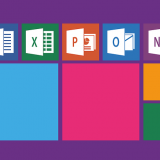









Thanks it worked
Works to me. Thanks a lot! 😀
Thanks. Worked perfectly. I just had to delete from both.
It work 100% thanks alot
Works for me. Thanks a lot.
Thank you…worked like a charm after so much battling! you are the best
I don’t have OEM..
What if the registry key is not present there? And still the product activation pop up opens when ms word or excel open?
We are running into this also and we do not have this registry key.
I solved this problem wiht the removal of the multiple copies of Microsoft Office, and in particular remove the Microsoft Office 365, from the ControlPanel -> and then review the Programs – add/delete link