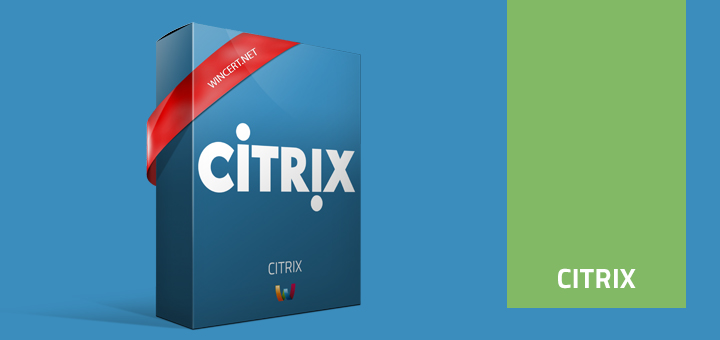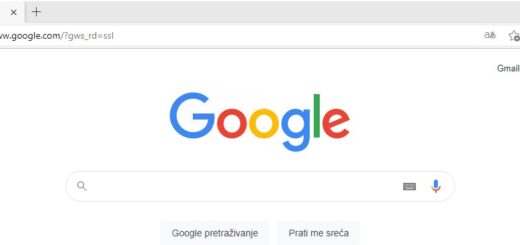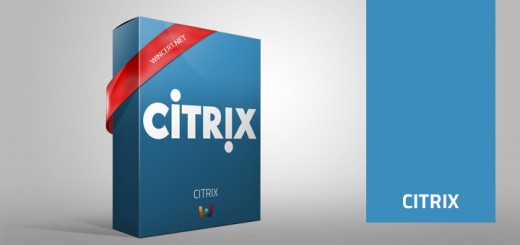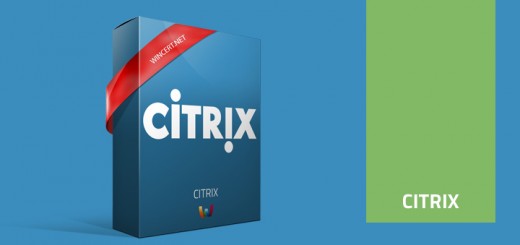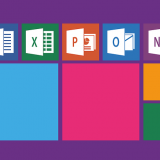Remove Favorites, Libraries and Network from Citrix
On our new Citrix farm we had to strip Windows Explorer so our users couldn’t access anything than network drives.
Therefore we wanted to remove the Favorites, Libraries and Network from the navigation pane.
By default, Windows Server 2008 R2 does not provides Group Policy to achieve this. Luckily, this can be done via Registry.
Note: Please backup the keys first.
To remove Favorites, please do the following:
First you need to take ownership of the ShellFolder before changing the value of Attributes.
Open registry editor and navigate to the following key.
[HKEY_CLASSES_ROOT\CLSID\{323CA680-C24D-4099-B94D-446DD2D7249E}\ShellFolder]
“Attributes”=dword:a0900100
Change dword value from a0900100 to a9400100 to hide Favorites from the Navigation Pane.
To remove Libraries, please do the following:
Open registry editor and navigate to the following key.
[HKEY_CLASSES_ROOT\CLSID\{031E4825-7B94-4dc3-B131-E946B44C8DD5}\ShellFolder]
“Attributes”=dword:b080010d
Change dword value from b080010d to b090010d to hide Libraries from the Navigation Pane.
To remove the Network, please do the following:
[HKEY_CLASSES_ROOT\CLSID\{F02C1A0D-BE21-4350-88B0-7367FC96EF3C}\ShellFolder]
“Attributes”=dword:b0040064
Change dword value from b0040064 to b0940064 to hide Network from the Navigation Pane.
That’s it, hopefully you’ll find this post useful, comments are welcome!