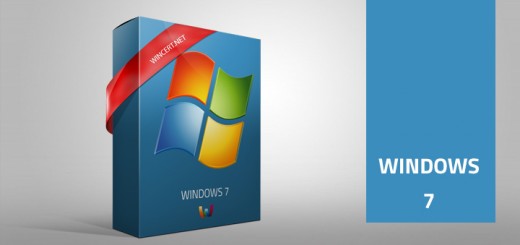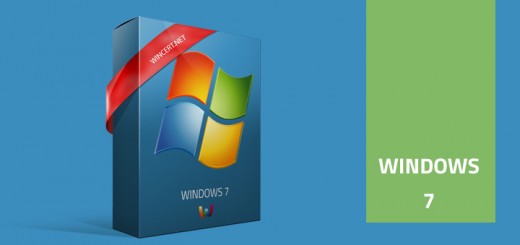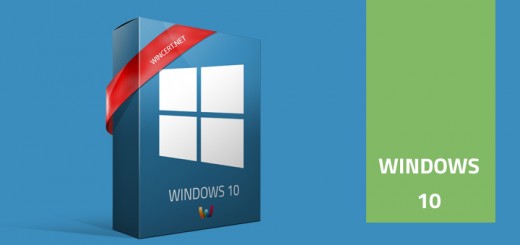Missing disk in Windows Explorer
If you decide to do a fresh Windows 10 installation on new hardware and move your old disks to the new rig you could notice that some disks might be missing in the Windows Explorer view.
This usually happens when you move dynamic disks from one computer build to another.
To solve this problem right click on the Start and select Disk Management where you will notice a warning icon on your dynamic disk as you can see from the image below.
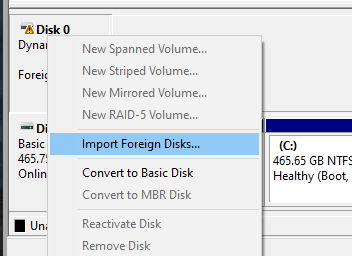
Right-click on the disk and select Import Foreign Disks. After that click OK and you’re done.
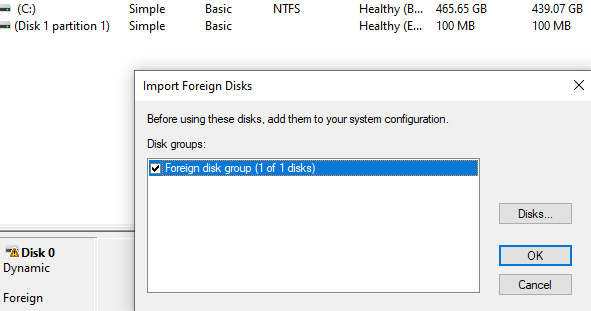
Your old dynamic disk that was moved from another PC build is now visible in Windows Explorer.
Comments are welcome!