How to disable NetBIOS via GPO
A couple of months ago we have posted an article with instructions on how to disable NetBIOS for DHCP clients. In this article, we will describe how to disable NetBIOS via GPO for servers and workstations.
So, in case you’re still using fixed IP addresses and you need to disable NetBIOS for clients in a domain environment this guide will help.
Since there is no GPO setting that will allow you to disable NetBIOS for clients older than Win10 and Windows Server 2016 we will use a Startup Scrip with a registry setting parameters.
Open Group Policy Management editor and under Group Policy objects create a new GPO.
From the left pane navigate to Computer Configuration | Policies | Windows Settings | Scripts (Startup/Shutdown)
In the right pane double click on the Startup link.
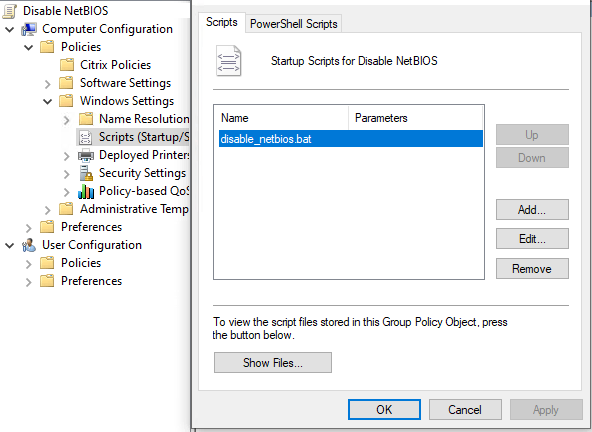
In Startup Properties | Scripts window prompt click Add. In the Add script prompt click Browse.
Create a new file with the .bat extension. For instance disable_netbios.bat.
Right-click on the disable_netbios.bat file and select Edit.
Copy-paste the following command and save the file.
wmic nicconfig where (TcpipNetbiosOptions!=Null and TcpipNetbiosOptions!=2) call SetTcpipNetbios 2
Click OK a couple of times to close the GPO editor.
Since this is a Computer Configuration policy you may want to disable User Configuration in order to speed up GPO processing for your environment.
To do this, from the left pane of the Group Policy Management editor click on the policy that you’ve just created. In the right pane select the Details tab and from the GPO Status drop-down list select User configuration settings disabled.
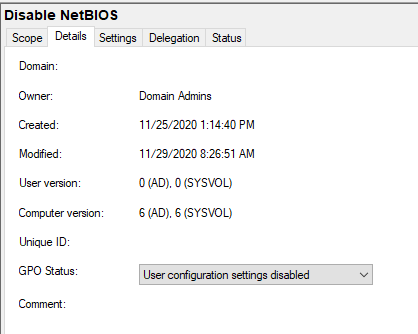
Also, as this is a computer configuration policy a computer restart will be required to apply this policy.
It is advisable to link this policy on a test Active Directory container to check if everything is working as it should before you decide to apply it for all domain computer objects.
Comments are welcome!

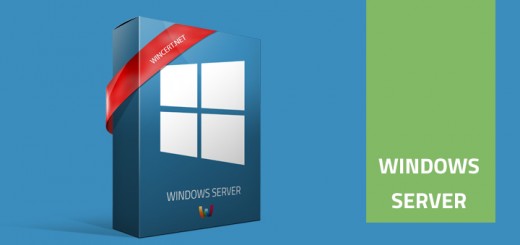










The process does not work on Windows 10 19042