Open or mount ISO file on Windows 7
I have migrated to Windows 7 fairly early and back then I needed an application which could help me to mount ISO images on Windows 7 OS.
There was a lot of freeware applications which could mount .ISO images to Windows XP, but for Windows 7, I didn’t have much options.The only application which worked on Windows 7 was Power ISO Virtual Drive Manager.
Today, more tools for mounting ISO images are compatible with Windows 7, but for this purpose, I will use Power ISO Virtual Drive Manager
I’m not using it very often, but it is working in trial mode for a long time now, no need for registering. Apparently, I’m not using all of it’s cool features.
Anyway, here’s how to mount an ISO file on Windows 7.
Download Power ISO Virtual Driver Manager Trial from HERE.
Install the application and restart your computer.
Once restarted you will notice additional ‘CD Drive’ in ‘My Computer’ view.
To mount the .iso image, click on the gold CD icon in your system tray and choose to ‘mount image to drive’, as you can see in the image below:
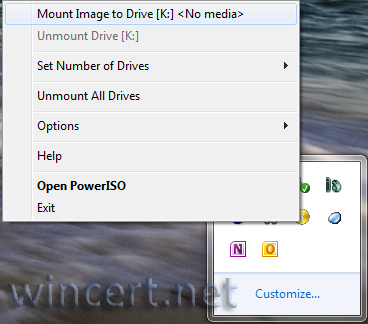
Browse to ISO image and click the open button.
That’s it, your ISO image is now mount to your Virtual CD/DVD drive.

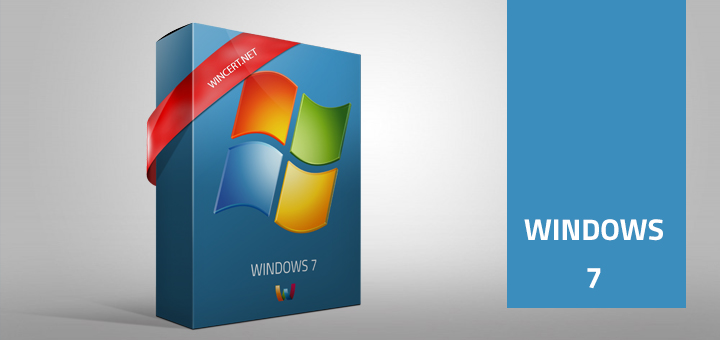
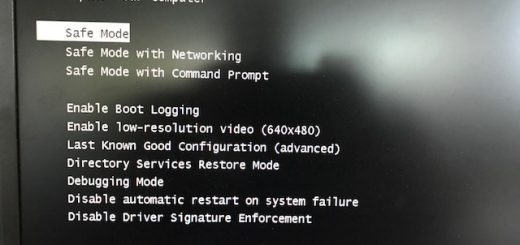
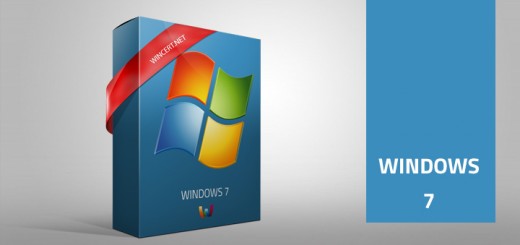
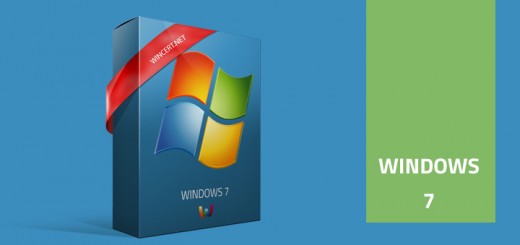










If you want to create a bootable ISO image, without moving to the shallows of the Microsoft tools, which is also freeware. Not be discouraged now, I document only when the path looks almost more complicated than it really is. I have to use the freeware Magic ISO. See here the different free tools to Mount ISO image in Windows 7 – http://www.techarena.in/guide/27150-how-mount-iso-image-windows-7-using-free-tools.htm.