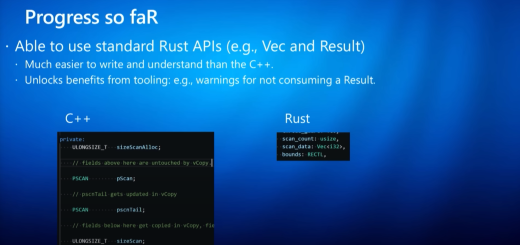Alt+Tab shortcut is getting much better in Windows 11
Microsoft is working on appearance improvements to the Alt+Tab shortcut feature in Windows 11.
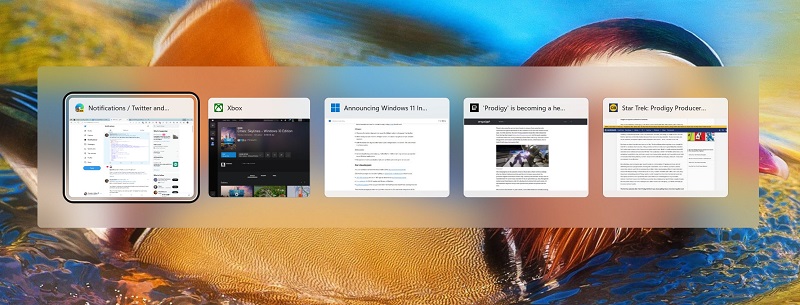
IMG source: Brandon LeBlanc (@brandonleblanc) / Twitter
And while many Windows users are using this popular shortcut to switch between active windows, it can also be very useful to switch away from the unresponsive app.
With the release of Windows 11, the Alt+Tab shortcut blurs the background and shows active applications in a large thumbnail format. Even though this app preview is much better than it was in Windows 10 where you could barely see the menu of the apps you could switch to. This looked especially strange when 27-inch or larger monitor was used.
In the upcoming preview build 22526 that’s currently released for testing to Windows Insiders the Alt+Tab interface looks much cleaner with a blurred appearance around the feature itself instead of blurring the whole screen.
It’s worth mentioning that the new alt+tab preview is not activated automatically in build 22526 and needs to be manually enabled via Windows Registry.
To activate the new Alt+Tab view open Notepad editor and paste the following code:
Windows Registry Editor Version 5.00 [HKEY_LOCAL_MACHINE\SYSTEM\ControlSet001\Control\FeatureManagement\Overrides\4\702590604] "EnabledState"=dword:00000002 "EnabledStateOptions"=dword:00000001 "Variant"=dword:00000000 "VariantPayload"=dword:00000000 "VariantPayloadKind"=dword:00000000
Now, save the file as alt.reg and double click on it to add it to the registry. The change should be instantly visible when using the alt+tab combo. If not, please restart your machine.
The full list of fixes, changes, and improvements for the latest build can be found here.