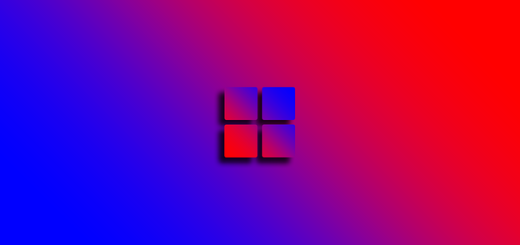Microsoft introduces Personal Vault for OneDrive
Even though Microsoft offers many security measures for its OneDrive cloud storage service including ransomware protection, file encryption, suspicious activity monitoring etc, they went one step further by adding Personal Vault to the list. Personal Vault is a new security feature for One drive which offers an additional layer of security.

Personal Vault for OneDrive basically is 2-factor authentication or 2FA and can only be accessed with one of the following authentication methods: fingerprint, PIN, face ID, e-mail or SMS code. With this in mind, Personal Vault is perfect for storing your important and sensitive data in the cloud. Additionally, if you’re using Windows 10, Personal Vault is synched to a BitLocker encrypted storage.
Once Personal Vault is unlocked, it will automatically lock back after 20 minutes of inactivity. This means that for unlock you’ll have to re-authenticate with one of the 2FA selected methods. Unfortunately, only three files are allowed to be stored in Personal Vault for OneDrive’s free or standalone 100GB storage plan, while Office 365 subscribers can store as much as they want until they reach their account limit.
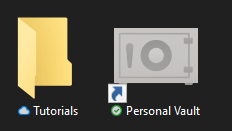
In order to configure Personal Vault, head to your OneDrive root folder and you will see a Personal Vault shortcut. Double click on it and you will be presented with a dialog to configure Personal Vault and preferred 2FA method.