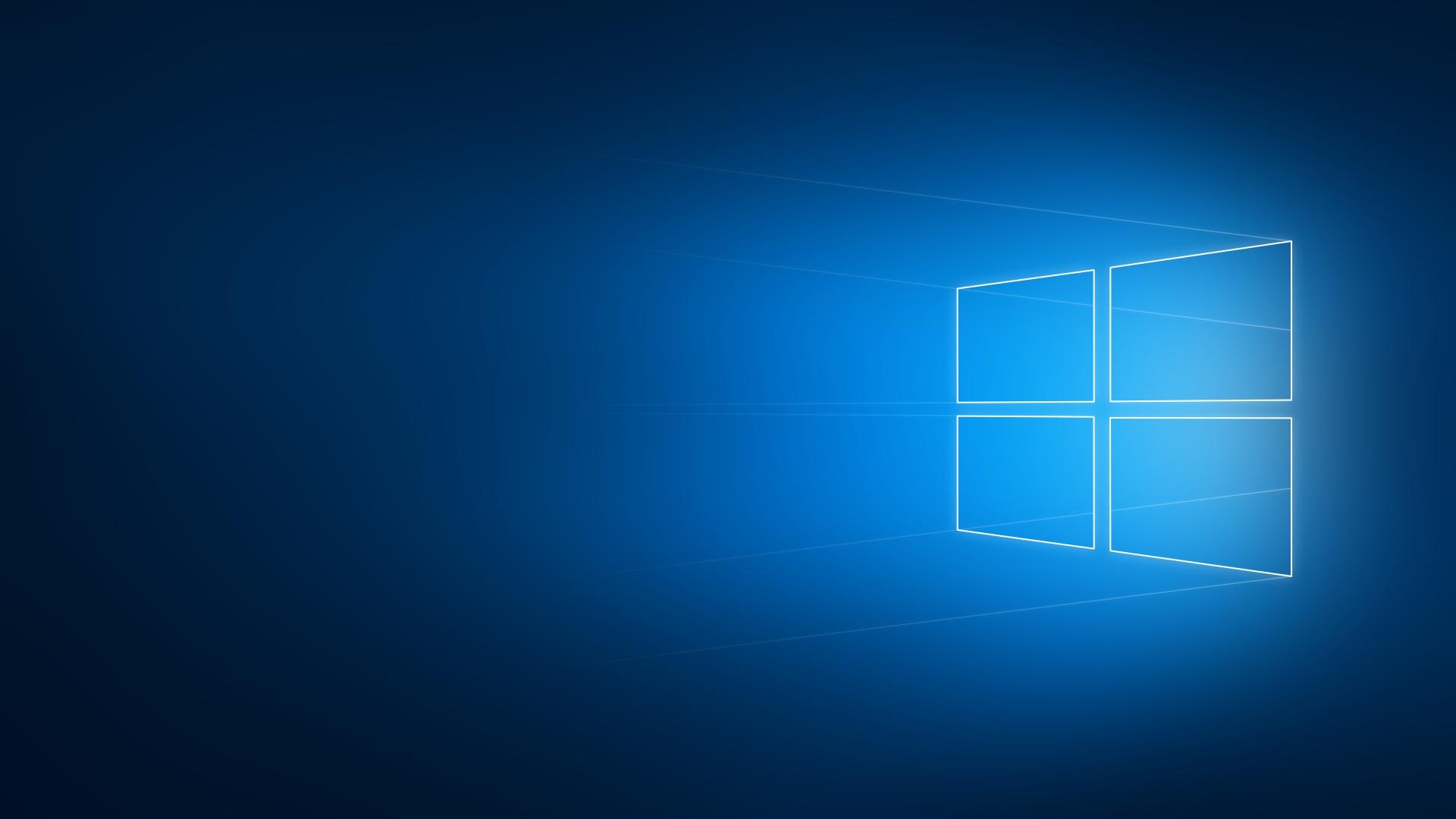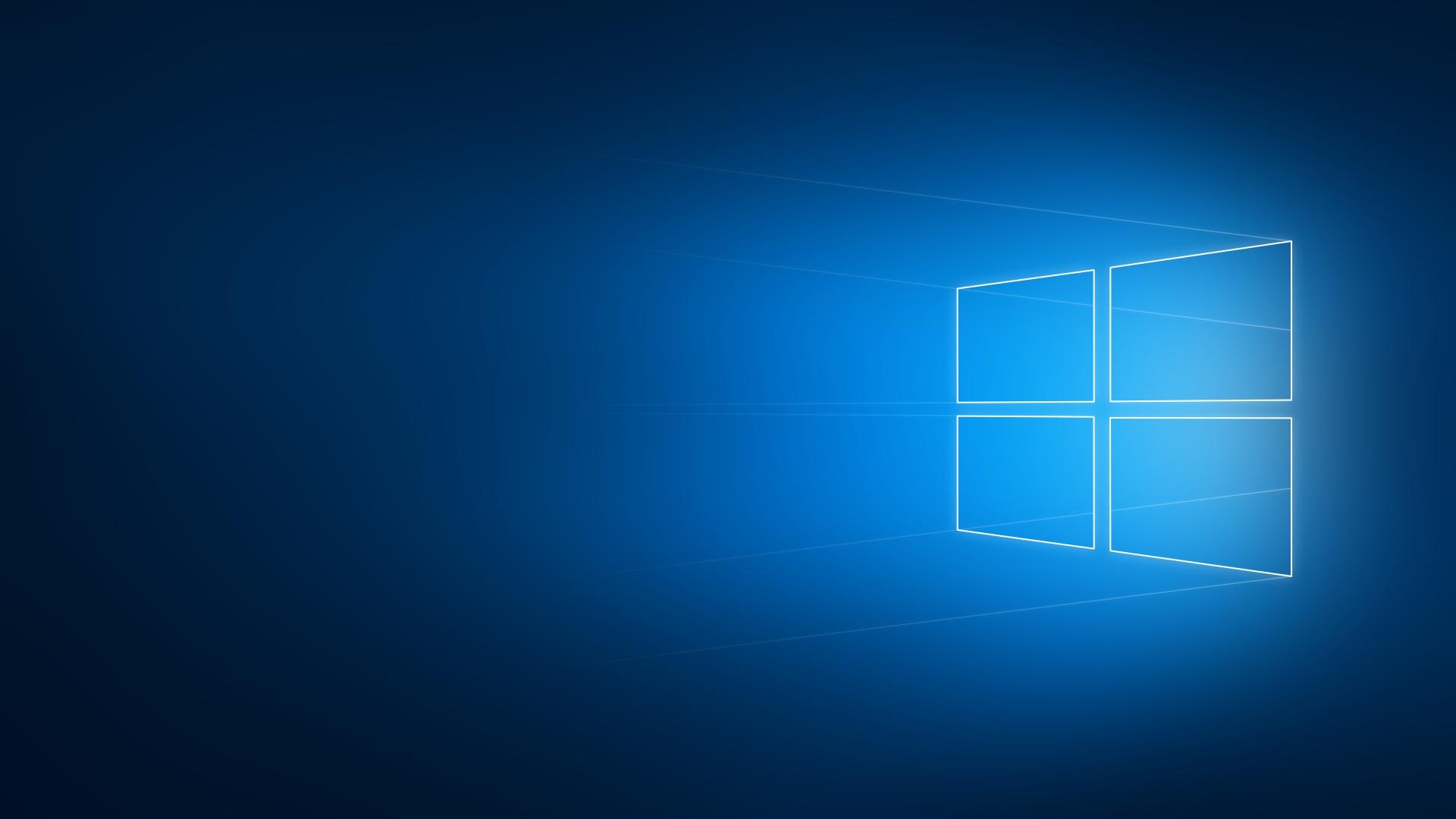Internet Cafe Security Tips The majority of Internet cafes worldwide use Windows-based operating systems, which are subject to massive malware/virus and security-related attacks. Still, many users are not fully aware of the danger of surfing the web in an Internet cafe. This article will explain the dangers, and show you how to surf the Internet safely from an Internet cafe. There are two basic dangers that one must be aware of when using an Internet cafe. First, lots of these Internet cafes do not offer much protection in the way of user privacy. This means they have inadequate firewalls and real-time antivirus software. As a result, any active malware, such as a Trojan, can steal a lot of personal information from you, including your user login and password. Second, Internet cafes sometimes use third party software or hardware to intercept packets (using an eavesdropping technique). This, again, can lead to abuse. Particularly if personal data is collected, such data can be used to steal your online identity. This tutorial will guide beginning users of Internet cafes in how to increase the level of online protection, in such a way that using them can be as safe as possible. Bear in mind that, although this tutorial will do its best to protect online users of public Internet cafes, nothing is entirely safe when using public computers and the Internet. For complete privacy and protection, you are advised to use your own computer/laptop, as well as a network which you have full confidence in its being secure. Basic Preparation: Encrypt Data on Your Own USB Flash Drive One of the first things you need to secure before you use an Internet cafe is your own USB Flash drive. Bring this along, as this will be used to store your files when you are using an Internet cafe. Of course you need to protect your files and data inside the USB flash drive. A good rule is to always encrypt the file that contains a password. Suppose you have a notepad file that consists of a long list of usernames and passwords of different websites; a common mistake is to leave it in the form of a .txt file and save it on a USB flash drive. Some malware scripts are programmed to scan these types of files and harvest passwords. So you need to ensure that you are protecting your sensitive data from being read and accessed. The best tool that can offer protection to this kind of file, such as encryption, is Keepas. This tool is free. Once you download the classic edition, follow these steps to use it: 1. Right click on the downloaded file (e.g. KeePass-1.18) and then unzip the archive. 2. This will extract the folder named, for example, KeePass-1.18. The screen shot below shows you what the contents of this folder should be: 3. In the folder, double click Keepas.exe then go to File -> New. 4. Now type a master password, something that is easy to remember but not too simple. 5. Check "Use master password and key file." 6. Under "Key File," select C: pwsafe.key, assuming that your main Windows hard drive is drive C. Click OK. Important: For security reasons, it is recommended that you use a unique key file, not just the default Keepas provided key file. You can use any key file you like; please refer to Keepas documentation for details. 7. Type the "master password" again; enter the same password you used in step 5, and then click OK. 8. Under "Get Random data for key generation," click "User Mouse as Random source," and then move your mouse until the bar field is full. Click OK. 9. Go to Edit -> Add Entry. Go ahead and type all username/password entry combinations that you are going to use when you are in the Internet caf