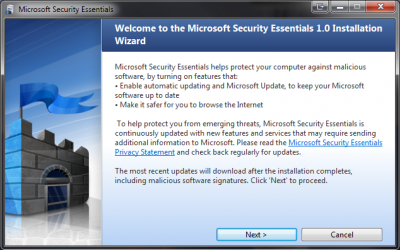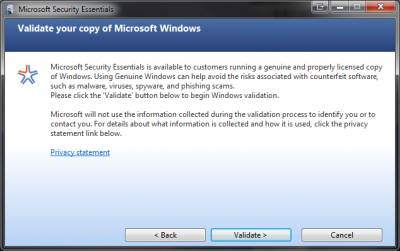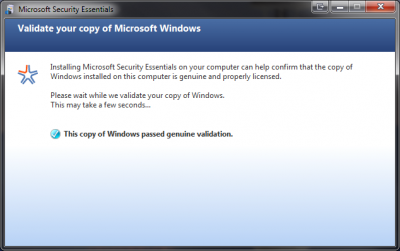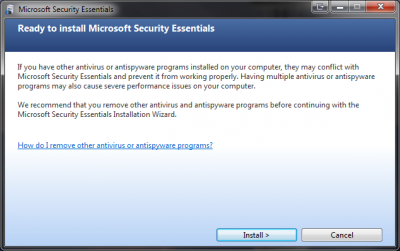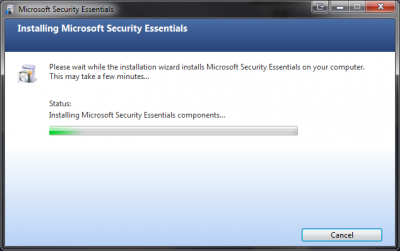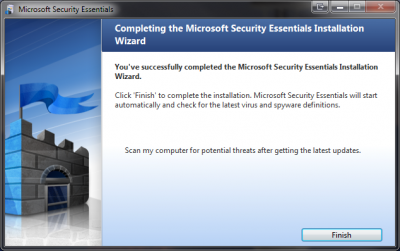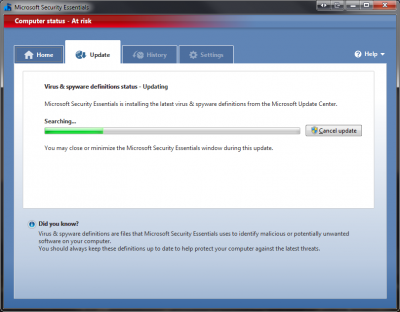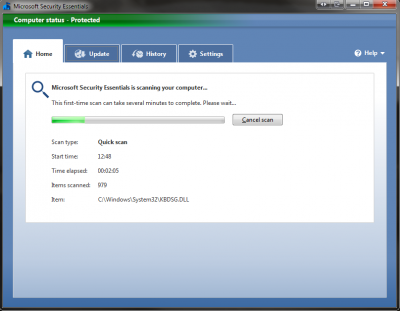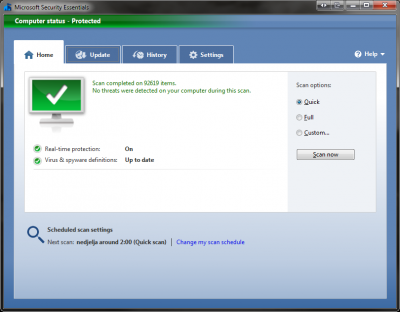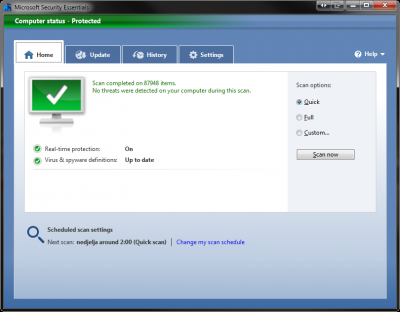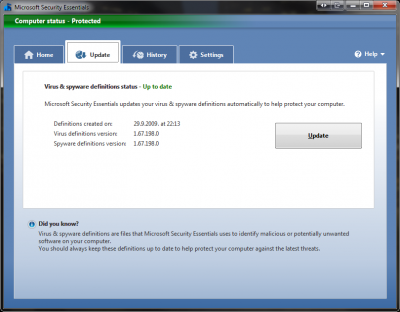-
Posts
4,120 -
Joined
-
Last visited
-
Days Won
75
Content Type
Profiles
Forums
Events
Everything posted by NIM
-
I can confirm it is working fine in Firefox. I experience this issue when I was using smaller video resolution. For this issue, I might remove the "community? You BET!" part so it will show properly on smaller video resolutions.
-
I will probably make an option to choose CleanCut theme for our members. Thanks for reporting, I will check it out. ----- Thank you all for your comments.
-
You're speechless and I'm tired. Better get used to this look as we don't plan to change it any time soon
-
Dear members and guests, we finally published our new look of the forums. As we still plan to do some minor changes to this look, those changes won't change this concept much. Hopefully, larger part of our visitors will like this look, although we're aware that it is impossible to satisfy everyone, no matter what we do. Our faithful members who are in one of the following groups: Staff, Contributors or Supporters, can choose an additional (darker) skin which doesn't contain advertisements. If you care to help us with the forum expenses, please click on "subscriptions" link under the forum logo and choose the desired package. There are three subscription packages available ($10, $20 and $30), if you would like to make a custom donation please send me a private message for further instructions. Here are benefits of becoming WinCert sponsor: Your name will be displayed distinctly in the ‘online user list’. Instead of stars or boxes to represent your user level, you will receive a user icon labeled "Basic, Supreme or Ultimate Sponsors". Your PM box will be increased. Your upload ability will be increased. You will be able to send PM to more people. You will be able to add attachments to your PMs. You can get a WinCert.net mail address with up to 500MB of storage. You will not see any ads in the forum. You will be able to choose our bonus forum skin (darker version). Comments are welcome.
-
I only use Weather and CPU Meter in my sidebar gadget.
-
Haven't you tried to configure it and choose not to block these files?
-
Better to have false positive than to get a virus IMO. I will use Eset Anti Virus until my licence expires and then I'll most probably switch to MSE.
-
Microsoft released final version (RTW) of "Security Essentials," which is an Anti-Virus/Anti-Spyware software for "latest" Windows operating systems. I said "latest", because it is only available for: Windows XP x86 Windows Vista x86 and x64 Windows 7 x86 and x64 Installation was very simple and fast. Once you download MSE from this LINK and run installer, a windows pops out with useful information on what MSE really is. On the second screen you're prompted to validate your copy of Windows. For those of you who are not using genuine versions of Window, installation will fail. Process of validation is very fast and it's finished in a second. Once your copy of Windows is validated you may proceed with installation of Microsoft Security Essentials. Installation shouldn't take long. Once installation completes and you run the MSE for the first time, MSE will update virus definitions and will make initial quick scan of your PC. User interface can't be simpler. To perform a System Scan, you can choose one of the three options, Quick, Full, or Custom (familiar?). First, although quick scan already ran on the initial application startup, I tried to performed a quick scan again to see the speed of it. The Quick scan was very quick on my system. Scan completed on 87948 items in less than 2 minutes, pretty impressive if you ask me. I won't run the full system scan as it would probably take longer to complete as this process scans all of your disks/partitions/files. As for the custom scan, you have an option to choose the drive or destination which you want to scan. Update tab is has only once button to click, guess which. UPDATE!, although MSE should be updated automatically. History tab will shows you All of the detected items, Quarantined items or Allowed items, depends on your selection. Settings tab has all other options that you might need to configure Microsoft Security Essentials, although once you install it, you don't have to touch it, as it will do the job properly. If you still wan't to configure MSE other than default, here's what you can change/configure: Scheduled scan - Here you can select/deselect a scheduled scan of your computer, configure time and type of the scan with two additional options (Check for the latest virus & spyware definitions before running a scheduled scan and Start the scheduled scan only when my computer is on but not in use, although MSE is running in low priority so you shouldn't notice any performance downgrades during the scan. Default Actions - Here you can choose how will MSE react in various situations/alert levels. Real-time protection - Real-time protection alerts you when viruses, spyware, or other potentially unwanted software attempts to install itself or run on your computer. You can select if you want to monitor file and program activity on your computer and if you want to scan all downloaded files and attachments. Excluded files & locations, Excluded file types and Excluded processes - Here you can choose which files, locations, file types or processes would you like to remove from scanning. Useful, if you want to perform faster full scan of your computer. Advanced - Advanced tab gives you the option to scan archive files like .zip or .cab files. You can also choose if you want to scan removable drivers, which isn't enabled by default, but I highly recommend it. You can create a system restore point prior cleaning your computer and give permission to all other users on your PC to view items in the History tab. Microsoft SpyNet - Microsoft SpyNet program is an online community which helps stop the spread of new malicious software infections. You can choose Basic membership (default) or Advanced membership which will send more info to Microsoft about malicious software on your computer, like how the software operates, and how it has impacted your computer. Conclusion: This is the first antivirus application from Microsoft with integrated Anti-Spyware protection. So far I’m really impressed with MSE, because it's small ( setup just under 5MB), fast, stays out of your way and doesn’t hog your resources. Update: Confirmed, MSE won't work if you have 'Checkpoint' software installed on Windows Vista x86. Expect freezes, bad performance etc.
-
I can confirm that MSE isn't working on my Windows Vista (laptop) on which I have also installed Checkpoint with Endpoint Security for VPN connections. After the reboot, PC just freezes. I suspect that these two applications interfere.
-
I could try to uninstall Eset Anti Virus and see if that helps, although Mr.Smartepants doesn't have any issues with it.
-
No, that should be RTW - Released to Web since it won't be included as bundled product. MSE is not allowed to run any higher than low priority, uses CPU throttling, and won't run any active code if the PC isn't idle, basically, it was designed to run in a perf envelope of XP on a low-end netbook... So, really restricted, even during the beta it never caused a slowdown or hiccup, which is pretty impressive considering that even Symantec does that from time to time. Latest version of Symantec should is lightweight and pretty good, but the biggest minus is that it doesn't contain anti spyware.
-
Tried that Mr_Smartepants, but no luck. Once I list all of the processes and count them, they shouldn't take more than 1,5 gigs, but my physical memory says 89%. BTW, Manikant, which antivirus protection do you use?
-
A friend from Microsoft popped a message to me, so I decided to post immediately I was waiting for this, since I had strange issues with Nod32 on Vista and I suspect on Windows 7 too.
-
Microsoft Security Essentials provides real-time protection for your home PC that guards against viruses, spyware, and other malicious software. Microsoft Security Essentials is a free* download from Microsoft that is simple to install, easy to use, and always kept up to date so you can be assured your PC is protected by the latest technology. It
-
To huge mate, try to match the size of the current one. Cheers.
-
Agreed, I think this is the look I was looking for Hope that most of the people will like it.
-
Very nice globe Kels. We could really use that one.
-
Here's the skin look we'll finally use. It still needs modifications, but basically, this should be it. http://img524.imageshack.us/img524/2431/capturejg.png
-
Please hold on for a while. I might have finally found the perfect skin match for our forum. I'm still testing it, but once it is complete, you'll get the better feeling for the color of our new logo. I might provide .PSD file also. Cheers.
-
Some of you might Google before you find out that Microsoft made a tutorial on how to customize a Windows 7 theme. For that purpose I will post that tutorial for your information. You can change individual parts of a theme (the pictures, colors, and sounds), and then save the revised theme for your own use or to share with other people. To change parts of a theme Open Personalization by clicking the Start button , and then clicking Control Panel. In the search box, type personalization, and then click Personalization. Click the theme that you want to change to apply it to your desktop. Do one or more of the following: To change the background, click Desktop Background, select the check box for the image that you want to use, and then click Save changes. To change the color of window borders, click Window Color, click the color that you want to use, adjust the intensity, and then click Save changes. To change the sounds for the theme, click Sounds, click an item in the Sound Schemes list, and then click OK. To add or change a screen saver, click Screen Saver, click an item in the Screen saver list, change any settings that you want to change, and then click OK. Your revised theme will appear under My Themes as an unsaved theme. To save a revised theme for your use only To save your revised theme to use on your computer, follow these steps: Open Personalization by clicking the Start button , and then clicking Control Panel. In the search box, type personalization, and then click Personalization. Click your revised theme to apply it to the desktop. Click Save theme. Type a name for your theme, and then click Save. The theme will appear under My Themes. Note that themes saved this way can't be shared with other people. To save a revised theme to share with friends and family. To share a revised theme, follow the steps below. You can share your theme using e‑mail, a network, or an external hard disk. Open Personalization by clicking the Start button , and then clicking Control Panel. In the search box, type personalization, and then click Personalization. Click your revised theme to apply it to the desktop. Right-click the theme, and then click Save theme for sharing. In the File name box, type a name for your theme, and then click Save. By default, Windows saves the theme in your My Documents folder.
-

Not able to Use Full Editor Option.
NIM replied to MANIKANT.S.GUPTA's topic in Site and Forum Issues
Probably because IPS support fixed it: -
I was checking the processes today and I just can't find any process that's consuming such a lot of memory. When I sum all of the active processes I shouldn't be using more than 40% of my physical memory, but my task manager is showing 85%. I really don't know where to start
-

Not able to Use Full Editor Option.
NIM replied to MANIKANT.S.GUPTA's topic in Site and Forum Issues
Reported again. -

Not able to Use Full Editor Option.
NIM replied to MANIKANT.S.GUPTA's topic in Site and Forum Issues
That IS the full editor So is it working now?