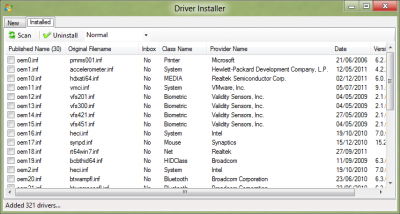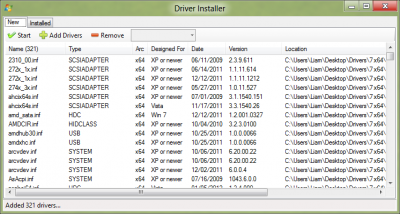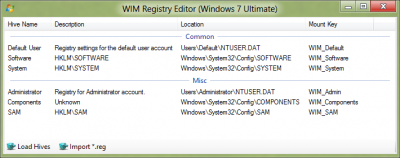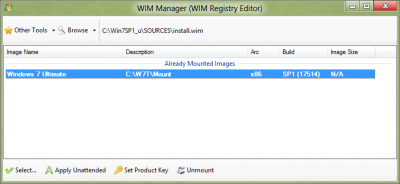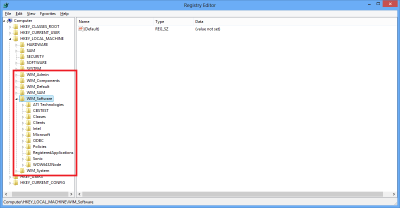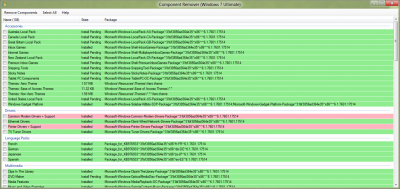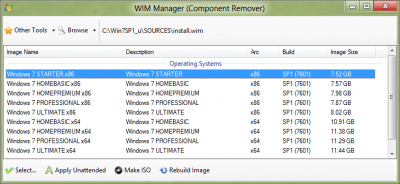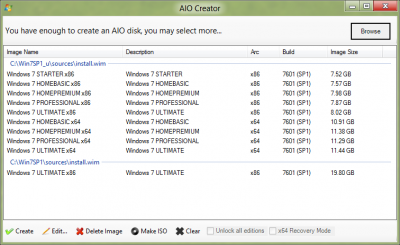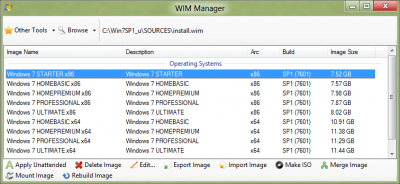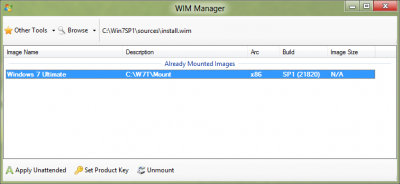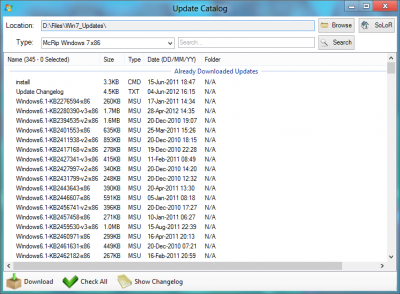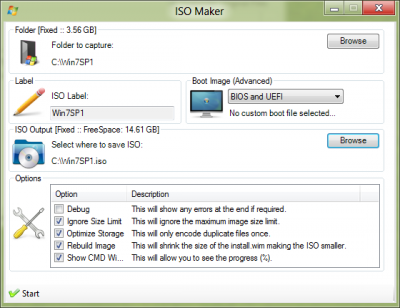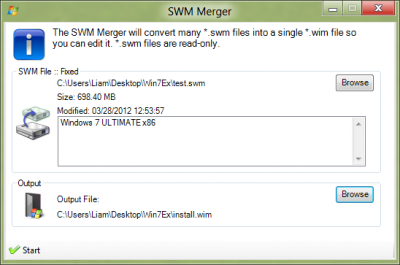-
Posts
5,661 -
Joined
-
Last visited
-
Days Won
243
Content Type
Profiles
Forums
Events
Everything posted by Legolash2o
-
Ok i've just programmed W7T to apply tweaks to BOTH "WIM_Admin" and "WIM_Default" As above, v1.4.0.3 will write to both places.
-
KB2647516 needs IE9 to be installed first, which is why IE9 is in the priority list, as this makes sure IE9 is installed BEFORE you install Windows6.1-KB2647516-x64 and so on.. Priority is for 'Prerequisites'
-
Done everything in this thread Just need to do a bit of testing
-

Online driver Installer can be run during windows installation process
Legolash2o replied to RicaNeaga's topic in Win Toolkit
Welcome MR_Smartepants Which would you recommend pnputil or DrvInst? I was thinking that if W7TRunOnce found a driver folder it could install all the drivers, but since you said drvinst only install those that are needed then im tempted to use drivinst -
Can you please right click your 'WindowsXPMode_cs-CZ.exe' > Properties > Details and tell me its version number please? preferable a screenshot
-
So far i've added the LocalPack grouping however i don't have any to test it with EDIT: IE9 doesnt have it's own group, it just gets put in a 'Priority' group so it gets installed first.
-
Thank you very much, much appreciated. Just some news, i've fixed the donation button in W7T and will work in v1.4.0.2. Thanks again.
-
I've send you a PM with an alternative address, my and NIM (N1K) are looking into the problem. Thanks for the donation anyway, much appreciated EDIT: There is an issue with the donate button in W7T. Click here instead.
-
Win Toolkit is a lightweight and easy to use application that was created in order to help you customize your Windows installation! With this tool you can integrate Addons, Drivers, Gadgets, Language packs, Modified Files, Theme Packs, Tweaks, Silent Installers, Updates. You can also remove features such as Windows Media Player and customize Windows default services state. Win Toolkit also comes with extra tools which helps you convert files, make ISOs, download the latest updates (thanks to SoLoR and McRip), and completely customize your images to tailor your Windows installation disk to your exact needs. Win Toolkit is the new name for Windows 7 Toolkit as it also works for Windows 8. XP and Vista users: You will need to use the DISM Installer and .NET Framework 3.5 in order for Win Toolkit to work on your Operating System! If you have any problems, bugs or requests then please click here. P.S. I have noticed that some people post questions and bugs in the 'reviews', i don't really check these so you are better off posting them in the forum. Video by Britec: ----------------------------------------------------------------------------- Tools Manager is the main window for Win Toolkit, there are many tools which you can select. Main - Basic All-In-One Integrator This is the greatest tool in Win Toolkit, it's let you integrate, Addons, Remove Components, Drivers, Gadgets, Language Packs, Edit Services, Silent Installs, SFX, Theme Packs, Tweaks, Updates and Wallpapers! ISO Maker This is what it says on the tin, it creates your ISO file for you to burn! Now supports UEFI! Update Catalog SoLoR and McRip work very hard and providing ALL the updates released since Service Pack 1 so they should get credit for this, this little tool lets you easily download their updates which Microsoft has released via Windows Updates but more importantly which Microsoft has also released privately and which are not released via Windows Update. Windows 7 SP1 ISO Since i prefer my users to use the latest service packs, i have added a link to a completely free, legal and official download source to the Windows 7 SP1 DVD. Note, you will still need your own serial key. Main - Intermediate All-In-One Disk Creator This tool let's you combine all your WIM files into one DVD, this is most commonly used is to merge x86 and x64 disks. Unattended Creator I'm sure you can guess what this is, this creates an Unattended file which you use to install Windows with, just create and make sure you place the new file in the DVD root. USB Boot Preparation Prepares your USB stick so you can install Windows from it, obviously your computer needs to support USB booting! WIM Manager Manage and edit your install.wim, for example you can rename images, delete images, add new ones, create ISO, rebuild, mount, unmount, etc... You can also use this tool to integrate your unattended files. Main - Advanced Component Removal This program let's you remove over 100 components which comes with Windows, some of them are Internet Explorer, IIS, Windows Media Player, Sample Pictures, Tablet PC components, etc... I am also planning on adding some more eventually. WIM Registry Editor This tool mounts the wim and then it's registry so you can add your tweaks into that image! Tools Addon Maker This tool is for advanced users to create .WA files which other users can use the All-In-One Tool to integrate into your image. Capture Image Captures new WIM images, so you can use that new image to install Windows. Driver Installer This will install drivers on your currently installed system using pnputil.exe, it will only install the drivers you need.This tool also lets you uninstall drivers too. Language Pack Converter Converts Langauge Packs which are in the exe format to cab so you can integrate them. MSU > CAB Converter Converts MSU to CAB files so you can integrate them or install on your current OS via the CAB Installer. MSP Extractor (MS Office) Converters Office Updates to msp so they can automatically install when you install Office. SWM Merger Merge *.swm files into a larger *.wim file so it can be edited. WIM Splitter This tool splits your install.wim into multiple files so you can fit them onto multiple CDs. Update Installer This will install updates on your currently installed system, probably mostly used by those who use SoLoR or McRip Updates. This tool also lets you uninstall old updates too. Update Retriever When Windows Update downloads updates, the cab files get left in a folder. This tool retrieves those files so you can integrate them. Downloads This has links to the most popular downloads you should need for Win Toolkit. If you have any problems, bugs, requests click the 'Win Toolkit' link above. Alternate Download Link (Mediafire) Changelog ------------------------------------------ *1.4.0.60^NEW: Unmount screen will prompt if other wim editing tools are open on 'Save' *1.4.0.60^NEW: New 'Add' option in All-In-One Integrator *1.4.0.60^FIX: FolderBrowserDialog went into root directy of previously saved *1.4.0.60^FIX: Fixed a few status messages in All-In-One Integrator *1.4.0.60^FIX: Changing setup background could not find file *1.4.0.60^FIX: Win Toolkit will save logs with UTC time *1.4.0.59^NEW: Win Toolkit now required .NET Framework 3.5 *1.4.0.59^FIX: Update Catalog did not work properly outside berlin time *1.4.0.59^FIX: Update Installer did not work on Windows 8 *1.4.0.59^FIX: Component Removal showed incorrect group count *1.4.0.58^FIX: Unattended Creator did not import product key *1.4.0.58^GUI changes to WIM Manager *1.4.0.58^ISO Maker loads last ISO location on startup *1.4.0.57^FIX: Tweak prompt form did not load correctly *1.4.0.57^FIX: 'Remove Shortcut Prefix' tweak did not work *1.4.0.57^FIX: 'Change Setup Background' tweak did not work *1.4.0.56^FIX: Fixed dll error when importing addon in Addon Maker *1.4.0.56^FIX: Fixed 'Save Screenshot' on error form *1.4.0.55^FIX: Hopefully fixed .dll error in Addon Maker *1.4.0.55^FIX: Hopefully fixed known status bar error when rebuilding images *1.4.0.55^FIX: Silent Installers did not copy folders *1.4.0.55^Integrating Silent Installers will replace files if MD5 do not match *1.4.0.54^Update Catalog now shows Windows 8 RTM updates *1.4.0.53^FIX: All-In-One Integrator did not integrate updates if mount path had a space *1.4.0.53^FIX: 'Disable Mapped Drive Checking' caused BSOD on install *1.4.0.53^All logs will now go into 'Logs' folder *1.4.0.53^Registry logging can be enabled via options *1.4.0.52^FIX: Textboxes selected all on mouse wheel scroll *1.4.0.52^FIX: Hopefully fixed a few missing .dll errors *1.4.0.52^FIX: VistaBrowserDialog will revert to old FolderBrowserDialog if it fails *1.4.0.51^NEW: New main screen design *1.4.0.51^NEW: Mouse wheel will now move currently viewed listview *1.4.0.51^NEW: Built-in browser will load if default web browser fails to load *1.4.0.51^FIX: Some links did not open properly *1.4.0.51^FIX: x64 recovery mode enabled even if no x86 images are selected. *1.4.0.51^FIX: WIM Manager > ISO Maker had BIOS selected as default *1.4.0.51^FIX: All-In-One Disk Creator > ISO Maker had BIOS selected as default *1.4.0.51^FIX: WIM Registry Editor did not load correct registry location *1.4.0.51^FIX: Rebuilding image may accidently delete wim *1.4.0.51^FIX: Fixed a lot more spelling and grammar mistakes *1.4.0.51^FIX: ISO Maker did not load last ISO location *1.4.0.51^Update Catalog will now compare dates *1.4.0.51^Donation links no longer travel through ADF.LY *1.4.0.50^FIX: Users now prevented from mounting to the desktop itself *1.4.0.50^FIX: Better cleanup when integrating addons *1.4.0.50^FIX: Update Catalog did not show top of 'New Updates' section *1.4.0.49^FIX: Fixed a bunch of spelling and grammar mistakes *1.4.0.48^FIX: AIO Disk Creator deleting everything with x64 Rec mode *1.4.0.48^FIX: Fixed background worker error in Update Catalog *1.4.0.48^FIX: Made some changes to driver duplicate detection *1.4.0.47^FIX: I have now prevent users from adding *.msp files in DragDrop situations *1.4.0.47^FIX: AIO Integrator did not show progress *1.4.0.47^FIX: Some integration tasks did not cancel if user requested. *1.4.0.47^Rechecked progress changing code. *1.4.0.46^FIX: Fixed error changing setup background *1.4.0.45^FIX: Fixed another file copying issue *1.4.0.45^FIX: Fixed file already exists error when copying files *1.4.0.45^FIX: Further DPI fixes *1.4.0.45^FIX: Corrected some text *1.4.0.45^Tweak: 'Desktop Icon Size' *1.4.0.45^Tweak: 'Disable Mapped Drive Checking on Startup' *1.4.0.44^FIX: Sometimes Win Toolkit could not detect existing mount folder *1.4.0.44^FIX: Fixed some DPI GUI glitches *1.4.0.44^FIX: Fixed some other GUI issues to stop confusion *1.4.0.43^FIX: Fixed 'Delete Silent Installers' option in AIO *1.4.0.43^FIX: Column sizes did not adjust if preset was imported *1.4.0.43^FIX: Silent installers with foreign characters now supported *1.4.0.43^FIX: Fixed index error whilst saving AIO preset *1.4.0.43^FIX: Minor GUI and code fixes *1.4.0.42^NEW: Update integration system. Efficient, faster and more bug free. *1.4.0.42^FIX: Importing multiple SFX files got set as 'Always Install' *1.4.0.42^FIX: Items could not be removed from All-In-One Integrator lists *1.4.0.42^FIX: 'Files' list in All-In-One Integrator did not get cleared *1.4.0.41^FIX: IE9 LangPacks did not save in preset *1.4.0.41^FIX: Size column did not show correctly on Update catalog *1.4.0.41^FIX: Fixed error when removing item in AIO Integrator *1.4.0.41^FIX: Fixed error when adding reg files in AIO Integrator *1.4.0.41^FIX: Drivers did not integrate *1.4.0.41^FIX: Refixed Toolkit being on top when opening webpages *1.4.0.41^Update catalog now shows McRips Windows 8 updates *1.4.0.40^FIX: Update Installer will not logner try to install corrupt files *1.4.0.40^FIX: Update Catalog will delete corrupt (0 bytes) files when scanning. *1.4.0.40^FIX: 'Adjust Visual Styles' tweaks now sets other checkboxes *1.4.0.40^FIX: File not found for Update Installer *1.4.0.40^Re-updated the unmount screen *1.4.0.40^Added 'Open Mount' in WIM Manager for mounted images *1.4.0.40^Win Toolkit now remembers form sizes *1.4.0.39^FIX: Hopefully fixed copying file error with AIO Disk Creator *1.4.0.39^FIX: Fixed IE9 and XP Mode *.exe integration *1.4.0.39^FIX: Main form is no longer TopMost *1.4.0.39^FIX: Update Catalog will now show top item *1.4.0.39^FIX: Error when adding driver if folder has been deleted/moved during integration. *1.4.0.39^Better cleanup for IE9 LangPacks *1.4.0.39^Made some improvements to big improvements to MSU>CAB Converter *1.4.0.38^FIX: Fixed a few typos *1.4.0.38^FIX: IE9 Language Pack integration and detection *1.4.0.38^Updates now show language *1.4.0.37^FIX: Fixed a few 'Object not set as reference' errors *1.4.0.37^FIX: Items in 'Updates' list > 'Integrated' tab did not fit in the columns properly *1.4.0.37^Added Virtual PC and VirtualBox to 'Downloads' tab *1.4.0.37^Further memory enchancements and code cleanup *1.4.0.37^Incorporated adf.ly into links *1.4.0.36^FIX: Fixed AIO Integrator sort buttons *1.4.0.36^FIX: 'Mouse Hover Time' tweak in AIO Integrator *1.4.0.36^Ability to 'Save Screenshot' in the new error message window. *1.4.0.35^FIX: Wrong status after 'Clear Lists' in AIO Integrator *1.4.0.35^FIX: KB2719177 did not add to the updates list *1.4.0.35^Less intrusive error messages when adding updates to list *1.4.0.35^Some GUI changes to Update Installer *1.4.0.34^New notification for invalid updates *1.4.0.33^FIX: Added Windows Self-Update cabs now load *1.4.0.33^FIX: Adding langugage packs support links now fixed *1.4.0.33^FIX: 'Solor' was the default folder for the Update Catalog *1.4.0.33^Rebuilding image shows image number *1.4.0.33^Some code enhancements *1.4.0.32^FIX: Error during copy directories (already exists) *1.4.0.32^FIX: Copy Directories did not work *1.4.0.32^FIX: Made some improvements to the GUI on AIO Disk Creator *1.4.0.31^FIX: Some updates such as IE9 did not add to updates list *1.4.0.30^FIX: IE9 LangPack will now go green *1.4.0.30^FIX: Multiple errors when closing WIM Manager during 'Save & Rebuild' unmount *1.4.0.30^FIX: Update Catalog did not detect additions folder *1.4.0.30^IBAN/BIC/SWIFT options added to donation screens *1.4.0.30^Massively improved update compatibilty detection *1.4.0.30^USB Boot Prep enhancements *1.4.0.30^SoLoR Updates option temporarily removed *1.4.0.29^FIX: Hopefully fixed Silent Installer integration of russian versions *1.4.0.29^FIX: Access Denied error when copy directories *1.4.0.29^FIX: Index error when uninstalling update via Update Installer *1.4.0.29^FIX: Internet Explorer did not add to AIO integrator correctly *1.4.0.29^FIX: Some code and UI fixes to Component Remover *1.4.0.29^Update Catalog now removes empty directories *1.4.0.29^Windows 8 option for Downloads > Windows ISOs *1.4.0.29^Main tooltips now show for 30s instead of 5s *1.4.0.28^New 'Donate' options *1.4.0.27^FIX: 'Adjust Visual Styles' tweak did not work *1.4.0.27^FIX: Using 'Import Image' via 'WIM Manager' had wrong options selected *1.4.0.27^FIX: Update Installer hanged uninstalling updates *1.4.0.27^FIX: Updates for Windows Update itself now show green *1.4.0.27^FIX: Links did not open correctly. *1.4.0.27^FIX: MSU to CAB Converter now opens support page on double click *1.4.0.27^FIX: MSU to CAB Converter did not show correct support link *1.4.0.27^FIX: Driver Installer said 'Stop' when removing drivers *1.4.0.27^FIX: When uninstalling drivers, the list was still disabled. *1.4.0.27^FIX: When loading services presets, same values will not be checked *1.4.0.27^FIX: WinToolkit now cleans up on exit when on new update screen *1.4.0.27^FIX: Removed 'SoLoR' button from Update Catalog *1.4.0.27^FIX: Update Checker did not load setting correctly *1.4.0.27^'Music and Video Samples' is now red *1.4.0.27^Antivirus prompt before AIO Integration starts *1.4.0.27^EXE > MSU now prompts where to put the files after completion *1.4.0.26^FIX: Multiple fixes to Unattended Creator *1.4.0.26^FIX: Fixed resizing issue on Update retriever *1.4.0.26^FIX: Fixed link to 'Update Catalog' on download tab *1.4.0.26^FIX: AIO Creator had overlapping check boxes *1.4.0.26^FIX: AIO Integrator now has the correct service settings *1.4.0.26^FIX: Added some missing descriptions in Tweaks (not all) *1.4.0.26^Renamed group 'Online Installers' to 'Online Installers - Current OS' *1.4.0.26^Status messages enchancement *1.4.0.26^Removed CPU choice from Unattended *1.4.0.26^FolderBrowserDialog now saves last directory *1.4.0.25^FIX: KB943790, KB971033 & KB917607 integrated detection *1.4.0.25^FIX: Crash when returning to Tools Manager *1.4.0.25^FIX: WinToolkit allowed forms to open more than once *1.4.0.24^TWEAK: Pre-install .Net Framework 2.0/3.0/3.5 [Win8] *1.4.0.24^NEW: SoLoR Updates now renamed to 'Update Catalog' *1.4.0.24^NEW: 'Update Catalog' now supports McRip updates *1.4.0.24^FIX: KB2666914 integrated detection *1.4.0.23^FIX: AIO language pack integration will go green if successful *1.4.0.23^FIX: Better WIM unmount & cleanup *1.4.0.22^FIX: Finally fixed Silent Installer issues (confirmed) *1.4.0.22^FIX: Prevent USB Boot Prep from closing whilst scanning *1.4.0.22^FIX: Removed 'Change DPI Setting' tweak as it caused a BSOD. *1.4.0.21^FIX: Fixed issue where boot.wim #2 was not mounted *1.4.0.21^FIX: Tools Manager now remembers which 'Main' sub-tabpage *1.4.0.21^FIX: Fix progress bar for itnegrating updates in AIO Integrator *1.4.0.21^FIX: Possibly fixed error when removing 'ei.cfg' file via WIM Manager *1.4.0.20^FIX: Hopefully fixed AIO sorting errors *1.4.0.20^FIX: Invalid characters can't be used in 'Name' section of Silent Installers *1.4.0.20^FIX: Error occures when user closed WIM Registry Editor whilst unmounting *1.4.0.20^FIX: Vista_API.dll missing error if deleted *1.4.0.20^FIX: Issue where a normal WIM file can be detected as SWM instead *1.4.0.19^FIX: Fixed RunOnce issues *1.4.0.19^FIX: Office 2003 updates did not extract *1.4.0.18^FIX: WinToolkit crashed when closing SoLoR Updates *1.4.0.18^FIX: WinToolkit crashed when closing CAB Retriever *1.4.0.18^FIX: WinToolkit crashed when closing Component Remover *1.4.0.18^FIX: WinToolkit did not load all settings on startup *1.4.0.18^FIX: Office update KB2553111 did not extract *1.4.0.18^FIX: Hopefully fixed an error when rebuilding images *1.4.0.18^FIX: Show Preset Manager setting did not save *1.4.0.18^FIX: Vista_API.dll missing error if deleted *1.4.0.18^FIX: Fixed thread already running error in WIM Manager *1.4.0.18^FIX: WinToolkit tried to integrate a LP which didn't exist *1.4.0.17^FIX: Some issues with RunOnce Installers *1.4.0.17^FIX: Progress bar error in AIO *1.4.0.17^FIX: Update Retriever did not show Windows Updates *1.4.0.16^FIX: Some issues with RunOnce *1.4.0.16^FIX: Update Retriever shows duplicate files *1.4.0.16^FIX: Always show menu bar in IE9 did not work *1.4.0.16^.WA files now get an icon, special thanks to ElmerBeFuddled *1.4.0.15^FIX: Unhandled errors did not get logged. *1.4.0.14^FIX: Old W7T installers would not get installed via RunOnce *1.4.0.14^RunOnce code cleanup *1.4.0.13^Renamed Windows 7 Toolkit (W7T) to WinKit *1.4.0.13^FIX: Not sorting files on AIO Lists *1.4.0.13^FIX: IA64 drivers where being displayed as x86 *1.4.0.13^FIX: Fixed some minor bugs *1.4.0.13^FIX: Fixed open file prompt when installing from USB *1.4.0.13^FIX: MSU > CAB Converter did not convert IE9 Lang Packs correctly *1.4.0.13^WinKitRunOnce will try and prevent shutdown *1.4.0.13^You can now double click mounted images in WIM Manager to open folder *1.4.0.12^NEW: 'CAB Retriever' has now been upgraded to 'Update Retriever' *1.4.0.12^FIX: Update Installer did not integrate updates if LDR Mode was enabled *1.4.0.12^FIX: Fix addon integration if file/folder did not exist *1.4.0.12^FIX: Made some modifications to MSU > CAB Converter which affects IE9 Lang Packs *1.4.0.12^Sorted out 'Options' *1.4.0.12^More 'Options in AIO Integrator and also more orgranised *1.4.0.12^Drivers in boot.wim is shown in integrated tab *1.4.0.11^FIX: Option to change RunOnceLogo did not work *1.4.0.11^FIX: AIO - Could not import/save updates *1.4.0.10^FIX: Some tweaks did not provide options *1.4.0.10^FIX: Driver Installer displayed message after each install *1.4.0.10^FIX: If W7T is already running then the current W7T will move to foreground *1.4.0.9^FIX: Updates did not integrate if IE9 Lang Packs where added. *1.4.0.9^FIX: Online Driver Installer did not work at all *1.4.0.9^FIX: Boot.wim did not always mount *1.4.0.9^FIX: RunOnce did not restart and showed aborting... *1.4.0.8^NEW: W7T will automatically recover mount images *1.4.0.8^NEW: Enhanced W7T update checking *1.4.0.8^FIX: AIO will remount boot.wim #1 if image #2 is not found. *1.4.0.8^FIX: WIM Registry Editor should mount properly *1.4.0.8^FIX: Fixed detection if image is already mounted *1.4.0.7^FIX: Capture Image automatically detects name if nothing entered *1.4.0.7^FIX: Tooltips on Addon Maker did not show up correctly *1.4.0.7^Small improvements to Addon Maker *1.4.0.6^FIX: W7T could not re-mount image if you used a premounted image in AIO Integrator *1.4.0.6^FIX: Better mount detection *1.4.0.6^FIX: Options always had 'Detect Antivirus' ticked *1.4.0.6^FIX: Issue where image did not mount. *1.4.0.6^FIX: Some tweaks where incorrect *1.4.0.6^FIX: Some updates did not show as green after integration (Windows Update ones) *1.4.0.6^Removed some duplicate tweaks *1.4.0.6^VirtualPC is added to priority list *1.4.0.6^Option added to anti-virus warning *1.4.0.5^FIX: Addons now work with foreign characters *1.4.0.5^FIX: W7TRunOnce sometimes crashed *1.4.0.5^FIX: Better IE9 exe detection (some people are forcing other *.exe) *1.4.0.5^Made some other improvements to W7TRunOnce *1.4.0.4^FIX: WIM Manager accidently deleted mount entries. *1.4.0.4^FIX: W7T sometimes hanged deleting previous folder *1.4.0.4^FIX: Better update integration detection *1.4.0.3^FIX: Always Show Preset did not show correctly *1.4.0.3^FIX: AIO caused an error when trying to write W7TDrivers.txt *1.4.0.3^FIX: WIM_Default registry items will also be written to WIM_Admin *1.4.0.3^FIX: Loading presets did not work correctly *1.4.0.3^LocalPacks are now grouped *1.4.0.3^Full 'LocalPacks' support *1.4.0.3^Better update integration *1.4.0.2^FIX: Donate button did not work *1.4.0.2^FIX: Installer white text option was not in the correct group (AIO Options Tab) *1.4.0.2^FIX: Integration of IE9 and XP Mode is cleaner *1.4.0.2^FIX: Fixed foreign language detection on updates *1.4.0.1^NEW: W7T now uses a new error logging system catching most errors *1.4.0.1^NEW: Completely new reprammed W7TRunOnce (v4.0.0) *1.4.0.1^FIX: Some items in the integrated updates list did not show properly *1.4.0.1^FIX: Some items in the integrated drivers list did not show properly *1.4.0.1^FIX: W7T sometimes hanged on exit (rare) *1.4.0.1^FIX: Sometimes W7T would start being completely white. *1.4.0.1^FIX: Options in AIO let the user edit the name *1.4.0.1^FIX: AIO Options did not restore to default after completion *1.4.0.1^FIX: Could not mount image if it had no <NAME> variable *1.4.0.1^FIX: WIM Manager could not rename all images *1.4.0.1^FIX: MSU could not convert if you selected output path as drive root *1.4.0.1^FIX: Some tools did not report which image was being mounted/unmounted properly *1.4.0.1^FIX: Could not extract file is 'SevenZipSharp.dll' was missing. *1.4.0.1^FIX: Could not extract file is 'Interop.IWshRuntimeLibrary.dll' was missing. *1.4.0.1^FIX: Unattended Creator no longer lets you use invalid characters for 'Computer Name' *1.4.0.1^FIX: Fixed a potential language pack integration bug. *1.4.0.1^FIX: Fix a language pack integration bug where a 'license' folder could not be copied *1.4.0.1^FIX: Fixed an issue where adding updates did not cancel on request using Update Integrated *1.4.0.1^FIX: Fixed 'Read Task.txt' in AIO Integrator *1.4.0.1^FIX: Removed hand cursor from Welcome Tab (Tools Manager) *1.4.0.1^FIX: Current OS option in AIO did not uncheck if user selected no *1.4.0.1^FIX: Better detection of architecture for drivers *1.4.0.1^FIX: Some files did not extract properly if 'ExtractTo' folder was not created first *1.4.0.1^FIX: CAB Retriever did not copy files. *1.4.0.1^FIX: Fixed issue when adding unattended tried to replace itself. *1.4.0.1^FIX: Fixed error which sometimes occured if WIM Registry Editor did not mount properly *1.4.0.1^FIX: Progress bar now works correctly when integrating drivers into boot.wim *1.4.0.1^TWEAK: Change DPI Setting *1.4.0.1^TWEAK: Register/Unregister *.dll, *.ocx and *.ax *1.4.0.1^Tidied up Addon Maker, centered things, etc.. *1.4.0.1^In Addon Maker, variables will show tooltip showing where files will go *1.4.0.1^Addon Maker lets you edit addons *1.4.0.1^Added antivirus detection *1.4.0.1^UEFI support added for ISO Maker *1.4.0.1^W7T now shows which Windows drivers are for. *1.4.0.1^You can double click a driver to show its .inf file in notepad *1.4.0.1^Lots of GUI changes *1.4.0.1^Driver Installer lets you install/remove drivers on the live system. *1.4.0.1^Update Installer now lets you uninstall updates *1.4.0.1^You can now save or load AIO lists individually without affecting the other lists
-
Finished, closing thread. Note: When adding updates, change it from *.MSU *.CAB to *.EXE. Same way you integrate IE9.
-
I've just completely reprogrammed W7TRunOnce installer in C# for v1.4.0.1 this should fix both of your problems.
-
Glad you finally got it sorted (PM), unfortunately i can't publish what caused it without breaking the forum rules Lets just say something caused Windows to reboot before W7T had a chance to load.
-
This request is nearly done, just got to add the reg add parts
-
they work the same
-
Are you sure that's all i need to do to make XP Mode straight after install??
-
Hopefully the alpha build with error logging will find the issue Can you please open your image with WIM Registry Editor, load 'Software', export HKLM\\WIM_Software\\W7T key and send me it please? and also take a print screen of your dvd/usb root?
-
The 'Driver Installer' lets you install any driver either from driver packs or you just have an updated driver to the computer currently installed (Live). Installing Drivers Step 1: Select the folder your drivers are in Use the 'Add Drivers' to select the folder which contains your drivers *.inf files Note: *.inf files with the same MD5 will not be added, this avoids installing the same driver. Step 2: Click Start Once your files have been added, click 'Start' and W7T will start installing the drivers on your computer. Step 3: Wait Wait may take some time to install all the drivers, so go for coffee, cup of tea or whatever you prefer. W7T will let you know when it's done. Uninstalling Drivers Step 1: Press the scan button This will check which drivers are already installed via on your live system. Step 2: Select the drivers you want to remove Tick the boxes next to the drivers your want to remove. Step 3: Press 'Uninstall' and wait Now all you have to do is sit back and wait for those obsolete drivers to be removed, W7T will update the list once completed.
-
This tool lets you edit the registry of a selected image and i only recommend this tool for advanced users who have experience with the registry, so on that note... WARNING: This tool is for ADVANCED users only! As usual when working with images you will be asked to select the image you wish to work with, above i used a previously mounted image. Once you have selected the image you wish to work with then go ahead and click next. NOTE: If you can't see any images in the list then click 'Browse' first and select your install.wim Load Hive Once done, you should see a screen like above. Select the registry items you wish to edit and click Load Hives and the regedit window should open. Importing You can click Import which will convert a registry file (*.reg) and Win Toolkit will automatically convert and import it for you. Unload Hive You can use this to unmount that registry hive when you no longer needed it, note though that it will do it automatically for you anyway when you try and close the tool. Once done, close the tool and you should get a prompt asking you to save or discard the changes to the image. The rebuild option seems pointless if this is the only thing you have done to the image. Accessing the registry Open the registry as usual (WinKey + R > "regedit") and you should see something like the picture below:
-
This tool lets you remove built-in Windows packages from your image, for example Windows Media Player, Windows Media Center or Internet Explorer. The difference between this and vLite is that this tool uninstalls them the official way rather than remove files the downside is that the image does not shrink as much as just removing the files. It also lets you remove old updates. WARNING: Anything you remove using this tool can't be undone, it is permanent! Step 1: When you first open up this tool you will be asked to select the image you wish to work with. Click 'Browse' and select the install.wim you wish to work with and then either click on the item Windows version you want and press select or just double click. Once done, the image will start to mount and retrieve all available packages within the image, it will not show ones which have already been removed. Note: You may notice that this list has more than the list available in 'All-In-One Integrator', this is because in the AIO i have only included the basics, whilst Component Remover will include everything, including updates. Step 2: Select the items you want to remove Once all the items have been listed, you can select the components you wish to remove. Green: Safe to remove. Yellow: Unknown, be careful removing these Red:This will break something, something depends on this feature but it will hopefully say what it is. Step 3: Begin Once you have everything selected, you can now click 'Remove Components', once done it will rescan and shows you what's left in the image. Step 4: Save Once done, you can go ahead and close the tool, click 'Yes' and it will ask you if you want to save the image, i recommend you to 'Save & Rebuild', however if you are going to be working on more than one image then just rebuild once you're done with your last image.
-
The 'All-In-One Disk Creator' lets you create all in one disks, so for example you can have Windows 7 SP1 x86 and Windows 7 SP1 x64 in disk, you could further include Vista or 2008 server if you wished. Step 1: Select your first image. Press the 'Browse' button and select your first install.wim, you should then see all the images get lists Step 2: Select your second image Press the 'Browse' button again and select your second image, you should now see even more images added. Optional 1: Add more images You can keep hitting browse and add more and more images until your ready. Optional 2: Delete the images you dont want! Step 3: Press Create W7T will then merge all of the images together, it will also try the best it can to resolve name conflicts however you may have to use the 'Edit' button and change some names to that NONE of them are the same, don't worry about descriptions, they won't conflict. WARNING: It is really important that none of the images have the same name, W7T will try for example add 'x64' or 'x86' to the names of the images to remove conflicts, however sometimes this is not enough. Optional: Rebuild You can choose to rebuild your newly created image so that it can produce a smaller ISO. Optional: ISO Maker Self-explanatory, make a new ISO with your new creation. Options Unlock All Editions Usually an image is locked to one edition i.e. Ultimate, so when it comes to install you don't have the option of choosing. Unlocking them will ask you which version of Windows you wish to install after booting from the ISO/USB. x64 Recovery Mode This will copy the 64bit Recovery Mode files, so if something happens to your computer and it's 64bit, you can use this option.
-
You can think of WIM Manager as a GUI version of DISM/Imagex. You can rename, mount, unmount, delete, import, export, integrate unattended file, and so on... NOTE: If you plan you on integrating stuff you don't have to mount it via this tool first, you can just go straight to All-In-One Tool. 1. You will probably see an empty list unless you have select an image before, if it's empty then go to 'Browse' and select the following option: a) If you have extracted an ISO or copied the DVD onto your HDD then select the 'extracted DVD' solution and select the folder root (not the 'sources' folder itself but the folder before that). i.e. C:\\Win7SP1\\ Select a specific wim. Useful if you want to select the boot.wim or if you just have the install.wim without the other DVD contents. OK, once done, you should see a list of images and a bunch of options. Apply Unattended If you created an unattended file then you can integrate it here, just simply select your unattended file. Delete Image This will literally delete the image from the install.wim, it is recommended to rebuild the image after you have delete all of the images you needed to delete, but you can rebuild just before you close WIM Manager (so you only rebuild once). Edit This lets you edit the name and/or description of the selected image. Export This lets you export the select image to its own *.wim file, can come in handy. Import This lets you capture a new image to add to the currently selected install.wim. This uses the 'Capture Image' tool. Make ISO Makes your selected DVD/Folder into a bootable DVD! Merge Image This lets you merge another *.wim into your selected install.wim, for example you can add your Vista into your selected Windows 7 image to create an All-In-One. Mount Image Self-explanatory, lets you mount the image. Rebuild Image This is probably the most handy feature, if you have made loads of edits to your image like integrate updates, delete files, then i recommend you do this as it will decrease the size of your install.wim which makes your ISO smaller. Already Mounted Image If you have an image already mounted it will be displayed like this. You can actually switch to the All-In-One Integrator and select this image to work with. Set Product Key This uses DISM to set a product key for the image. Unmount Unmounts the image, asking you if you want to save or discard changes. Other Tools This lets you switch between tools and save you from going back to the Tools Manager and selecting the new tool.
-
This will let you have you Windows installed unattended. It's not the most complete unattended out there but it's better than nothing. Luckily most of this is self-explanatory, note it is recommended to leave 'Architecture' set to 'AnyCPU' which means it should work for both x64 and x86 installs. Main This is where you select the most important parts of the unattended file, like your name, serial key, time zone, screen resolution, updates, Auto-Logon, etc... Users The 'Users' tab lets your add pre-installed usernames on the computer, with passwords, user group, description, again self-explanatory. Editor (Advanced) It is recommended to leave this alone unless you know what you're doing, since W7T does not have full unattended features it allows users to add their own entries and save them to a file, it also allows the user to see what will be saved. Serial Keys These serial keys are known as 'Default Keys', they are basically just used to make the install unattended by leave Windows de-activated and keeps the 30 day trial. WARNING: If you use a Ultimate serial key then you must install Ultimate otherwise it will error. Integration You can use the 'WIM Manager' to integrate a unattended file.
-
This tool lets you download the latest updates which are not available via Windows Updates. This updates are know as QFE updates and are made available to those who have specific issues but everyone just integrates them anyway. Note: Previous use If you have used this tool before then use the top browse button and select the folder you downloaded to them previously. Step 1: Select from list Select which updates you want in the list, i.e. Windows 7 x64. If you selected a previous folder then W7T will scan and tell you which updates are new and move the old ones to a folder called 'Old' Step 2: Select Updates Once selected W7T will show you a list of updates and all of the ones you don't have should be clicked. Step 3: Start Press 'Download' and watch your updates download. INFO: Some updates go into sub-folders because they only need installing if you have that specific feature installed and they're not always needed.
-
This tools turns your folder with the Windows image in it, into a fully bootable ISO. As of v1.4.0.1 ISO Maker now supports UEFI as default. Step 1: Select the folder you wish you wish to make into an ISO. Press the first 'Browse' button. Step 2: Type in an ISO label. Step 3: Select where you want to save the new ISO. Press the second 'Browse' button. Option: Boot Image You can choose to add a custom boot image if required, i recommend you leave this at the default setting unless you are having issues. Option: Rebuild Image It is best to rebuild the image before it makes an ISO, this will decrease the size of your WIM image especially if you have made lots of changes and removed file. Step 4: Press 'Start' Once pressing start a black command prompt screen should appear with a progress indicator.
-
SWM Merger is the tool where you can merge smaller *.swm files into a larger editable install.wim. Step 1: Select the main SWM Click the first browse button and select the *.swm file you wish to merge Step 2: Select your 'Output' file Select the location where you want your new install.wim to go. Step 3: Press start Press start and wait for it to finish