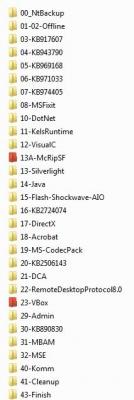Step 2 SFX/Silent Installers If you have been following this then some steps will now become repetitive which is good because that's whats makes some of this rather straight forward to me. Hopefully you will also be able to follow my folder logic so I can just go directly to the folders we will use. This step may be a little more complicated for me to explain but I will try my best and I think I will start with my reasons for doing it in this manner. I really prefer to separate and control all the items that I add as silent installers etc and RunOnceEx item and run them in a single process. I also try to create a method that allows me to make easy updates to files when they become available and then just drop a file in place, re-run this step (which takes about 10 minutes) and then my image is up to date. Other supportive scenarios would be how easy this step is to maintain for the next full integration by reusing my .ini file because I have used generic names for the files or the fact that most files don't change at all. Lastly I can use generic calls to batch files or scripts to install files from my $OEM$ folder which works great when I want something for one client versus another or to create a "admin" image with lots of different tools for myself. If this is not clear don't worry, I have a lot more explaining to do. NOTE: I can't explain every single item that is added, it would take too long and is really not the scope of this, but each item will be fully referenced so you can research them yourself Lets start with the easy stuff: Setting up the new target image for this step I am working in my _Slipstream\_7Builds\ folder. I copy the completed Step 1 Integration to the Step-2-SFX folder. We will copy my $OEM$ folder and my Autounattend.xml later so just keep that in mind. (Refer to previous pics) Now lets take a look at the !Slipstream\_7Tools\_Step-2 folder since this and the $OEM$ are the brains of all of this: OK now I am sure this may look like soo much to maintain but I swear other than a few files, I basically set all this up once and pretty much never changed it and I have been using this forever... and remember if I never really change the files or file names then the .ini can be reused :-) So lets look at items 00 to 07, these are items that can't be installed in Step 1 so they get installed to an online image. I obtained all of these from McRip and I just manage them this particular way. I can reuse the same .ini content for this: NOTE: reading the .ini file will show what actual files are in what folders... I literally did these when I first started so I need to help myself understand what things were for KB974150-x64::;NO;792.74 KB;E:\!Slipstream\_7Tools\_Step-2\00_NtBackup\KB974150-x64.msu;Always InstalledKB974674-x64::;NO;668.16 KB;E:\!Slipstream\_7Tools\_Step-2\00_NtBackup\KB974674-x64.msu;Always InstalledKB2533552x64::N/A (Not Needed);NO;9.23 MB;E:\!Slipstream\_7Tools\_Step-2\01-02-Offline\01-KB2533552\KB2533552x64.msu;Always InstalledKB2603229x64::N/A (Not Needed);NO;193.42 KB;E:\!Slipstream\_7Tools\_Step-2\01-02-Offline\02-KB2603229\KB2603229x64.msu;Always Installedhelp::N/A (Not Needed);NO;701.34 KB;E:\!Slipstream\_7Tools\_Step-2\03-KB917607\help.msu;Always Installedfmapi::N/A (Not Needed);NO;237.99 KB;E:\!Slipstream\_7Tools\_Step-2\04-KB943790\fmapi.msu;Always Installedagent::N/A (Not Needed);NO;2.65 MB;E:\!Slipstream\_7Tools\_Step-2\05-KB969168\agent.msu;Always Installedactivation::N/A (Not Needed);NO;1.35 MB;E:\!Slipstream\_7Tools\_Step-2\06-KB971033\activation.msu;Always Installedidentity::N/A (Not Needed);NO;1.47 MB;E:\!Slipstream\_7Tools\_Step-2\07-KB974405\identity.msu;Always InstalledidentityHF2::N/A (Not Needed);NO;2.75 MB;E:\!Slipstream\_7Tools\_Step-2\07-KB974405\identityHF2.msu;Always Installed08-MSFixit contains the following fixes: Some of these I got from McRip and some I got from my own research. I believe McRip still has his own installer for these but I also think I added some additional items which is why I handle this using my method MicrosoftFixit50470.msi:: _Step-2\08-MSFixit\MicrosoftFixit50470.msiMicrosoftFixit50531.msi:: _Step-2\08-MSFixit\MicrosoftFixit50531.msiMicrosoftFixit50688.msi:: _Step-2\08-MSFixit\MicrosoftFixit50688.msiMicrosoftFixit50848_KB2665946:: _Step-2\08-MSFixit\MicrosoftFixit50848_KB2665946.msiMicrosoftFixit50877.msi:: _Step-2\08-MSFixit\MicrosoftFixit50877.msiMicrosoftFixit50897.msi:: _Step-2\08-MSFixit\MicrosoftFixit50897.msiMicrosoftFixit50907.msi:: _Step-2\08-MSFixit\MicrosoftFixit50907.msiMicrosoftFixit50908.msi:: _Step-2\08-MSFixit\MicrosoftFixit50908.msiMicrosoftFixit50939.msi:: _Step-2\08-MSFixit\MicrosoftFixit50939.msi When and if I determine I need another fix I can just add it to this folder and use a simple method to get the correct syntax and entry. Just mount an image, go to the advanced tab, SFX silent installs, add the single new fix, and then create and save a new temp .ini file ...then just open the temp .ini file and copy and past the entry into you real working .ini (I hope that makes sense). It literally takes about 5 minutes and I have only had to change this directory and .ini portion once so farMicrosoftFixit50470::/quiet /norestart;NO;638.00 KB;E:\!Slipstream\_7Tools\_Step-2\08-MSFixit\MicrosoftFixit50470.msi;Always InstalledMicrosoftFixit50531::/quiet /norestart;NO;646.50 KB;E:\!Slipstream\_7Tools\_Step-2\08-MSFixit\MicrosoftFixit50531.msi;Always InstalledMicrosoftFixit50688::/quiet /norestart;NO;655.50 KB;E:\!Slipstream\_7Tools\_Step-2\08-MSFixit\MicrosoftFixit50688.msi;Always InstalledMicrosoftFixit50848_KB2665946::/quiet /norestart;NO;964.00 KB;E:\!Slipstream\_7Tools\_Step-2\08-MSFixit\MicrosoftFixit50848_KB2665946.msi;Always InstalledMicrosoftFixit50877::/quiet /norestart;NO;1.00 MB;E:\!Slipstream\_7Tools\_Step-2\08-MSFixit\MicrosoftFixit50877.msi;Always InstalledMicrosoftFixit50897::/quiet /norestart;NO;1.12 MB;E:\!Slipstream\_7Tools\_Step-2\08-MSFixit\MicrosoftFixit50897.msi;Always InstalledMicrosoftFixit50907::/quiet /norestart;NO;961.50 KB;E:\!Slipstream\_7Tools\_Step-2\08-MSFixit\MicrosoftFixit50907.msi;Always InstalledMicrosoftFixit50908::/quiet /norestart;NO;965.00 KB;E:\!Slipstream\_7Tools\_Step-2\08-MSFixit\MicrosoftFixit50908.msi;Always InstalledMicrosoftFixit50939::/quiet /norestart;NO;1.03 MB;E:\!Slipstream\_7Tools\_Step-2\08-MSFixit\MicrosoftFixit50939.msi;Always Installed 10-DotNet I personally always use Ricktendo's .net installers and this is a great example of and easy to maintain folder item. Rick releases a new version, I copy it to the folder, rename it and I'm good to go with no other changes to anything. dotNetFx45::/ai;NO;46.04 MB;E:\!Slipstream\_7Tools\_Step-2\10-DotNet\dotNetFx45.exe;Always Installed NOTES: Rick's installer has the following switches I choose and I just the /ai /y - Passive mode, shows progress bar advancing but requires no user interaction. *Full* package is installed./ai - Quiet mode, no user input required or output shown. *Full* package is installed./ain - Quiet mode, no user input required or output shown. *Full* package is installed and 'ngen executequeueditems' is also run./h | /? - Display this help. Mr_SmartePants has an excellent method of creating your own .net installer I just choose to use Rick'sDotNet Installer Custom.txt *************************TO BE CONTINUED HEADING OFF TO WORK**********************************
_14e30a.png)
_8126ce.png)