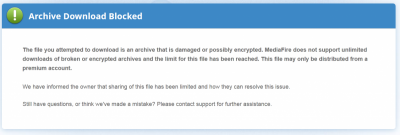-
-
-
 Uncle_Gadget reacted to a post in a topic:
My Windows7 Ultimate SP2 (KB3125574) is x64 installation procedure
Uncle_Gadget reacted to a post in a topic:
My Windows7 Ultimate SP2 (KB3125574) is x64 installation procedure
-
[Legacy] .NET Framework AIO for XP x86 (1-10-2016)
I'd be completely lost without it, Rick. It's definitely used and appreciated by me!
-
-
-
-
-
-
[Legacy] .NET Framework AIO for XP x86 (1-10-2016)
If I wanted to remove .NET 1.1 support, I could: 1) Delete the 'DNF11' folder and 2) Remove lines 63 and 64 (see below) from install.cmd, correct? START /WAIT DNF11\netfx.msi TRANSFORMS=NETFX11SP1.MST %VERBOSITY% /norestartSTART /WAIT WaitNET.exe %VERBOSITYSHORT%
-
[Slim] .NET Framework 4.6.1 Full x86/x64 (2-27-2016)
Rick, I'm not certain I follow the above. What do I do if I only want the GDR version? Is there a separate installer available?
-
[Repak] VMware Workstation Lite 12.1.0-3272444
Fantastic, Rick! I'm looking forward to giving it a test drive later this week.
-
[Addon] RVM Addons Pack 2.0.1_UH
Still blocked for me on IE9, FF19.0, and Chrome 25. It probaly works for you since you're logged into your account. Here's the link that returns in every case: http://www.mediafire.com/error.php?errno=393 Here's what's displayed:
-
[Addon] RVM Addons Pack 2.0.1_UH
It appears that MediaFire is blocking the download link :rtfm: . Anxiously awaiting your fix.... :doh:
-
Append to %PATH%
If anyone's interested, I wrote a fairly sophisticated AutoIt script to add/remove to/from %PATH% using the registry. If you run it silently, it will generate an ERRORLEVEL if it encounters any errors while executing. Feel free to use or modify as needed. #region ;**** Directives created by AutoIt3Wrapper_GUI **** #AutoIt3Wrapper_Outfile=C:\Users\Public\Desktop\Uninstall.exe #AutoIt3Wrapper_Compression=4 #AutoIt3Wrapper_UseX64=n #AutoIt3Wrapper_Res_Description=Append or Remove elements from %PATH% #AutoIt3Wrapper_Res_Fileversion=1.0.0.16 #AutoIt3Wrapper_Res_Fileversion_AutoIncrement=p #AutoIt3Wrapper_Res_Language=1033 #AutoIt3Wrapper_Res_requestedExecutionLevel=requireAdministrator #AutoIt3Wrapper_Res_Field=ProductName|PATH Appender-Remover #AutoIt3Wrapper_Res_Field=ProductVersion|1.0 #AutoIt3Wrapper_AU3Check_Stop_OnWarning=y #AutoIt3Wrapper_Run_Tidy=y #endregion ;**** Directives created by AutoIt3Wrapper_GUI **** #cs ---------------------------------------------------------------------------- AutoIt Version: 3.3.8.1 Author: Uncle Gadget Script Function: This script will appends or remove elements from the %PATH% Environment #ce ---------------------------------------------------------------------------- Local $Silent, $NewRegPath Global $CommandError = "Uninstall.exe <a/r/as/rs> <path to append/remove>" & @LF & @LF & _ " a = Append to existing %PATH%" & @LF & _ " r = Remove from existing %PATH%" & @LF & @LF & _ " as = Append (silently) to existing %PATH%" & @LF & _ " rs = Remove (silently) from existing %PATH%" If $CmdLine[0] <> 2 Then; not enough Command Line parameters were entered MsgBox(262160, "Command Line Error (1)", "Uninstall.exe expects parameters to be as follows:" & @LF & @LF & _ $CommandError) Exit 1 EndIf Global $Path = StringStripWS($CmdLine[2], 3) ; Strip all White Space from Begin and End of Command Line (2) Global $Command = StringLower(StringStripWS($CmdLine[1], 3)) Local $RegPath = RegRead("HKLM\SYSTEM\CurrentControlSet\Control\Session Manager\Environment", "Path") Switch $Command Case "as" ; (a)ppend / (s)ilent $Silent = 1 ; Turns on the Silent (No Output) Flag to eliminate any user output ContinueCase ; Continue on to Append below Case "a" ; (a)ppend Opt("ExpandEnvStrings", 1) ; Turns ON Expanded Environment Strings If Not FileExists($Path) Then ; the requested Path to Append/Remove does not exist - ERROR If Not $Silent Then ; we'll let User know about error if 's'ilent was NOT specified MsgBox(262160, "Path Does Not Exist (2)", "The Path to append (below) does not currently exist." & @LF & @LF & _ $Path & @LF & @LF & _ "Verify that Path exists prior to execution.") EndIf Exit 1 EndIf $LowerPath = StringLower($Path) $LowerRegPath = StringLower($RegPath) $ExpPathLen = StringLen(";" & $Path) Opt("ExpandEnvStrings", 0) ; Turns OFF Expanded Environment Strings If $LowerPath & ";" = StringLeft($LowerRegPath, $ExpPathLen) Or StringInStr($LowerRegPath, ";" & $LowerPath & ";") Or ";" & $LowerPath = StringRight($LowerRegPath, $ExpPathLen) Then ; the path to remove is currently somewhere in %PATH% If Not $Silent Then ; we'll let User know that Path to Append currently exists in %PATH% MsgBox(262208, "Path Currently Exists (3)", "The Path to append (below) is currently specified in %PATH%." & @LF & @LF & _ $Path & @LF & @LF & _ "No changes will be made to the %PATH%.") EndIf Exit 0 ; Although no changes were necessary we'll exit with no error since our mission WAS accomplished EndIf $AppendWrite = RegWrite("HKLM\SYSTEM\CurrentControlSet\Control\Session Manager\Environment", "Path", "REG_EXPAND_SZ", $RegPath & ";" & $Path) If Not $AppendWrite Then ; some sort of error occurred while writing If Not $Silent Then ; we'll let User know about error if 's'ilent was NOT specified MsgBox(262160, "Registry Write Error (4)", "Unable to write appended %PATH% to the registry." & @LF & @LF & _ "Error Code Returned was: " & @error & @LF & @LF & _ "Review command line options before trying again.") EndIf Exit 1 EndIf If Not $Silent Then ; we'll let the User know that all changes have been made as requested. MsgBox(262208, "Path Successfully Appended", "The path (below) was successfully appended to %PATH%." & @LF & @LF & _ $Path) EndIf EnvUpdate() Exit 0 Case "rs" ; ®emove / (s)ilent $Silent = 1 ; Turns on the Silent (No Output) Flag to eliminate any user output ContinueCase ; Continue on to Remove below Case "r" ; ®emove $PathLen = StringLen(";" & $Path) If $Path & ";" = StringLeft($RegPath, $PathLen) Then ; the path to remove is at the BEGINNING of %PATH% $NewRegPath = StringTrimLeft($RegPath, $PathLen) ; and we'll create the new %PATH% String by Trimming of the beginning of %PATH% ElseIf StringInStr($RegPath, ";" & $Path & ";") Then ; the path to remove is in the MIDDLE of %PATH% $NewRegPath = StringReplace($RegPath, ";" & $Path & ";", ";") ; and we'll create the new %PATH% String ElseIf ";" & $Path = StringRight($RegPath, $PathLen) Then ; the path to remove is at END of %PATH% $NewRegPath = StringTrimRight($RegPath, $PathLen) ; and we'll create the new %PATH% String by trimming off the end of %PATH% Else ; the path to remove is NOT in current %PATH% and we can't make any changes If Not $Silent Then ; we'll let User know about error if 's'ilent was NOT specified MsgBox(262160, "Path Removal Error(5)", "The Path specified for removal (below) does not exist in current %PATH%." & @LF & @LF & _ $Path & @LF & @LF & _ "Review command line options before trying again.") EndIf Exit 1 EndIf $RemoveWrite = RegWrite("HKLM\SYSTEM\CurrentControlSet\Control\Session Manager\Environment", "Path", "REG_EXPAND_SZ", $NewRegPath) If Not $RemoveWrite Then ; some sort of error occurred while writing If Not $Silent Then ; we'll let User know about error if 's'ilent was NOT specified MsgBox(262160, "Registry Write Error (6)", "Unable to write removed %PATH% to the registry." & @LF & @LF & _ "Error Code Returned was: " & @error & @LF & @LF & _ "Review command line options before trying again.") EndIf Exit 1 EndIf If Not $Silent Then ; we'll let the User know that all changes have been made as requested. MsgBox(262208, "Path Successfully Removed", "The path (below) was successfully removed from %PATH%." & @LF & @LF & _ $Path) EndIf EnvUpdate() Exit 0 Case Else ; an invalid parameter was entered MsgBox(262160, "Invalid Command option (7)", "Uninstall expects parameters to be as follows:" & @LF & @LF & _ $CommandError) Exit 1 EndSwitch Uninstall.7z
-
Append to %PATH%
I was doing a bit more research and found the Registry Data Types below. Is there a difference between NOCLOBBER and APPEND? ; REG_MULTI_SZ_APPEND = 0x0001000A ; REG_MULTI_SZ_NOCLOBBER = 0x00010002 I know it doesn't help me with a REG_EXPAND_SZ, but wouldn't the line below work as an uninstall data type for REG_MULTI_SZ? ; REG_MULTI_SZ_DELVAL = 0x00010006
-
Append to %PATH%
Thanks. Even this helps. I'll probably write a simple AutoIt executable and execute it during RunPostSetupCommands=
-
Append to %PATH%
Once again I'm stuck on an inf problem. Does anyone know of a way to append to the %PATH% using an INF installer? I know that the path is stored in the registry at: HKLM,"SYSTEM\CurrentControlSet\Control\Session Manager\Environment","Path" And I know it would be easy to replace the path. The question is can I append to the existing path in the registry? And, then, to really complicate matters... Would there be a way to uninstall the appended path portion ONLY on an uninstall? I'm probably asking for too much, now. :albert:
-
[AIO] Microsoft Visual B/C++/F#/J# Redistributable x86/x64
Rick, I've written my own Runtime installer and recently added the ability to uninstall older versions in the process. While I'm certain what I'm sharing is probably not new to you, I thought I'd pass it along, just in the off chance you might be able to use it. Below is the installer script I'm using. The GUID's were gathered through looking through old verions and are by no means exhaustive: ;Standard Dialog Box Installation RunProgram="hidcon:cmd /c FOR %i IN (837b34e3-7c30-493c-8f6a-2b0f04e2912c,a0fe116e-9a8a-466f-aee0-625cb7c207e3,710f4c1c-cc18-4c49-8cbf-51240c89a1a2) Do MsiExec /qn /X{%i}" RunProgram="fm20:VC2005x86\\vcredist.msi /qb! /norestart" RunProgram="hidcon:cmd /c FOR %i IN (4532C7B4-CD32-3BD0-98DB-8E8F2FB03068,86CE85E6-DBAC-3FFD-B977-E4B79F83C909,9BE518E6-ECC6-35A9-88E4-87755C07200F) Do MsiExec /qn /X{%i}" RunProgram="VC2008x86\\vc_red.msi /qb! /norestart" RunProgram="hidcon:cmd /c FOR %i IN (F0C3E5D1-1ADE-321E-8167-68EF0DE699A5) Do MsiExec /qn /X{%i}" RunProgram="VC2010x86\\vc_red.msi /qb! /norestart" RunProgram="x64:hidcon:cmd /c FOR %i IN (6ce5bae9-d3ca-4b99-891a-1dc6c118a5fc,aac9fcc4-dd9e-4add-901c-b5496a07ab2e,ad8a2fa1-06e7-4b0d-927d-6e54b3d31028) Do MsiExec /qn /X{%i}" RunProgram="x64:VC2005x64\\vcredist.msi /qb! /norestart" RunProgram="x64:hidcon:cmd /c FOR %i IN (600A3A08-2D14-3D53-AEC1-2A2B23FDF928,8338783A-0968-3B85-AFC7-BAAE0A63DC50,5FCE6D76-F5DC-37AB-B2B8-22AB8CEDB1D4) Do MsiExec /qn /X{%i}" RunProgram="x64:VC2008x64\\vc_red.msi /qb! /norestart" RunProgram="x64:hidcon:cmd /c FOR %i IN (1D8E6291-B0D5-35EC-8441-6616F567A0F7) Do MsiExec /qn /X{%i}" RunProgram="x64:VC2010x64\\vc_red.msi /qb! /norestart" ;-ai Fully Silent Installer AutoInstall="hidcon:cmd /c FOR %i IN (837b34e3-7c30-493c-8f6a-2b0f04e2912c,a0fe116e-9a8a-466f-aee0-625cb7c207e3,710f4c1c-cc18-4c49-8cbf-51240c89a1a2) Do MsiExec /qn /X{%i}" AutoInstall="VC2005x86\\vcredist.msi /qn /norestart" AutoInstall="hidcon:cmd /c FOR %i IN (4532C7B4-CD32-3BD0-98DB-8E8F2FB03068,86CE85E6-DBAC-3FFD-B977-E4B79F83C909,9BE518E6-ECC6-35A9-88E4-87755C07200F) Do MsiExec /qn /X{%i}" AutoInstall="VC2008x86\\vc_red.msi /qn /norestart" AutoInstall="hidcon:cmd /c FOR %i IN (F0C3E5D1-1ADE-321E-8167-68EF0DE699A5) Do MsiExec /qn /X{%i}" AutoInstall="VC2010x86\\vc_red.msi /qn /norestart" AutoInstall="x64:hidcon:cmd /c FOR %i IN (6ce5bae9-d3ca-4b99-891a-1dc6c118a5fc,aac9fcc4-dd9e-4add-901c-b5496a07ab2e,ad8a2fa1-06e7-4b0d-927d-6e54b3d31028) Do MsiExec /qn /X{%i}" AutoInstall="x64:VC2005x64\\vcredist.msi /qn /norestart" AutoInstall="x64:hidcon:cmd /c FOR %i IN (600A3A08-2D14-3D53-AEC1-2A2B23FDF928,8338783A-0968-3B85-AFC7-BAAE0A63DC50,5FCE6D76-F5DC-37AB-B2B8-22AB8CEDB1D4) Do MsiExec /qn /X{%i}" AutoInstall="x64:VC2008x64\\vc_red.msi /qn /norestart" AutoInstall="x64:hidcon:cmd /c FOR %i IN (1D8E6291-B0D5-35EC-8441-6616F567A0F7) Do MsiExec /qn /X{%i}" AutoInstall="x64:VC2010x64\\vc_red.msi /qn /norestart" ;!@InstallEnd@! Below is the list I'm maintaining of current and previous GUID's. This is what I used in preparing my installer. {837b34e3-7c30-493c-8f6a-2b0f04e2912c} Microsoft Visual C++ 2005 Redistributable - x86 8.0.50727.4053 {a0fe116e-9a8a-466f-aee0-625cb7c207e3} Microsoft Visual C++ 2005 Redistributable - x86 8.0.50727.5592 {710f4c1c-cc18-4c49-8cbf-51240c89a1a2} Microsoft Visual C++ 2005 Redistributable - x86 8.0.50727.6195 {710f4c1c-cc18-4c49-8cbf-51240c89a1a2} Microsoft Visual C++ 2005 Redistributable - x86 8.0.50727.6229 {6ce5bae9-d3ca-4b99-891a-1dc6c118a5fc} Microsoft Visual C++ 2005 Redistributable - x64 8.0.50727.4053 {aac9fcc4-dd9e-4add-901c-b5496a07ab2e} Microsoft Visual C++ 2005 Redistributable - x64 8.0.50727.5592 {ad8a2fa1-06e7-4b0d-927d-6e54b3d31028} Microsoft Visual C++ 2005 Redistributable - x64 8.0.50727.6195 {ad8a2fa1-06e7-4b0d-927d-6e54b3d31028} Microsoft Visual C++ 2005 Redistributable - x64 8.0.50727.6229 {4532C7B4-CD32-3BD0-98DB-8E8F2FB03068} Microsoft Visual C++ 2008 Redistributable - x86 9.0.30729.5558 {86CE85E6-DBAC-3FFD-B977-E4B79F83C909} Microsoft Visual C++ 2008 Redistributable - x86 9.0.30729.5570 {9BE518E6-ECC6-35A9-88E4-87755C07200F} Microsoft Visual C++ 2008 Redistributable - x86 9.0.30729.6161 {9BE518E6-ECC6-35A9-88E4-87755C07200F} Microsoft Visual C++ 2008 Redistributable - x86 9.0.30729.6225 {9BE518E6-ECC6-35A9-88E4-87755C07200F} Microsoft Visual C++ 2008 Redistributable - x86 9.0.30729.6276 {600A3A08-2D14-3D53-AEC1-2A2B23FDF928} Microsoft Visual C++ 2008 Redistributable - x64 9.0.30729.5558 {8338783A-0968-3B85-AFC7-BAAE0A63DC50} Microsoft Visual C++ 2008 Redistributable - x64 9.0.30729.5570 {5FCE6D76-F5DC-37AB-B2B8-22AB8CEDB1D4} Microsoft Visual C++ 2008 Redistributable - x64 9.0.30729.6161 {5FCE6D76-F5DC-37AB-B2B8-22AB8CEDB1D4} Microsoft Visual C++ 2008 Redistributable - x64 9.0.30729.6225 {5FCE6D76-F5DC-37AB-B2B8-22AB8CEDB1D4} Microsoft Visual C++ 2008 Redistributable - x64 9.0.30729.6276 {F0C3E5D1-1ADE-321E-8167-68EF0DE699A5} Microsoft Visual C++ 2010 Redistributable - x86 10.0.40219.1 {F0C3E5D1-1ADE-321E-8167-68EF0DE699A5} Microsoft Visual C++ 2010 Redistributable - x86 10.0.40219.325 {F0C3E5D1-1ADE-321E-8167-68EF0DE699A5} Microsoft Visual C++ 2010 Redistributable - x86 10.0.40219.380 {1D8E6291-B0D5-35EC-8441-6616F567A0F7} Microsoft Visual C++ 2010 Redistributable - x64 10.0.40219.1 {1D8E6291-B0D5-35EC-8441-6616F567A0F7} Microsoft Visual C++ 2010 Redistributable - x64 10.0.40219.325 {1D8E6291-B0D5-35EC-8441-6616F567A0F7} Microsoft Visual C++ 2010 Redistributable - x64 10.0.40219.380
-
[Solved] Temp Folder Changes won't stay
Sorry for not getting back sooner... I'm having the same issues as Thiersee, above. I've tried changing the Temp folder to "D:\Temp", "D:\WinToolkit", "D:\Temp\WinToolkit", and "D:\WinToolkit\Temp". I've even tried manually editing Settings.txt to these same folders. However, once I start Win Toolkit, it reverts back to "C:\WinToolkit" every single time. I have also verified that setttings.txt is not read-only. It doesn't change back until the program is restarted, but I have not tested it further because my concern is that it's going to use the C: drive no matter what the setting for "Win Toolkit Temp Folder" shows in the dialog. I have Win Toolkit installed in "D:\AIO\Win ToolKit" and my mount folder is set to "D:\AIO\Mount" Thanks for looking into the problem!
-
[Solved] Temp Folder Changes won't stay
I've tried changing the "Win Toolkit Temp Folder" to a folder (I've tried several) on my drive D: and it ALWAYS reverts back to "C:\WinToolkit" every time I start the program. It's critical for me that Win Toolkit not use drive C: as it's an SSD drive on my system.
-
[Slim] .NET Framework 4 Full x86/x64 (1-10-2016)
I guess it's probably best for me just to wait until you do the updates. Thanks, again.
-
[Slim] .NET Framework 4 Full x86/x64 (1-10-2016)
Just to clarify, then.... The CleanSlimMSIs.7z contains the same msi's as Solor's dotNetFx40_Full_x86_x64_Slim.7z - with the exception that you have PRE-added the registry entries into the his msi's? So, if I replace Solor's msi's with your Clean MSI's, download the updates from Solor, and run his ApplyHotfixes.cmd, I should end up with basically the same result as using your slim installer from the OP? Do I have that correct?
Uncle_Gadget
Members
-
Joined
_14e30a.png)
_8126ce.png)