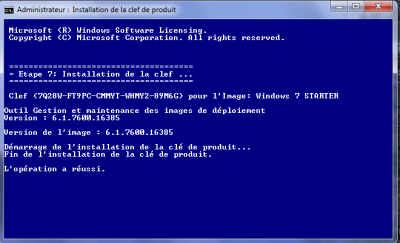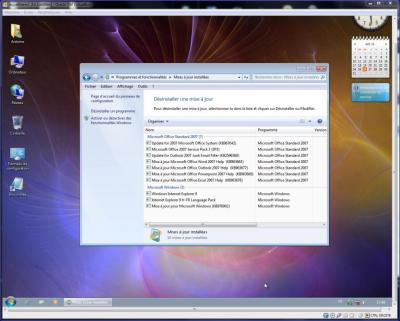Everything posted by myselfidem
-
unattanded creator - serial keys
Thanks hornet512 Here is as attachment the first example I gave above. The silent installation will be fully unattended, exept the dialog boxes for: Disk Configuration and OS to Install. You can adapt to your needs. Rename the file as: Autounattend.xml Use WSIM to see if errors when you add values...but don't validate the file. Cheers Autounattend_AIO.xml
- Windows 7 Toolkit v1.3.0 BETA
- Windows 7 Toolkit v1.3.0 BETA
-
unattanded creator - serial keys
@hornet512 Please, try first the Autounattend.xml file I attached for you! Just needed to changes some values to your needs! Example: <SetupUILanguage> <UILanguage>fr-FR</UILanguage> </SetupUILanguage> <InputLocale>100c:0000100c</InputLocale> <SystemLocale>fr-CH</SystemLocale> <UILanguage>fr-FR</UILanguage> <UserLocale>fr-CH</UserLocale> Because inside your own Autounattend.xml file many values were missing and/or not correct: missing: <DiskConfiguration> <WillShowUI>Always</WillShowUI> </DiskConfiguration> <DynamicUpdate> <Enable>false</Enable> <WillShowUI>OnError</WillShowUI> </DynamicUpdate> <ImageInstall> <OSImage> <WillShowUI>Always</WillShowUI> </OSImage> </ImageInstall>
-
unattanded creator - serial keys
First, I think you can use the Autounattend.xml file I gave you, and just adapt some values to your needs... With my modified Windows 7 AIO I have no trouble!!!
-
unattanded creator - serial keys
Many thanks Legolash2o! Keep your awesome work!
-
unattanded creator - serial keys
It seems you have customized first your Windows 7 DVD with RT Se7en Lite! *Edit: Or you have used incorrect values inside your customized Autounattend.xml file! Please, let me know if you have already errors with amd64 silent installation!!!
-
unattanded creator - serial keys
First it's needed to take care when you add comments inside your xml file: <!--Customized by ...2011--> Here is your Autounattend.xml file with some values needed and you must change to your needs for x86 and amd64: <SetupUILanguage> <UILanguage>fr-FR</UILanguage> </SetupUILanguage> <InputLocale>100c:0000100c</InputLocale> <SystemLocale>fr-CH</SystemLocale> <UILanguage>fr-FR</UILanguage> <UserLocale>fr-CH</UserLocale> Changed also: <component name="Microsoft-Windows-Security-Licensing-SLC-UX"... (not available for Windows 7)!! The correct value is: <component name="Microsoft-Windows-Security-SPP-UX"... The dialog boxes displayed will be: Disk Configuration, OS to Install, Uername, Password I hope that can help you! Autounattend.xml
-
unattanded creator - serial keys
About Autounattend.xml for Windows 7 AIO x86 x64 with keys already integrated. Here is an example that you can adapt to your needs with your personnal values! <?xml version="1.0" encoding="utf-8"?> <unattend xmlns="urn:schemas-microsoft-com:unattend"> <settings pass="windowsPE"> <component name="Microsoft-Windows-International-Core-WinPE" processorArchitecture="x86" publicKeyToken="31bf3856ad364e35" language="neutral" versionScope="nonSxS" xmlns:wcm="http://schemas.microsoft.com/WMIConfig/2002/State" xmlns:xsi="http://www.w3.org/2001/XMLSchema-instance"> <SetupUILanguage> <UILanguage>fr-FR</UILanguage> </SetupUILanguage> <InputLocale>100c:0000100c</InputLocale> <SystemLocale>fr-CH</SystemLocale> <UILanguage>fr-FR</UILanguage> <UserLocale>fr-CH</UserLocale> </component> <component name="Microsoft-Windows-International-Core-WinPE" processorArchitecture="amd64" publicKeyToken="31bf3856ad364e35" language="neutral" versionScope="nonSxS" xmlns:wcm="http://schemas.microsoft.com/WMIConfig/2002/State" xmlns:xsi="http://www.w3.org/2001/XMLSchema-instance"> <SetupUILanguage> <UILanguage>fr-FR</UILanguage> </SetupUILanguage> <InputLocale>100c:0000100c</InputLocale> <SystemLocale>fr-CH</SystemLocale> <UILanguage>fr-FR</UILanguage> <UserLocale>fr-CH</UserLocale> </component> <component name="Microsoft-Windows-Setup" processorArchitecture="x86" publicKeyToken="31bf3856ad364e35" language="neutral" versionScope="nonSxS" xmlns:wcm="http://schemas.microsoft.com/WMIConfig/2002/State" xmlns:xsi="http://www.w3.org/2001/XMLSchema-instance"> <Diagnostics> <OptIn>false</OptIn> </Diagnostics> <DiskConfiguration> <WillShowUI>Always</WillShowUI> </DiskConfiguration> <Display> <ColorDepth>32</ColorDepth> <DPI>96</DPI> <HorizontalResolution>1280</HorizontalResolution> <VerticalResolution>1024</VerticalResolution> <RefreshRate>60</RefreshRate> </Display> <DynamicUpdate> <Enable>false</Enable> <WillShowUI>OnError</WillShowUI> </DynamicUpdate> <ImageInstall> <OSImage> <WillShowUI>Always</WillShowUI> </OSImage> </ImageInstall> <UserData> <AcceptEula>true</AcceptEula> <FullName>Full Name</FullName> <Organization>company</Organization> </UserData> <EnableFirewall>true</EnableFirewall> </component> <component name="Microsoft-Windows-Setup" processorArchitecture="amd64" publicKeyToken="31bf3856ad364e35" language="neutral" versionScope="nonSxS" xmlns:wcm="http://schemas.microsoft.com/WMIConfig/2002/State" xmlns:xsi="http://www.w3.org/2001/XMLSchema-instance"> <Diagnostics> <OptIn>false</OptIn> </Diagnostics> <DiskConfiguration> <WillShowUI>Always</WillShowUI> </DiskConfiguration> <Display> <ColorDepth>32</ColorDepth> <DPI>96</DPI> <HorizontalResolution>1280</HorizontalResolution> <VerticalResolution>1024</VerticalResolution> <RefreshRate>60</RefreshRate> </Display> <DynamicUpdate> <Enable>false</Enable> <WillShowUI>OnError</WillShowUI> </DynamicUpdate> <ImageInstall> <OSImage> <WillShowUI>Always</WillShowUI> </OSImage> </ImageInstall> <UserData> <AcceptEula>true</AcceptEula> <FullName>Full Name</FullName> <Organization>company</Organization> </UserData> <EnableFirewall>true</EnableFirewall> </component> </settings> <settings pass="specialize"> <component name="Microsoft-Windows-Security-SPP-UX" processorArchitecture="x86" publicKeyToken="31bf3856ad364e35" language="neutral" versionScope="nonSxS" xmlns:wcm="http://schemas.microsoft.com/WMIConfig/2002/State" xmlns:xsi="http://www.w3.org/2001/XMLSchema-instance"> <SkipAutoActivation>true</SkipAutoActivation> </component> <component name="Microsoft-Windows-Security-SPP-UX" processorArchitecture="amd64" publicKeyToken="31bf3856ad364e35" language="neutral" versionScope="nonSxS" xmlns:wcm="http://schemas.microsoft.com/WMIConfig/2002/State" xmlns:xsi="http://www.w3.org/2001/XMLSchema-instance"> <SkipAutoActivation>true</SkipAutoActivation> </component> <component name="Microsoft-Windows-Shell-Setup" processorArchitecture="x86" publicKeyToken="31bf3856ad364e35" language="neutral" versionScope="nonSxS" xmlns:wcm="http://schemas.microsoft.com/WMIConfig/2002/State" xmlns:xsi="http://www.w3.org/2001/XMLSchema-instance"> <ComputerName>Se7en_AIO</ComputerName> <TimeZone>W. Europe Standard Time</TimeZone> </component> <component name="Microsoft-Windows-Shell-Setup" processorArchitecture="amd64" publicKeyToken="31bf3856ad364e35" language="neutral" versionScope="nonSxS" xmlns:wcm="http://schemas.microsoft.com/WMIConfig/2002/State" xmlns:xsi="http://www.w3.org/2001/XMLSchema-instance"> <ComputerName>Se7en_AIO</ComputerName> <TimeZone>W. Europe Standard Time</TimeZone> </component> <component name="Microsoft-Windows-IE-InternetExplorer" processorArchitecture="x86" publicKeyToken="31bf3856ad364e35" language="neutral" versionScope="nonSxS" xmlns:wcm="http://schemas.microsoft.com/WMIConfig/2002/State" xmlns:xsi="http://www.w3.org/2001/XMLSchema-instance"> <DisableOOBAccelerators>true</DisableOOBAccelerators> <DisableFirstRunWizard>true</DisableFirstRunWizard> <EnableLinksBar>false</EnableLinksBar> <FilterLevel>High</FilterLevel> <Home_Page>www.google.fr</Home_Page> <BlockPopups>yes</BlockPopups> <SuggestedSitesEnabled>false</SuggestedSitesEnabled> <PlaySound>false</PlaySound> <ShowInformationBar>true</ShowInformationBar> <ShowMenuBar>true</ShowMenuBar> </component> <component name="Microsoft-Windows-IE-InternetExplorer" processorArchitecture="amd64" publicKeyToken="31bf3856ad364e35" language="neutral" versionScope="nonSxS" xmlns:wcm="http://schemas.microsoft.com/WMIConfig/2002/State" xmlns:xsi="http://www.w3.org/2001/XMLSchema-instance"> <DisableOOBAccelerators>true</DisableOOBAccelerators> <DisableFirstRunWizard>true</DisableFirstRunWizard> <EnableLinksBar>false</EnableLinksBar> <FilterLevel>High</FilterLevel> <Home_Page>www.google.fr</Home_Page> <BlockPopups>yes</BlockPopups> <SuggestedSitesEnabled>false</SuggestedSitesEnabled> <PlaySound>false</PlaySound> <ShowInformationBar>true</ShowInformationBar> <ShowMenuBar>true</ShowMenuBar> </component> </settings> <settings pass="oobeSystem"> <component name="Microsoft-Windows-International-Core" processorArchitecture="x86" publicKeyToken="31bf3856ad364e35" language="neutral" versionScope="nonSxS" xmlns:wcm="http://schemas.microsoft.com/WMIConfig/2002/State" xmlns:xsi="http://www.w3.org/2001/XMLSchema-instance"> <InputLocale>100c:0000100c</InputLocale> <UserLocale>fr-CH</UserLocale> <UILanguage>fr-FR</UILanguage> </component> <component name="Microsoft-Windows-International-Core" processorArchitecture="amd64" publicKeyToken="31bf3856ad364e35" language="neutral" versionScope="nonSxS" xmlns:wcm="http://schemas.microsoft.com/WMIConfig/2002/State" xmlns:xsi="http://www.w3.org/2001/XMLSchema-instance"> <InputLocale>100c:0000100c</InputLocale> <UserLocale>fr-CH</UserLocale> <UILanguage>fr-FR</UILanguage> </component> <component name="Microsoft-Windows-Shell-Setup" processorArchitecture="x86" publicKeyToken="31bf3856ad364e35" language="neutral" versionScope="nonSxS" xmlns:wcm="http://schemas.microsoft.com/WMIConfig/2002/State" xmlns:xsi="http://www.w3.org/2001/XMLSchema-instance"> <RegisteredOrganization>Se7en_UA</RegisteredOrganization> <RegisteredOwner>Full Name</RegisteredOwner> <TimeZone>W. Europe Standard Time</TimeZone> <AutoLogon> <Enabled>true</Enabled> <LogonCount>9999999</LogonCount> <Username>myselfidem</Username> <Password> <Value>xxxxxxxx</Value> <PlainText>false</PlainText> </Password> </AutoLogon> <FirstLogonCommands> <SynchronousCommand wcm:action="add"> <Order>1</Order> <Description>Password never expires</Description> <CommandLine>cmd /C wmic useraccount where "name='myselfidem'" set PasswordExpires=FALSE</CommandLine> <RequiresUserInput>false</RequiresUserInput> </SynchronousCommand> </FirstLogonCommands> <Display> <ColorDepth>32</ColorDepth> <DPI>96</DPI> <HorizontalResolution>1280</HorizontalResolution> <VerticalResolution>1024</VerticalResolution> <RefreshRate>60</RefreshRate> </Display> <OOBE> <HideEULAPage>true</HideEULAPage> <HideWirelessSetupInOOBE>true</HideWirelessSetupInOOBE> <NetworkLocation>Home</NetworkLocation> <ProtectYourPC>1</ProtectYourPC> </OOBE> <UserAccounts> <LocalAccounts> <LocalAccount wcm:action="add"> <Password> <Value>xxxxxxxx</Value> <PlainText>false</PlainText> </Password> <DisplayName>myselfidem</DisplayName> <Name>myselfidem</Name> <Group>Administrators</Group> </LocalAccount> </LocalAccounts> </UserAccounts> <VisualEffects> <FontSmoothing>ClearType</FontSmoothing> </VisualEffects> </component> <component name="Microsoft-Windows-Shell-Setup" processorArchitecture="amd64" publicKeyToken="31bf3856ad364e35" language="neutral" versionScope="nonSxS" xmlns:wcm="http://schemas.microsoft.com/WMIConfig/2002/State" xmlns:xsi="http://www.w3.org/2001/XMLSchema-instance"> <RegisteredOrganization>Se7en_UA</RegisteredOrganization> <RegisteredOwner>Full Name</RegisteredOwner> <TimeZone>W. Europe Standard Time</TimeZone> <AutoLogon> <Enabled>true</Enabled> <LogonCount>9999999</LogonCount> <Username>myselfidem</Username> <Password> <Value>xxxxxxxx</Value> <PlainText>false</PlainText> </Password> </AutoLogon> <FirstLogonCommands> <SynchronousCommand wcm:action="add"> <Order>1</Order> <Description>Password never expires</Description> <CommandLine>cmd /C wmic useraccount where "name='myselfidem'" set PasswordExpires=FALSE</CommandLine> <RequiresUserInput>false</RequiresUserInput> </SynchronousCommand> </FirstLogonCommands> <Display> <ColorDepth>32</ColorDepth> <DPI>96</DPI> <HorizontalResolution>1280</HorizontalResolution> <VerticalResolution>1024</VerticalResolution> <RefreshRate>60</RefreshRate> </Display> <OOBE> <HideEULAPage>true</HideEULAPage> <HideWirelessSetupInOOBE>true</HideWirelessSetupInOOBE> <NetworkLocation>Home</NetworkLocation> <ProtectYourPC>1</ProtectYourPC> </OOBE> <UserAccounts> <LocalAccounts> <LocalAccount wcm:action="add"> <Password> <Value>xxxxxxxx</Value> <PlainText>false</PlainText> </Password> <DisplayName>myselfidem</DisplayName> <Name>myselfidem</Name> <Group>Administrators</Group> </LocalAccount> </LocalAccounts> </UserAccounts> <VisualEffects> <FontSmoothing>ClearType</FontSmoothing> </VisualEffects> </component> </settings> </unattend> You can chek your file with WSIM, to see if errors...But you don't need to validate the file! *Edit: with this example the installation is fully unattended, exept asking for Disk comfiguration and OS to Install!
-
unattanded creator - serial keys
It seems there is a touble with mediafire! Or maybe I made an error!! The link is correct but now doesn't work. Weird!! You can use this new link: http://www.mediafire.com/?uss84mzbqo91q Thanks
-
unattanded creator - serial keys
Updated today!
-
unattanded creator - serial keys
OK! Added Windows 7 STARTER default key. I made a new test and works. New batch files SetProductKey.rar (fr-FR/en-US)!
-
GDism ELDI Java and .NET
1) First launch setup.exe and accept to install Microsoft Net Framework 4 (x86 y x64) with GDism.NET ELDI. When the installation is complete you can change the language.To open a new time the program launch: GDism .NET ELDI.application If you have errors, browse to Add/Remove programs and remove: 1 - Paquete de idioma de Microsoft.NET Framework 4 Extented ESN 2 - Paquete de idioma de Microsoft.NET Framework 4 Client Profile ESN Install the progam a new time! All is fine for me! 2) With Portable GDism ELDI: Right clic on DismGUI_ELDI.jar and select: Open with Java(TM ) Platform SE binary
-
unattanded creator - serial keys
You can use Dism.exe to watch the index number and the image name, WAIK 3.0 for Windows 7 must be installed: WimInfo.cmd @echo off echo. "C:\Program Files\Windows AIK\Tools\Servicing\Dism.exe" /Get-WimInfo /WimFile:"C:\Win7\sources\install.wim" pause Change the path to your install.wim location! *Edit: to create SetProductKey.cmd I found help here: http://www.win-lite....wim-integrator/
-
unattanded creator - serial keys
Thanks But take care: you was reading an example given to a member to remove 2 unwanted images with a batch file: Windows 7 Starter x86 and Windows 7 HomeBasic x86. Of course after removing these 2 images, only 3 images are available! http://www.msfn.org/board/topic/144434-ask-for-key-first-or-skip-key-entry/page__view__findpost__p__928625 Available images inside install.wim : Windows 7 x86: Windows 7 STARTER index: 1 Windows 7 HOMEBASIC index: 2 Windows 7 HOMEPREMIUM index: 3 Windows 7 PROFESSIONAL index: 4 Windows 7 ULTIMATE index: 5 Windows 7 x64: Windows 7 HOMEBASIC index: 1 Windows 7 HOMEPREMIUM index: 2 Windows 7 PROFESSIONAL index: 3 Windows 7 ULTIMATE index: 4 And if you have made an Windows 7 AIO 32-bit and 64-bit with all images inside ONE install.wim image, you could have: Windows 7 STARTER (x86) index: 1 Windows 7 HOMEBASIC (x86) index: 2 Windows 7 HOMEPREMIUM (x86) index: 3 Windows 7 PROFESSIONAL (x86) index: 4 Windows 7 ULTIMATE (x86) index: 5 Windows 7 HOMEBASIC (x64) index: 6 Windows 7 HOMEPREMIUM (x64) index: 7 Windows 7 PROFESSIONAL (x64) index: 8 Windows 7 ULTIMATE (x64) index: 9 If some images are removed the index order and number aren't the same!
-
unattanded creator - serial keys
You can try SetProductkey.cmd as bilbaro said! :icon_cool: I made this batch file to do the work easier!! The default keys will be injected inside the images you want...BUT only ONE valid key matches your Windows 7 copy to activate this one. You don't need to enter the product key inside your Autounattend.xml file because the key(s) will be integrated inside the image(s). You can also inject the valid product key matching your Windows 7 Ultimate, but if you try to install Windows 7 Home Premium you can't use the valid key for Windows 7 Ultimate!! The default keys are used for silent installation, BUT each Windows 7 version need a different valid key. Enjoy. Help about Autounattend.xml file for AIO: http://www.msfn.org/...post__p__964301 *Edit: New link to DL: http://www.mediafire.com/?uss84mzbqo91q
-
GDism ELDI Java and .NET
Which version Java or NET?
-
How To Integrate/Slipstream 'SP3' Into MS Office 2007
Yes, it's the same way as with SP2! http://support.micro....com/kb/2591039 http://www.wincert.n...dpost__p__75299 Thanks Makcalable!
-
GDism ELDI Java and .NET
@heldigard Many thanks. Very good work! :giveheart:
-
Office 2007, Unattended Setup & Fine-tuning
Here is an example how to create your own Office 2007 silent installer. Install Microsoft Office 2007 silently using 7zsd.sfx modified module and 7zip. http://7zsfx.info/en/ 1 - Copy All your Office 2007 files inside a folder at the Operating System root: example: C:\OFFICE 2 - Install 7zip: 7z920.exe http://7-zip.org/ 3 - Download my files already created (7zsd.sfx [1.4.1]; config.txt; config.bat; config.xml examples): OFFICE_2007_2010.zip http://www.wincert.n...fice-2007-2010/ French tutorials: https://skydrive.liv...72&sc=documents http://www.mediafire.com/?0f9oidqij3ga8 4 - Inside your CONFIG.XML file (using my example file) add your personnal values: key, Full name, company You can add more changes, like the examples, given by N1K above 5 - Set inside C:\OFFICE folder the files you need: 7zsd.sfx, config.bat and config.txt for your Microsoft Office 2007 product (Enterprise or Standard Edition)! 6 - Download and extract SP3 for Microsoft Office 2007 with /extract switch to C:\OFFICE\UPDATES folder 7 - Create an Archive Office12.7z with 7zip (don't forget to select the options for 7z and lzma or more inside the program) 8 - Select all files insde C:\OFFICE exept: 7zsd.sfx, config.bat and config.txt. Right clic and select 7zip: Add to the archive... 9 - Name the Archive: Office12.7z and select options: Create an archive with 7zip: - Rename the file as Office12.7z inside 7zip - Format: 7z - Select: Compression level: Ultra - Compression method: LZMA - Dictionnary size: 64MB - Word size: 64 - And OK ... Wait, because some time is needed... 10 - Once done, launch the config.bat file 11 - Your Microsoft Office 2007 SP3 (Office12.exe) is now created and fully unattended whithout switches. 12 - You can use your Office12.exe with a program like WPI, for example... If Office 2007 is already installed on your computer and updated with SP3, and up-to-date, you can use a vbs script to download the SP3 file on the temp\Updates folder. CollectUpdates.vbs http://technet.microsoft.com/en-au/library/cc178995(office.12).aspx Download links SP3 files: http://support.micro...b/2526086/en-us http://support.micro....com/kb/2591039 Help: http://www.ryanvm.net/forum/viewtopic.php?t=5202&sid=450027f4d1fa662f670af0fb67d139e5 http://technet.microsoft.com/en-us/library/cc179195(office.12).aspx http://www.msfn.org/board/topic/39048-how-to-make-a-7-zip-switchless-installer/ http://sevenzip.sourceforge.jp/chm/cmdline/switches/sfx.htm I hope that help! *Edit: New download link for OFFICE_2207_2010.zip.
-
Office 2007, Unattended Setup & Fine-tuning
Many thanks N1K My silent Office 2007 or 2010 are fully unattendend and works fine!
-
Office 2007, Unattended Setup & Fine-tuning
More help: http://www.msfn.org/board/topic/146354-unattended-installation-of-ms-office2007-h-s-edition/ http://www.msfn.org/board/topic/143665-how-to-unnatended-office-2010-and-make-it-lite/page__view__findpost__p__946162 http://www.msfn.org/board/topic/133004-office-2007-updates/
-
Windows 7 Toolkit v1.3.0 ALPHA
Try agian...Works fine. Downloaded W7T130-12A just now!
-
GDism ELDI Java and .NET
@heldigard Nice program, thanks. Could you add French language inside made by carpediem2b! Thanks
-
Tweaker Addon
_14e30a.png)
_8126ce.png)