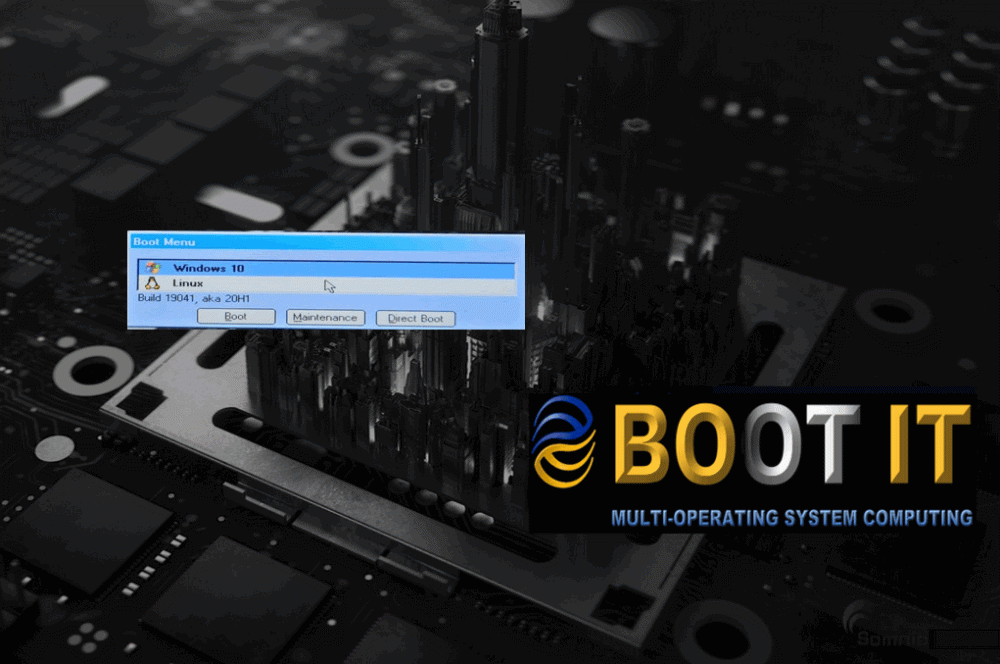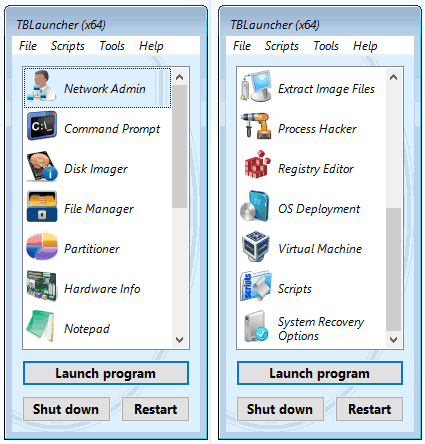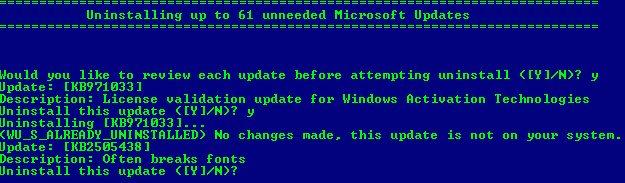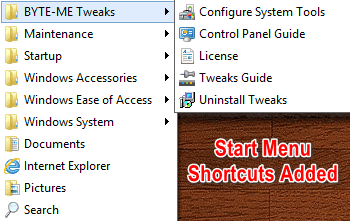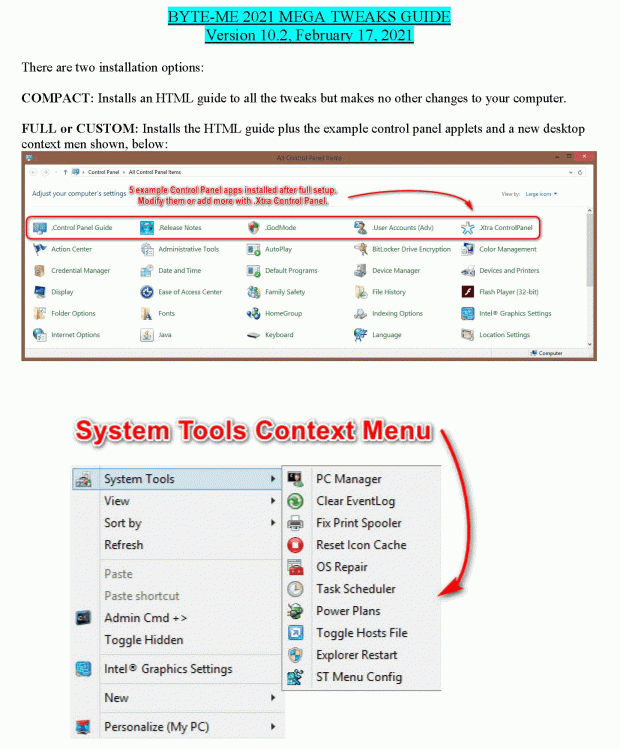Everything posted by BYTE-ME
-
i need newer version from wpi that support win 10 & 11
WPI should support any Windows version so long as you have Internet Explorer installed.
-
ALL-IN-ONE ULTIMATE BOOT DISK II (USB)
UPDATED: 12/23/2024 Since MSMG Toolkit and Ventoy no longer seem to be under active development, I am posting the last version of UBDII to provide some work arounds for users that want to de-bloat Windows, automate Windows installation and have handy troubleshooting tools--all on one USB drive. The 4.5MB archive now boots faster, and has more detailed info on how to integrate Windows language packages. It also has an improved selection menu as well as the latest information on Linux, Windows and Parted Magic ISOs. All you need is a 64GB or larger USB drive and a broadband internet connection. This video explains why you might need this download. File: UBD_Ventoy_7b.7z CRC-32: f1f49fce MD5: b093bff08612a150c24e6368b530e924 SHA-1: 222024b59df2c892d8ba2984fddfb4455819df95 To create the Ventoy powered Ultimate Boot Disk for troubleshooting, installing and customizing both Windows and Linux, download the config files: File: UBD_Ventoy_7b.7z Edited 12 hours ago by BYTE-ME
-
2021 Windows Mega Tweaks
Updated to v 10.0 February 8, 2021
-
2021 Windows Mega Tweaks
Updated to v 10.0 February 8, 2021
-
2021 Windows Mega Tweaks
Updated to v 8.0 March 31, 2019
-
2021 Windows Mega Tweaks
Updated.
-
Microsoft .NET Framework 4.8 for Windows 7
I used to use Ricktendo's compact version of this. But since Microsoft updates this package rather frequently and since the repacked version is now the same size as Microsoft's, what's the point of integrating it? I now make it a silent install addon with NDP472-KB4054530-x86-x64-AllOS-ENU.exe /q /norestart That way, I only have to replace the corresponding file in the WinToolkit_Apps folder when Microsoft updates rather than recompile a new install.wim.
-
2021 Windows Mega Tweaks
Updated to version 7.8e, with fixes to some hyperlinks and expanded "Shell New" items.
-
INF Installerss
Wow. How did I miss that? Thanks, mooms.
-
INF Installerss
Anybody seen a good tutorial on .inf installers with a file section that actually, reliably uninstalls? The Microsoft stuff online makes no sense to me. Also, as I have experimented and looked at other .inf files on my own system, the inf's with installation instructions doesn't seem to actually delete itself even if the install directories and registry entries are removed. Looks like they all just remain in the %WindDirZ%\Inf folder.
-
Non-partitioning Autounattend.xml
Anybody know what command I can put into autounattend.xml to install Windows 8 in to an already formatted and existing Disk 0, Partition C, so my setup does not stop at that dialog screen? All the examples I have seen are for formatting the drive and I don't want to do that since I am dual booting with another OS that I install before I do a clean install of Windows 8. My current .xml file below: <?xml version="1.0" encoding="utf-8"?> <!--Created by BYTE-ME--> <unattend xmlns="urn:schemas-microsoft-com:unattend"> <settings pass="windowsPE"> <component name="Microsoft-Windows-International-Core-WinPE" processorArchitecture="amd64" publicKeyToken="31bf3856ad364e35" language="neutral" versionScope="nonSxS" xmlns:wcm="http://schemas.microsoft.com/WMIConfig/2002/State" xmlns:xsi="http://www.w3.org/2001/XMLSchema-instance"> <!--Set Language as U.S. English--> <SetupUILanguage> <UILanguage>en-us</UILanguage> </SetupUILanguage> <InputLocale>0409:00000409</InputLocale> <SystemLocale>en-us</SystemLocale> <UILanguage>en-us</UILanguage> <UserLocale>en-US</UserLocale> </component> <component name="Microsoft-Windows-Setup" processorArchitecture="x86" publicKeyToken="31bf3856ad364e35" language="neutral" versionScope="nonSxS" xmlns:wcm="http://schemas.microsoft.com/WMIConfig/2002/State" xmlns:xsi="http://www.w3.org/2001/XMLSchema-instance"> <UserData> <AcceptEula>true</AcceptEula> <!--Install KMS Client Setup Key; Please do not change or alter in file--> <ProductKey> <Key>GCRJD-8NW9H-F2CDX-CCM8D-9D6T9</Key> <WillShowUI>Always</WillShowUI> </ProductKey> </UserData> </component> <component name="Microsoft-Windows-Setup" processorArchitecture="amd64" publicKeyToken="31bf3856ad364e35" language="neutral" versionScope="nonSxS" xmlns:wcm="http://schemas.microsoft.com/WMIConfig/2002/State" xmlns:xsi="http://www.w3.org/2001/XMLSchema-instance"> <UserData> <AcceptEula>true</AcceptEula> <ProductKey> <Key>GCRJD-8NW9H-F2CDX-CCM8D-9D6T9</Key> <WillShowUI>Always</WillShowUI> </ProductKey> </UserData> </component> </settings> <settings pass="specialize"> <component name="Microsoft-Windows-Shell-Setup" processorArchitecture="x86" publicKeyToken="31bf3856ad364e35" language="neutral" versionScope="nonSxS" xmlns:wcm="http://schemas.microsoft.com/WMIConfig/2002/State" xmlns:xsi="http://www.w3.org/2001/XMLSchema-instance"> <ProductKey>GCRJD-8NW9H-F2CDX-CCM8D-9D6T9</ProductKey> <ComputerName>Default</ComputerName> </component> <component name="Microsoft-Windows-Shell-Setup" processorArchitecture="amd64" publicKeyToken="31bf3856ad364e35" language="neutral" versionScope="nonSxS" xmlns:wcm="http://schemas.microsoft.com/WMIConfig/2002/State" xmlns:xsi="http://www.w3.org/2001/XMLSchema-instance"> <ProductKey>GCRJD-8NW9H-F2CDX-CCM8D-9D6T9</ProductKey> <ComputerName>Default</ComputerName> </component> <component name="Microsoft-Windows-Security-SPP-UX" processorArchitecture="x86" publicKeyToken="31bf3856ad364e35" language="neutral" versionScope="nonSxS" xmlns:wcm="http://schemas.microsoft.com/WMIConfig/2002/State" xmlns:xsi="http://www.w3.org/2001/XMLSchema-instance"> <SkipAutoActivation>true</SkipAutoActivation> </component> <component name="Microsoft-Windows-Security-SPP-UX" processorArchitecture="amd64" publicKeyToken="31bf3856ad364e35" language="neutral" versionScope="nonSxS" xmlns:wcm="http://schemas.microsoft.com/WMIConfig/2002/State" xmlns:xsi="http://www.w3.org/2001/XMLSchema-instance"> <SkipAutoActivation>true</SkipAutoActivation> </component> </settings> <settings pass="oobeSystem"> <component name="Microsoft-Windows-Shell-Setup" processorArchitecture="x86" publicKeyToken="31bf3856ad364e35" language="neutral" versionScope="nonSxS" xmlns:wcm="http://schemas.microsoft.com/WMIConfig/2002/State" xmlns:xsi="http://www.w3.org/2001/XMLSchema-instance"> <OEMInformation> <Model>Broken Ubuntu</Model> <None2Hours>9-5</None2Hours> <None2Phone>(800) 555-1212</None2Phone> <None2URL>file:///E:/Specs_x64.exe</None2URL> <Manufacturer>Custom Built</Manufacturer> <Logo>%systemDrive%\Windows\System32\OEMLogo.bmp</Logo> </OEMInformation> <OOBE> <HideEULAPage>true</HideEULAPage> <HideWirelessSetupInOOBE>true</HideWirelessSetupInOOBE> <NetworkLocation>Work</NetworkLocation> <ProtectYourPC>3</ProtectYourPC> </OOBE> <RegisteredOwner>None</RegisteredOwner> <RegisteredOrganization>DEFAULT</RegisteredOrganization> <UserAccounts> <LocalAccounts> <LocalAccount wcm:action="add"> <Name>XXXXX</Name> <Group>Administrators</Group> <Password> <Value>None</Value> <PlainText>true</PlainText> </Password> <DisplayName>Microsoft</DisplayName> <Description>USER</Description> </LocalAccount> <LocalAccount wcm:action="add"> <Name>None2</Name> <Group>Administrators</Group> <Password> <Value>???</Value> <PlainText>true</PlainText> </Password> <DisplayName>None2</DisplayName> <Description>MS None2</Description> </LocalAccount> </LocalAccounts> </UserAccounts> <AutoLogon> <Password> <Value>None</Value> <PlainText>true</PlainText> </Password> <Enabled>true</Enabled> <LogonCount>1</LogonCount> <Username>XXXXX</Username> </AutoLogon> <TimeZone>Eastern Standard Time</TimeZone> </component> <component name="Microsoft-Windows-Shell-Setup" processorArchitecture="amd64" publicKeyToken="31bf3856ad364e35" language="neutral" versionScope="nonSxS" xmlns:wcm="http://schemas.microsoft.com/WMIConfig/2002/State" xmlns:xsi="http://www.w3.org/2001/XMLSchema-instance"> <OEMInformation> <Model>Broken Ubuntu</Model> <None2Hours>9-5</None2Hours> <None2Phone>(800) 555-1212</None2Phone> <None2URL>file:///E:/Specs_x64.exe</None2URL> <Manufacturer>Custom Built</Manufacturer> <Logo>%systemDrive%\Windows\System32\OEMLogo.bmp</Logo> </OEMInformation> <OOBE> <HideEULAPage>true</HideEULAPage> <HideWirelessSetupInOOBE>true</HideWirelessSetupInOOBE> <NetworkLocation>Work</NetworkLocation> <ProtectYourPC>3</ProtectYourPC> </OOBE> <RegisteredOwner>None</RegisteredOwner> <RegisteredOrganization>DEFAULT</RegisteredOrganization> <UserAccounts> <LocalAccounts> <LocalAccount wcm:action="add"> <Name>XXXXX</Name> <Group>Administrators</Group> <Password> <Value>None</Value> <PlainText>true</PlainText> </Password> <DisplayName>Microsoft</DisplayName> <Description>USER</Description> </LocalAccount> <LocalAccount wcm:action="add"> <Name>None2</Name> <Group>Administrators</Group> <Password> <Value>???</Value> <PlainText>true</PlainText> </Password> <DisplayName>None2</DisplayName> <Description>MS None2</Description> </LocalAccount> </LocalAccounts> </UserAccounts> <AutoLogon> <Password> <Value>None</Value> <PlainText>true</PlainText> </Password> <Enabled>true</Enabled> <LogonCount>5</LogonCount> <Username>XXXXX</Username> </AutoLogon> . <TimeZone>Eastern Standard Time</TimeZone> </component> </settings> <!-- The next lines will disable UAC in Windows 8 and on the first boot --> <settings pass="offlineServicing"> <component name="Microsoft-Windows-LUA-Settings" processorArchitecture="amd64" publicKeyToken="31bf3856ad364e35" language="neutral" versionScope="nonSxS" xmlns:wcm="http://schemas.microsoft.com/WMIConfig/2002/State" xmlns:xsi="http://www.w3.org/2001/XMLSchema-instance"> <EnableLUA>false</EnableLUA> </component> </settings> </unattend>
-
2021 Windows Mega Tweaks
2021 Windows Mega Tweaks v 10.0 All new, installable setup file that gives access to more than 100 Windows tweaks. File: BMTweaks10.1.7z CRC-32: 213e6985 MD4: 596f348005c26af05c967a4930bba0f1 MD5: b1d15639bb8977b20f18837fa0846a42 SHA-1: 81d1f8eee581cddf778cd03db60dffd64525a7f7 DOWNLOAD: Tweaks 10.0 Created an installer for the Tweaks and made them uninstallable Added a Readme.pdf file in the download archive to explain installation options Pruned the number of example Control Panel applets to five Many tweaks now make backups before changing registry keys Updated tame your control panel tweak Improved scripts to selectively remove buggy Windows updates and telemetry features Added more than a half-dozen new tweaks Improved and annotated Windows Scheduled Tasks tweak and made disabling of Windows Defender and defrag, drives, optional --------------------------------------------Tweak Guide Examples------------------------------------------------------
-
Copy Modified Files to Your Image
Thanks.
-
Copy Modified Files to Your Image
Is the Wintool tab: "Copy Modified Files to Your Image", only for replacing existing Windows files like Notepad.exe or calc.exe or can you add non-existing files as well. I ask because I see that radio check button and I tried adding custom cursors to the Windows\Cursors folder on Windows 8.1 and nothing happened. I also can't reliably copy to the cursor folder using WPI after an install. Any suggestions. (I'm using version 1.5.3.12 if it makes any difference.
-
2018 Windows Mega Tweaks
I do not have access to Server 2012 and therefore have not tested the tweaks on that platform. I would assume that most of them work, particularly the menu-interface ones. However, in a server environment, I would suggest that you apply the tweaks one at a time and test them if reliability is important to you.
-
2018 Windows Mega Tweaks
Post deleted and moved
-
WinCert Donations
Happy to support the site but please remove my real name. Thanks.
-
[inno setup] A way to pin a shortcut onto taskbar in code
Thanks. I will give it a try.
-
[inno setup] A way to pin a shortcut onto taskbar in code
As an example, say I want to put a shortcut in the taskbar for magnify.exe, which is included with windows in the system32 folder. Since the program magnify.exe already exists, can I make an inno installer to install the taskbar shortcut pointing to magnify.exe since I now have to do this manually after a clean install?
-
[inno setup] A way to pin a shortcut onto taskbar in code
I'm no Inno expert. In fact, this is my first time using it. So I'm lost here. If I have an existing program installed on my PC and I want to create an installer that automatically pins it to the taskbar. I'm trying to figure out which code to modify in shuangxiang2008 included "PinShortcutOntoTaskbar-task.iss" script. Must I do something more than modify the paths to: (ExpandConstant('{app}') and the entry under [Files] Source: Thanks
-
Can WinToolKit Integrate DotNet into Windows 8.1
Can WinToolKit Integrate legacy DotNet into Windows 8.1 I know this was an issue when Windows 8.1 was first released... (I'm not quite sure on postings about WinToolkit when it concerns Windows 8 vs. Windows 7 so please move this post to the appropriate forum.)
- Can Win Toolkit integrate non-retail Windows 8 versions
- Can Win Toolkit integrate non-retail Windows 8 versions
-
Windows 8 Clean Up
Kelsenellenelvian and Legolash2o make great tools for quickly installing Windows and I highly recommend WPI and Win Toolkit.
-
Configure UAC
UAC is mostly handled by group policy settings, in Windows 8, not the registry as it was in Windows 7. Go here for a full explanation. In order to bypass the chore of changing each of the four group policy settings that the PeteNetLive article cites, (for, say, a Windows 8 clean install or reinstall) you can make the changes once, then export your policy settings to a file and use this command to reinstate on a standalone PC: C:\Windows\System32\SecEdit.exe /configure /db %temp%\temp.sdb /cfg C:\Path_to_your_UAC_policy.infKeep in mind that the automated install of a UAC policy won't be able to change settings for at least one of the group policy settings cited in the article. "User Account Control: Only elevate UIAccess applications that are installed in secure locations", is one you have to set manually, I think. However, you will get rid of the annoying UAC prompt for most application installs and other administrative tasks. I hope that helps.
_14e30a.png)
_8126ce.png)