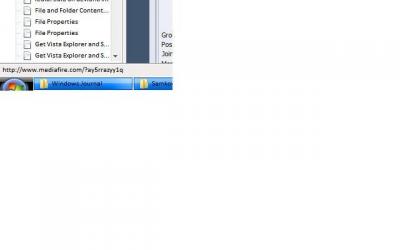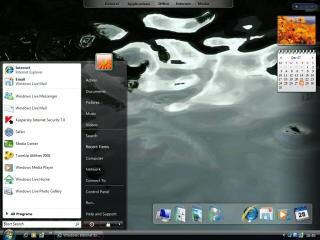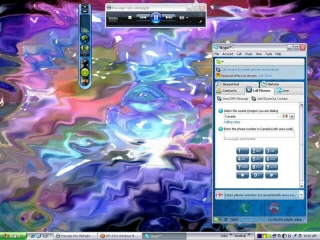Everything posted by AMIRZ
-
Vista Rainbar V4 by Gavatx
Thx for sharing this here Fedia Fedia. I have already seen it on Deviantart, congratulations for your work! Always your fan, Amirz
-
Get Vista Snipping Tool, Sticky Notes, Inkball, Texas Hold'em RTM Ported to Xp
===================================== Btw sorry "old news" hehe: First, to everybody here, Snipping Tool has already been updated (download from the link on my first post above), done... ===================================== Thanx alot for your contribution to upload them mate. I also hope more people can download and enjoy them on Xp. Regards, Amirz I have added you post on mine above. Again, thx alot codename83, you're the first good man for reuploading them!!
-
Get Webview on Xp Like Windows 98 : Folder Background Image
Get Webview on Xp Like Windows 98 (Win 9X/ME/2000/Pre-XP) : Folder Background Image -> Use custom image as background in Windows Explorer (e.g. Folder and USB Stick/Flash Disk etc): (Not full webview though, just to get "Folder Background" on Windows XP Explorer without installing any 3rd party applications...) PS: If you're using Windows Vista (since Vista (or higher OSes) has hard coded Windows Explorer and IE separately/differently), then you can also use free Ave's Vista Folder Background to get the similar feature: http://www.aveapps.com/folderbg.html Hello everybody, (please sorry for my bad English b4, hopefully clear for you ), with Active Desktop and IE 4/5 update, Windows 98-2000 has a special feature called "Webview". In Windows 98-2000, by "Webview" You can view all folders and files on Windows Explorer as web pages like IE ("view as web page"). You can also apply folder customization widely by using webview feature such as "Folder background" (i remember i could see "Blue Cloud" background on my Windows 98 when applying "View as Webpage"...). Umm..Looks like a desktop wallpaper on your folder . Yes, you can only customize Desktop Wallpaper as the "remaining" active desktop component on Windows Xp, since Windows Xp (or higher : 2003, Vista...) has disabled webview customizations on shell (by integrating them tightly into system dll's), except desktop (icon, link, wallpaper, htt, web page, "dreamscene"/motion desktop feature, etc). Here are the steps to do that on Windows Xp without any application/software. You can apply it on both file and system folders, included drives! (Hard Drive Partition and Removable Drives/USB/Flash Drive): My Documents, Shared Documents, Drive C:\, Drive D:\, etc)! The Screenshot (Important, to show where desktop.ini and desktop folder should be) of Folder Background Example with desktop folder and hidden desktop.ini file. Please click to resize the thumbnail : REQUIREMENTS : - Windows Xp All Versions with IE 6, IE 7 installed (not tested yet with IE8). Dont know about 2003 (seems Vista totally not so...) IMPORTANT NOTE : - You have to show hidden files and folders before seeing the desktop.ini file (step 1): Also please always create backup of previous desktop.ini file. - Because this feature was originally from previous Windows Versions (Xp has disabled "View as Web Page" as well as Vista), When you are using folder thumbnail view, the Folder Background becomes "distorted" (otherwise in Windows 98 you can't see thumbnails by using "View as Web Page" or vice versa). - Please back up all changed files and systems (e.g. by setting restore point on System Restore) before... 1. Go to Windows Explorer menu bar > Tools > Folder Options > View. Choose : "Show hidden files and folders". Also uncheck "Hide extensions for known file types" and "Hide protected operating sytem files". You can restore them to default setting later. It's needed to show hidden desktop.ini file. Optional : Make sure "show common tasks in folders" (Xp Webview pane) is selected. To check this open Windows Explorer, go to the tools menu and select Folder Options. "show common tasks in folders" is the first option there. 2. Go to the folder/drive that already has icon or create it (To do that : Right click folder > Properties > Customize > Change Icon, just select any icon you want). This will automatically create a needed hidden "desktop.ini" file inside the folder that you created. 3. Open the folder, now you can see a hidden "desktop.ini" file (See the screenshot) . Create a new folder and rename it "desktop" there. (See the screenshot - all names without quotes), After that, just copy some image files into the "desktop" folder. (all Images with native Windows Extensions e.g. : 1.jpg, Happy.bmp, Rose.png, House.jpg, 5.jpg etc in the new "desktop" folder). 4. Open "desktop.ini" file by using notepad (right click > Open with > select "Notepad" by default). You will face some existing code lines like this below ( just for example, the values may be different): [.ShellClassInfo] IconFile=%SystemRoot%\system32\SHELL32.dll IconIndex=8 3. Copy these code lines here : [ExtShellFolderViews] {BE098140-A513-11D0-A3A4-00C04FD706EC}= [{BE098140-A513-11D0-A3A4-00C04FD706EC}] IconArea_Image=desktop\5.jpg and paste it under the previous existing code lines (IMPORTANT : For System/Critical Folders such as My Documents, Shared Documents, My Musics, etc Please Do not ever totally rewrite/delete the previous existing code lines on desktop.ini or you will be in trouble, unless you have already made backup of original ones. To restore the original code lines, please also see the bottom page). So, the result looks like this now : [.ShellClassInfo] IconFile=%SystemRoot%\system32\SHELL32.dll IconIndex=8 [ExtShellFolderViews] {BE098140-A513-11D0-A3A4-00C04FD706EC}= [{BE098140-A513-11D0-A3A4-00C04FD706EC}] IconArea_Image=desktop\5.jpg NOTE : - The space is optional - If the folder is not critical/system folders (such as My Documents, My Pictures, etc) you can delete the previous existing code lines/the up lines safely. 4. Change the value of "image name.image extension": 5.jpg to one/either of image files that you have copied to "Desktop" folder such as 1.jpg like this: [.ShellClassInfo] IconFile=%SystemRoot%\system32\SHELL32.dll IconIndex=8 [ExtShellFolderViews] {BE098140-A513-11D0-A3A4-00C04FD706EC}= [{BE098140-A513-11D0-A3A4-00C04FD706EC}] IconArea_Image=desktop\1.jpg 5. OK, now refresh your main folder (right click > refresh). Now you can see the Folder background like desktop wallpaper (See the screenshot). Of course You can always hide the "desktop" folder later (right click > properties > general > hidden). And the desktop.ini is already hidden file by default, so you can restore the default setting (Step 1) later to make them all hidden. Again, You can do the same with partition, and USB flash drive as well, with any image (as long as it's native Windows Image: bmp, jpeg, png, etc) extensions as you want! So simple, isn't it? -------------------------------------------------------------------------------------------------------------------------------------------- TIPS : If you "damage" desktop.ini content file without any backup one for example : when you are customizing it mainly in some system folders such as My Document, My Pictures, Shared Documents, etc, you can repair it later by copying one of these original code lines below. If the desktop.ini was deleted without any backup, to restore just create a new file by using Notepad and save it as "desktop.ini" (without quotes) or with .ini extension there. Then open and copy the original code lines. Dont forget to give it attribute as "hidden" file (Right Click > Properties > Hidden). Or you can also create it by giving the folder icon (Step 2), or more simply just copy it from another folder instead lol . ORIGINAL CONTENT OF DESKTOP.INI FILES IN SOME SYSTEM FOLDERS (AS BACK-UP) NOTE: The original code lines (desktop.ini) are from a Windows XP MCE 2005 system (i have checked, it seems so same with all Xp versions). NOTE : %username%=see C:\Documents and Settings\username ->(your Xp account/user name) My Documents Owner=%username% Personalized=5 PersonalizedName=My Documents My Pictures Owner=%username% Personalized=39 PersonalizedName=My Pictures [.ShellClassInfo] InfoTip=@Shell32.dll,-12688 IconFile=%SystemRoot%\System32\mydocs.dll IconIndex=-101 My Music Owner=%username% Personalized=13 PersonalizedName=My Music [.ShellClassInfo] InfoTip=@Shell32.dll,-12689 IconFile=%SystemRoot%\system32\shell32.dll IconIndex=-237 My Videos [.ShellClassInfo] InfoTip=@Shell32.dll,-12690 IconFile=%SystemRoot%\system32\SHELL32.dll IconIndex=-238 [DeleteOnCopy] Owner=#USER# Personalized=14 PersonalizedName=My Videos Favorites [.ShellClassInfo] IconFile=%SystemRoot%\system32\shell32.dll IconIndex=-173 LocalizedResourceName=@shell32.dll,-12693 Shared Documents [.ShellClassInfo] LocalizedResourceName=@shell32.dll,-21785 Shared Music [.ShellClassInfo] InfoTip=@Shell32.dll,-12689 IconFile=%SystemRoot%\system32\SHELL32.dll IconIndex=-237 LocalizedResourceName=@shell32.dll,-28995 Shared Pictures [.ShellClassInfo] InfoTip=@Shell32.dll,-12688 IconFile=%SystemRoot%\system32\mydocs.dll IconIndex=-101 LocalizedResourceName=@shell32.dll,-28997 Shared Videos [.ShellClassInfo] InfoTip=@Shell32.dll,-12690 IconFile=%SystemRoot%\system32\SHELL32.dll IconIndex=-238 LocalizedResourceName=@shell32.dll,-28996 Sample Pictures [.ShellClassInfo] BuyURL=SamplePictures Sample Playlists [.ShellClassInfo] LocalizedResourceName=@C:\WINDOWS\inf\unregmp2.exe,-161 Sync Playlists [.ShellClassInfo] LocalizedResourceName=@C:\WINDOWS\inf\unregmp2.exe,-162 Application Data [.ShellClassInfo] LocalizedResourceName=@shell32.dll,-21765 Start Menu [.ShellClassInfo] LocalizedResourceName=@shell32.dll,-21786 Local Settings [.ShellClassInfo] LocalizedResourceName=@shell32.dll,-21774 Recent [.ShellClassInfo] InfoTip=@Shell32.dll,-12692 IconFile=%SystemRoot%\system32\shell32.dll IconIndex=-21 LocalizedResourceName=@shell32.dll,-12691 Fonts [.ShellClassInfo] UICLSID={BD84B380-8CA2-1069-AB1D-08000948F534} History [.ShellClassInfo] UICLSID={7BD29E00-76C1-11CF-9DD0-00A0C9034933} CLSID={FF393560-C2A7-11CF-BFF4-444553540000} Temporary Internet Files [.ShellClassInfo] UICLSID={7BD29E00-76C1-11CF-9DD0-00A0C9034933} Cookies [.ShellClassInfo] UICLSID={7BD29E00-76C1-11CF-9DD0-00A0C9034933} Feeds Cache [.ShellClassInfo] UICLSID={7BD29E00-76C1-11CF-9DD0-00A0C9034933} Recycle Bin [.ShellClassInfo] CLSID={645FF040-5081-101B-9F08-00AA002F954E} Assembly ; ==++== ; ; Copyright © Microsoft Corporation. All rights reserved. ; ; ==--== [.ShellClassInfo] CLSID={1D2680C9-0E2A-469d-B787-065558BC7D43} ConfirmFileOp=1 InfoTip=Contains application stability information. Downloaded Program Files [.ShellClassInfo] CLSID={88C6C381-2E85-11d0-94DE-444553540000} Offline Web Pages [.ShellClassInfo] CLSID={F5175861-2688-11d0-9C5E-00AA00A45957} Tasks [.ShellClassInfo] CLSID={d6277990-4c6a-11cf-8d87-00aa0060f5bf} Briefcase [.ShellClassInfo] CLSID={85BBD920-42A0-1069-A2E4-08002B30309D} ConfirmFileOp=0 ^ "Vistaized" Samples: You can also download some "Vistaized" samples of "webview" folder image background here for documents, music, videos, flash drives, etc (only 1 Mb - some high resolution pictures). If you want, you can just edit them later : http://www.4shared.com/file/128623388/c83c5eb9/WebView_Folder_Background_Sample.html Hopefully useful especially for every Xp user. Good luck! Regards, Amirz PS: More info about WebView + more features, hacks etc Here (Thanks to VirtualPlastic.net): http://www.virtualplastic.net/html/wv_main.html or just google it... - Third Party Applications for Folder Background (to make life easier): 1. Lovely Folders -> Customize folders in Windows Explorer i.e icons and image background etc: http://www.lovelysoft.com/lovelyfolders/screenshots.shtml Screenshot of Lovely Folders (has Vista Style GUI): Download for free: Here 2. WindowPaper: A great application to customize folder background in Windows XP Explorer with any image. Freeware, get it for free here + info etc: http://www.sodabush.com/windowpaper/index.php 3. Ave's Vista Folder Background (For Vista): http://www.aveapps.com/folderbg.html Or just google for more and free... ^ Btw lol some parts may have nothing to do with the main topic? Sorry just additional, anyhow hopefully they are still useful for you/us (sorry i was too lazy to create more threads hehe cya...) =================================================================================== (New?) CHANGE HIBERNATE SCREEN IN WINDOWS XP: Btw, added this one: If you want to change default XP Hibernate screen, just edit and compress 5th bitmap in ntoskrnl.exe file (in C:\Windows\System32) using 16 Colors by Photoshop (follow many tutorials for only Bootscreen like here), must be less than 8 Kb in size. Actually it's just smaller part (215x147 pixels) of the 640x480 whole hibernate screen background (Window Flag + "Windows" text) beside there's also a hibernate progress bar 2nd bitmap). Well it changes that default Xp flag with new Vista flag on hibernate screen, yeah it's not perfect/sophisticated but still better than nothing before, at least it will look more "matching" with other Vista elements on your "modded" Xp: (It's 16 colors, so it may look rather blurry...) You can download that hibernate screen resources + little "guide/note" for XP (SP3) here: http://www.4shared.com/file/128809524/109f54de/VistaXp_Boot__Hibernate_Screens.html Do it carefully (always create backup of the original etc). ========================================================= Special Added Here: VERY WORTH PLUG INS FOR WINDOWS XP FAX AND PICTURE VIEWER: (Thanks to Raymond): Windows Picture and Fax Viewer is an image viewer that is a part of the Windows XP and Windows Server 2003 operating systems. It is based on GDI+ and is capable of viewing images format supported by GDI+: JPEG, BMP, PNG, GIF (including animated GIFs), ICO, WMF, EMF and TIFF format files. it can still be improved to have more for 200+ image support such as *.msp, *.gem, *.cals and *.dpx. many etc by Installing imageXtender (very recommended): Download it here: http://www.imagextender.com/ ===================================================================== ANOTHER GUIDE: ONE GOOD EXAMPLE OF CUSTOMIZING/ENHANCING XP TO MAKE IT LOOK AND BEHAVE LIKE VISTA (ALSO WINDOWS 7) (In A Simplest/Minimalistic Way Without Being 100% Vista “Copycat” Lol)... Important Note: You can always customize your Windows Xp less or more or as much as you want, that’s why it’s called “personal desktop” anyways. You’re not required to make it 100% look or behave like Vista, but still “enhance” it instead (Usability is still more important than eye candy anyways IMHO)…Some further tweaks maybe required as well. You can also find/get some links for these items mainly from the main list above of course (“List of Most Vista/Windows 7 Applications and Features for Xp”) or just google them as usual etc. PS: On Windows 7 Beta, even some Vista native applications (e.g Windows Meeting Space and PhotoGallery) have been removed (get the replacements from both Windows Live and Office Live). Any effort to get them all is still relevant since Windows 7 is an enhanced version of Vista... - DESKTOP/SHELL GUI: Bootscreen: Just Standard Xp or another one with Tuneup Utilities (better than “empty”black Vista BS imo) Logon Screen: One from Xpize with Tuneup Utilities Themes/VS: VistaXp by KOL Wallpapers: Original Vista Wals Screensavers: Original Vista SS ported to Xp Most Shell Icons: Get them from VTP 9 (selective install) Vista Start Menu: Customize Xp Start Menu Without Vistart and Any Third Party: http://www.winmatrix.com/forums/index.php?showtopic=20450 ANIMATED GUI (DWM Emulation): Shadow: Y’z Shadow Transparency: Border Skin (optional, too bad transparency sucks on Xp, mainly with topdesk) Animated Icon: Uber Icon (optional) Animated window: Window FX Flip3d: Topdesk and Vista Flip3d icon Taskbar Thumbnail: Visual Tooltip Transparent window and always on top: PowerMenu (optional) WINDOWS EXPLORER FEATURES: Explorer Breadcrumb Addressbar: Folder Pilot or QTTabbar or Minimalist Explorer Breadcrumb Vista Favorite Links: FindeXer Vista Live Icon/Thumbnail and Metadata: Get More Thumbnail and Metadata on Xp Vista Viewer Pane and Search: Get Vista Explorer Preview Pane and Search on Xp Vista Command Prompt on Context Menu: Command Prompt PowerToy Vista New Window on Context Menu: Add New Window on Context Menu ORIGINAL VISTA APPLICATIONS: IE7: IE7 or IE8 WMP 11: WMP 11 with Vista WMP 11 Skin or Windows 7 WMP 12 Skin either Windows PhotoGallery: Windows Live Photo Gallery Windows Mail: Windows Live Mail Windows Calendar: Windows Live Mail or/and MS Works Calendar Windows Movie Maker: Windows Movie Maker with Vista Skin by fediaFedia Windows DVD Maker: Microsoft PhotoStory 3 with Sonic DVD Burning Plug In or Better to get Sonic RecordNow with/without DVD Studio or Nero Explorer DVD Burning: ISO powertoy and IMAPI V2 Windows Notepad, Paint, Calculator: Vista ones ported to Xp Windows Defender: Windows Defender for Windows Xp Windows Search: Windows Search 4.0 for Xp Windows Sidebar: Windows Sidebar ported to Xp by Ricktendo Windows Media Center: MCE 2005 or Windows Media Center for Xp with Vista Skin Windows Meeting Space: Just Net Meeting or Microsoft SharedView Tablet PC Applications: Snipping Tool: Vista Snipping Tool ported to Xp Sticky Notes: Sticky Notes ported to Xp Windows Journal: Windows Journal ported to Xp Windows Tablet PC Input Panel: Tablet PC Input Panel for Windows Xp Windows Vista Games: Vista Games ported to Xp DirectX10, .Net Framework 3.0, IMAPI V2 etc: They all have been ported to Windows Xp as well (read the list/google...) Etc. ...Anyway good luck and cya...
-
Autoruns For Windows XP
Thx! It looks cool . Downloading now..
-
New Vista Seven Theme for Windows Vista Released
Thx alot! let's download! EDIT : Wow! My Vista Ultimate looks awesome because of your theme ( honestly this is the first time i use 3rd party theme for my Vista)! thx Master Vishal!
-
Samkov's Vista Black v7.0.1 [XP Visual Style] Now Open to Fix!
Yes, i really do love it. It looks awesome. I wish you luck. Again, thx alot Samkov! Regards, Amirz
-
Samkov's Vista Black v7.0.1 [XP Visual Style] Now Open to Fix!
OK, fixed now thx. But it will be better if you could fix it in the future as usual (use default setting). anyway, Thx!!
-
Samkov's Vista Black v7.0.1 [XP Visual Style] Now Open to Fix!
Sorry, the theme is really awesome, but when i am using TuneUp styler to apply it (i dont use Uxtheme patch anymore after purchasing Tuneup), the Start Menu button becomes crazy (half). I have to agree with Bober. Please see the attachment. (sorry for the bad crop, i was using paint): Could you fix it, please? coz i really love it. Thx alot Samkov. Regards, Amirz.
-
[XP Theme] VistaVG Blue Refresh Theme for Windows XP
Thannnxxxx! Awesome! :worthy: Master Vishal, you're always my idol especially in Xp-Vista reverse engineering! let's download now!
-
Get Vista Snipping Tool, Sticky Notes, Inkball, Texas Hold'em RTM Ported to Xp
Lol Sorry, New Notification! : UPDATED ! ALSO PLEASE SEE MY MAIN POST ABOVE (WITH THE LINKS): - Fixed Vista Snipping Tool - Added Snipping Tool Application called "Snipping Tool Lite/Alternative" - Added Xp Tablet PC inkball (ported version) as alternative Thanx for your attention and understanding guys. Good luck and regards...
-
Samkov's Vista Black v7.0.1 [XP Visual Style] Now Open to Fix!
Awesome! Thx, please let me be your fan!
-
"Get" Vista Ultimate DreamScene for Both Xp and Vista by using DreamRender
Hello guys, just a (late ??? , sorry) news : "DREAMRENDER", A BETTER VISTA ULTIMATE EXTRA "DREAMSCENE" FOR BOTH XP AND VISTA DreamRender is a Windows desktop wallpaper animation utility that can replace your desktop wallpaper with stunning animations, and visual effects. You can choose from 1000's of different effects ranging from slow and peaceful through to chaotic, and manic. Some effects can also react to your currently playing music. Unlike Windows DreamScene (aka Motion Desktop), Dreamrender not only uses video as a animated desktop backgrounds, but also uses high end particle sequencing, 3D Object Animation, Custom Bubbles, Desktop Image Animations, Music Interaction, Liquid Animations, Tunnels, and MORE. Has much more dreamscene possibilities then any program and even Vista ultimate extra itself. From simple image effects to dynamic 3D rendering right on your desktop! There are so much settings for every dream. It supports any video\image format, and - it does not affect any WindowBlinds per pixel blured frames or taskbar, so you see animation behind the frames with effects such as blur at real time! supported desktop TGA PNG formats, that means docks\sidebars\other desktop thingies will look perfect on your animated desktop. With a VLC player or any other programs that attempt to imitate s dreamscene - the png elements just get black and ugly, so nobody actually uses that kind of animated desktop, now it's all different, you can have your animated desktop with no issues. You can also use the see through semi transparent frames options to view the animated desktop while using other applications...etc...(to be continued)... Actually Your desktop will look awesome by using it! Visit Official WebSite for Further Information and Download: http://www.dreamrender.com/ Direct download (100% free version) : http://dreamrender.com/DreamFiles/index.ph...der%20Setup.exe It's available as 100% free or paid version. To me, the free one above is good enough...just give it a try! (The only difference is you can edit DreamScene file on the paid version, no more...) Beside Xp MCE, I also have Vista Ultimate with Dreamscene enabled. And i have to say this program (even for the free version) is much better than it...Good luck! DreamRender ScreenShots (on both Xp and Vista) :
-
The New Pack Media Center For Windows Xp
Nice!! btw, could we use it on original Xp MCE 2005? Does it already supports SP3? Thx alot
-
Moved to Windows Customization
Hello, If you want to explore some or all of my threads later with future development and updates, you can/will see them on Windows Customization (moved) instead of add ons division here. Once again, if you want to create add ons of them, please feel free to do it, and post them on Add ons later. It will be useful for most of us. (otherwise i personally never used Nlite. I only do it with my Toshiba Recovery Console. It's useful for making all customized Vista/Xp DVD/VCD by some tweaks,) but i start learning Nlite now. I realize It will be more useful. See you in Windows Customization. In the future, i will also post some add ons here. My first/former place in Wincert was here. If you also have some application/tools (as non add-ons), please post them there (Windows Customization) prior. Thanks to Admin and Add-Ons Moderators for giving permision and making everything ordered. Wincert Rocks!! Also special/personal credit to : N1K, Ricktendo, Kelsenellenelvian, Cihan, Xprox, and many people for giving real supports and info. Regards, Amirz :welcome:
-
Get Vista Explorer and Search Preview Pane for Xp ! ( Previewer Tools Part II )
Hee..he...moved on Windows Customization. OK, see you and good luck! Regards, Amirz. EDIT: OK, Because of so many demands, I have added 2 download mirrors. I hope it's helpful to bring one Vista useful feature (previewer) to your Xp, Good luck! ==================================== (Updated) Just Added Some Tools for Windows Explorer to The Thread Here: Some Free-Powerful Shell Extensions for Windows XP Explorer (Recommended for XP - work on other OSes like 2003, Vista, or Windows 7 too) You can also visit my original thread on Deviantart for more info, updates, etc here (Windows All): http://amirsyahrani.deviantart.com/art/Great-Windows-Explorer-Tools-142913425 1. XP / 2003 Only: Enable XP / Common Visual Style on Some Controls of Loaded Shell Extensions For Free - An Important feature for Windows XP shell customization... (Especially 3rd parties) - in shell extensions or activex objects (e.g toolbar button / BHO, explorer bar, context menu items etc) in Windows Explorer, note must support / have InitCommonControls function, with link to comctl32 version 6 in XP/Vista or higher, and so on). For more info please see some documentations about it on MSDN: e.g http://msdn.microsoft.com/en-us/library/bb775695%28VS.85%29.aspx and http://msdn.microsoft.com/en-us/library/ms997646.aspx (Look, if you have Vista / WIndows 7 then you will notice that Vista / 7 has already improved/enabled the feature natively, by default. You would also get the feature by installing Window Blinds on XP, but it's not free though...). To get the visual feature on XP and 2003 as default (M$ didn't do it for "some political reason" lol), on any shell extensions (especially 3rd party, if supported) visually without installing or patching any file, especially when on non-classic theme, just simply put / copy the explorer.exe.manifest (external manifest file) to Windows Directory to enable the feature without tampering explorer.exe itself or any system file (just take advantage of its "hidden" native feature instead). Easy to do that, without any special skill or "hacking" and programming language at all, lol that's it. It's safe and not harmful at all, would make XP shell looks better. You can safely delete it easily anytime if you dont want it anymore. Useful for both dev and user. Very small size (download explorer.exe.manifest for only less than 1 KB lol!) For Example: A. Before applying manifest (oldy): (Click to enlarge) B. After applying manifest (better look): (Click to enlarge) Download it Here (With Guide & Batch Files etc): (and just put it on Windows Directory (%Windir% or C:\Windows, then restart Explorer/Windows to see the changes) http://www.4shared.com/file/146116163/39c2b651/Visual_Manifest_for_XP_Explorer_Shell_Extension.html Or Just Download explorer.exe.manifest file only: http://www.4shared.com/file/146169885/abb0c923/explorerexe.html Alternatively you can also copy this code and save it as .manifest file named "explorer.exe.manifest" using Notepad: <?xml version="1.0" encoding="UTF-8" standalone="yes"?> <assembly xmlns="urn:schemas-microsoft-com:asm.v1" manifestVersion="1.0"> <assemblyIdentity version="1.0.0.0" processorArchitecture="X86" name="CompanyName.ProductName.YourApp" type="win32" /> <description>Your application description here.</description> <dependency> <dependentAssembly> <assemblyIdentity type="win32" name="Microsoft.Windows.Common-Controls" version="6.0.0.0" processorArchitecture="X86" publicKeyToken="6595b64144ccf1df" language="*" /> </dependentAssembly> </dependency> </assembly> You can also use it with any "MyApp" app with myapp.exe executable file for similar purpose as well (if supported, with above requirements e.g has link to comctl32 and so on), just rename it myapp.exe.manifest (following the executable name) and put it as external file in the same directory e.g in MyApp folder). To get the same result on control panel extension/applets (.cpl), since .cpl is actually a dll that is running by using rundll32.exe, then just use same manifest file (renamed to "rundll32.exe.manifest") and copy it to C:\Windows\system32. You may need to restart Windows (or the service) before the change appears. Download (complete): http://www.4shared.com/file/153774846/19cdeadc/Visual_Manifest_for_XP_Control_Panel_Extension.html Or download rundll32.exe.manifest file only: http://www.4shared.com/file/153775143/deca42b9/rundll32exe.html 2. "New Folder" Button in XP Explorer Toolbar / Command Bar (just like Windows 7): Actually Windows XP already has its own "Make a new folder" button too, to create a new folder in Windows Explorer (it's located in XP Webview Panel/Common Task Pane, see screenshot: http://img243.imageshack.us/i/standardxpnewfolderbutt.jpg/ ), but yeah some people would love it's on the explorer toolbar as well as Open/Save dialog box (and just like Windows 7 RTM Explorer now). Hopefully useful for you... Since Baxbex new folder offered only old Windows 98 style icon (not matching with new XP visual style) see: http://www.baxbex.com/images/shoots/bxnewfolder.html'>http://www.baxbex.com/images/shoots/bxnewfolder.html , then you can just download this free add on for new folder button in XP Explorer Toolbar (my created-skinned/reshacked bxnewfolder with Vista / 7 style icon etc) + using hotkey and floating dialog box, + external manifest file (explorer.exe.manifest) to enable XP / Visual style on some controls as above. Fully functional and working as well. See online screenshots: http://img263.imageshack.us/i/newfolderbuttoninxpexpl.jpg/ and http://img263.imageshack.us/i/cleanerusefuldialogboxa.jpg/ -> Screenshots of "New Folder" button on XP Explorer Toolbar: (Sorry can't display more larger images here for some technical reason): A. Vista / 7 style icon new folder on XP Toolbar: (Click to enlarge) B. Creating new folder on XP Explorer: (Click to enlarge) C. Creating new folder dialog box - useful and cleaner UI with XP / Vista visual style: Download it Here: http://www.4shared.com/file/140689147/273f676f/New_Folder_Button_in_Explorer_Toolbar.html Hopefully still useful especially for XP users here (works on 98, ME, 2000, XP, 2003..., while it has only dialog box and hotkey on Vista and 7 though). By the way, since this one is just using the same library from baxbex new folder (it's freeware, all credits and thanks to Baxbex), and most people had complaint about that they were not able to reshack the app using Resource Hacker / any res editor to change the original "old" Windows 98 style icon etc in the bx toolbar, actually it's because the file (activeX dll) was encrypted and compressed (packed) with 3rd party PE compressor (e.g UPX, Execryptor...), after checking it by PEid then i found it that was Aspack 2.12 and then decided to unpack it, (note: not all app binaries can work properly after they are unpacked, so it's also necessary to dissassembly, dump and rebuild the PE headers, some fixes and rechecks etc) until the dll was registered fine, finally the little work was kinda like reverse engineering rather than just reshacking lol. And since it was unpacked (uncompressed), the size become little bigger of course lol although there's no problem with it, anyway i wish they would also update the app in near future, soon... Updated: If you already have standard/original Baxbex New Folder application installed: http://www.baxbex.com/ , then you can also just download this smaller patch only to get Vista style icon (would also give the similar result): http://www.4shared.com/file/152692792/57222e19/Baxbex_New_Folder-Vista_Icon__Patch_Only_.html 3. FolderBox for Windows Explorer (Unpacked too/Skinned/skinnable): A free application that displays additional folders (window) in the lower part of Windows Explorer, displays the contents of two folders or more, useful and cool (with Windows 98 icons though). So i just changed some few UI features of it (unpacked and res-edited like BxNewFolder above, "fixed" text, enabled "dead" icons and so on...). a free application that displays additional folders (window) in the lower part of Windows Explorer, displays the contents of two folders or more, very useful. Since it's already unpacked, you may customize the icons yourself if you want later, by using any capable delphi res editor e.g PE Explorer. At least it's still better than original look imo, + also enabled (some) XP visual common controls as said above, works well on Vista and Windows 7 as well as Windows XP: Screenshot: (Click to enlarge) Edit/Updated: Beside the standard one, i've just added FolderBox with Vista Icons (on its toolbar - see screenshots), sorry just got them for free (free Vista toolbar icons, 100% legal). Just like the standard one, FolderBox with Vista icons will work well on all Windows versions: 98, ME, 2000, XP, 2003, Vista, and Windows 7 without any problem so far: Screenshot of FolderBox (with Vista icons) on XP and Windows 7: (Click to enlarge) Download it here: http://www.4shared.com/file/145993156/b890321e/Baxbex_FolderBox_Unpacked-Skinned.html Again this FolderBox version works on Windows all: 98, ME, 2000, XP, 2003, Vista, Windows 7...all credits to Baxbex for the free original apps (just skinned them). Updated: If you already have standard/original Baxbex FolderBox application installed: http://www.baxbex.com/ , then you can also just download this smaller patch only to get Vista style icons (would also give the similar result): http://www.4shared.com/file/152692434/46e8ddff/Baxbex_FolderBox-Vista_Style_Icons__Patch_Only_.html 4. Another Useful File Viewer for XP Explorer With Preview Pane (just like Vista / Windows 7 feature): Preview any file on Windows Explorer (text, documents, images, multimedia audio-video, compressed binaries etc) without using the default application, easy and faster: Screenshot: (Click to enlarge) Updated: it's already included a patch to get Vista style icons too (optional) now, in the same download package below: Download it here: http://www.4shared.com/file/145080698/fe089106/File_Preview_Program_for_Windows_Explorer.html OS: Windows XP, 2003, Vista, Windows 7...(Windows All). You can also please visit my thread here for more options etc: http://www.winmatrix.com/forums/index.php?/topic/19634-get-windows-vista-like-explorer-and-search-preview-pane-for-xp/ - Added Here: Some other free "special" shell extension-based tools/apps that might be useful for you (file viewers and metadata properties tools etc) here: Download links: - EXIF tooltip & tag editor on context menu : http://www.4shared.com/file/68602957/34e8b46a/Exif_Tag_Editor_for_Windows_Xp.html - Multimedia tooltip & tag editor on context menu (album art + metadata editor etc) : http://www.4shared.com/file/60548711/9c3f833c/Multimedia_Tooltip_for_Explorer.html - Thumbnail for text files on Windows Explorer : http://www.4shared.com/file/60260203/cf905a8d/Thumbnail_Extensions_103__text_file_thumbnail_on_explorer_.html - Vista Explorer preview pane for XP (File viewer-Complete) : http://www.4shared.com/file/58042204/7195bc4a/Vista__Explorer_Preview_Pane_for_Xp.html - MacOSX/Leopard-style Coverflow (AKA Quicklook) for Windows Explorer (directory, file content, & thumbnail viewer etc): Explorer Coverflow for Windows by Vemod - aqua-soft.org (full credits to him) : http://www.aqua-soft.org/forum/index.php?showtopic=52376 Edit: there are still "afew issues" with Vista/7 though, also seems it's not quite stable on XP. Anyhow it's still free and working, and seems the app itself is still under development/being developed...(thanks to my friend Kyosan for the info btw). Note: XP/2003: You need administrator rights to install the shell extensions. Vista/Windows 7: Make sure you always install/register/run "as administrator" (self explanatory)... Enjoy and long live XP! Would still keep supporting it for good...cya
-
Could You Please upload or give download link of Windows Journal and TPC input panel from Xp Tablet PC 2005?
Thx you so much Xprox for your reply my friend, it seems i have to install the Xp TPC OS as you said becoz it's very hard to get them unpacked. OK, i will try... now im downloading it from...lmfao ...surely you know
-
Vista Mediacenter
Yes, Ricktendo is right. most MCE resources (icon, dialog, UI etc) are mainly stored in ehres.dll, as well as ehdrop.dll, and ehui.dll in %WinDir%\ehome or typical C:\WINDOWS\ehome if you already have Media Center. You can reshack them manually or just replace ehres.dll only : http://fediafedia.deviantart.com/art/Vista...MCE-XP-76165197 It's one of the best Vista theme for XP Media Center 2005 i've ever known. (Credit to Fedia Fedia). I have also made my version (included all files above) that i think better (in my opinion), but still not finished yet to me unless i can find solution to reshack eshell.exe for adding it as well. anychance how to change the icon of eshell.exe? I had ever tried, but then it gave error like fail validation. Yea, i know perhaps because it's been digitally signed by MS, but anybody knows how to reshack it without error? Otherwise I dont know much about .net resource and language. Other dll files still can be hacked perfectly though. I would love it because e.g. Sidebar launcher gadget always shows old MCE icon, as it links directly to eshell.exe without any option to change its default icon, as well as other apps, etc. Thanx.
-
Could You Please upload or give download link of Windows Journal and TPC input panel from Xp Tablet PC 2005?
Hello, Does either of you have Xp Tablet PC 2005 SP2/SP3 installed? If yes, would you like`to upload some Windows Journal and Tablet PC input panel/TIP files here (files from Windows Journal and Tablet PC Input Panel directory such as .dll or .exe etc) or at least a link to download them? (PS: Not from Vista but Xp Tablet PC), Because i dont have the OS. If yes, i will appreciate it so much. for my work, in order to get them work successfully on normal Xp (as well as both ported Vista and Xp TPC Snipping Tool for normal Xp in my previous upload) without changing the OS/critical registry. If success, i will upload them here as add ons or apps. i will also customize them to mimic Vista Journal and TIP... Thank you so much for your attention and help. I would appreciate. Regards Still be waiting for... =============================================== UPDATED: :thumbsup_anim: Finally done Bro, you can also get them completely on Xp Pro/Home/MCE 2005 or Server 2003 as well here right now: - Tablet PC Input Panel and convert Xp Pro/Home/MCE to Xp Tablet PC for free: http://www.wincert.net/forum/index.php?showtopic=5023 and - Windows Journal: http://www.winmatrix.com/forums/index.php?showtopic=19894 Even if you already have either original/standard Xp Tablet PC 2005 OS or the converted version (from Xp Pro/Home/MCE to Tablet PC) installed, then you can make them more "vistaized" (Standard Windows Xp Tablet PC Applications: Tablet PC Input Panel, Journal, Sticky Notes, Inkball like the ones in Vista Ultimate/Premium): http://www.4shared.com/file/100354314/1eb8...plications.html Cya and Long live Xp all versions! Forever!
-
RegToy 0.7.2.1 (2008 - 8 - 31)
Thanx alot Mona. Very useful!
-
Get Vista Explorer and Search Preview Pane for Xp ! ( Previewer Tools Part II )
OK, nevermind, again, bober, thx alot for your input mate. However, basically i agree 100% with you, as everything should fit its own thread (classification), otherwise i had already asked moderators/admin to upload them here before (and vice versa), and done. Btw, Did you download one or more of my non add-on uploads (Sticky Notes, WinPreviewer, QuickView etc)? If not, it's OK, fine. if yes then what is your left comment/opinion about the app dude? some gratitude or support, bug or bad report, or just only give your complain about "good way" here? Hmmmm... but up to you dude, just kidding he..he.... once again, i still agree with you...please forgive me and thx. We are here for sharing each other in good way and manner. that's what forums are for... If they are assumed out of topic, i guess just let moderators/admin move my threads to another division later, (or even remove them :confused02: ). It's their right for making the decision. EDIT: has been moved now to "right division" . Thx Ok, this is another story, i only and will only upload very rare apps/tools that even it's hard to find them in google. ( about add ons, personally i never use nlite, but only my Toshiba Recovery Console to make customized/tweaked DVD instead. ) OK, since now i have also started learning and creating some add ons of them here, and will upload them here soon. please wish me luck! Please also help me. regards.
-
Get Vista Explorer and Search Preview Pane for Xp ! ( Previewer Tools Part II )
Lol OK, Bober, sorry i also don't know but i just got permission (from Admin and Moderators: N1K, Ricktendo, Kelsenellenelvian,... etc... Thx alot guys for your permission) before posting some stuffs here (included this Vista Explorer Preview Pane for XP here) : "You can post/upload anything here as long as not considered as warez". When i posted Vista Snipping Tool and Sticky Notes (ported from Vista), QuickView (ported from Win 95/98), and Text File Thumbnails on Explorer (ported from Win 95/98 WebView) for Windows Xp here before, (just check them) are they add ons? not, just stand alone.exe like they are used to be. Nobody complains like you dude, But anyway, thanx for your input! I also agree everything should be ordered on right place. Just give the admin/moderatore/etc right to making decision. I can accept if they move or remove ( :confused02: ) my thread to another sub forum. Again, thx for your input. As`a Wincert member, i just wanna give my contribution to this great forum, though little, and now i am considering to create them all as Nlite add ons in the future, as soon as possible (personally i never use Nlite etc, i just always do it with my Toshiba recovery console in order to create my custom Xp/Vista DVD with some tweaks). again, thx alot Bober! However, if you or either of you who wants to create add ons of them and post here (Wincert) solely, please feel free to do it. i would appreciate it, thx you so much for your help. Wincert rocks!! Regards EDIT : OK, they've been moved now, as you suggest.
-
[Addon] WinFlip version 0.50
again thanx all trying now... EDIT: think using AutoIt scripts can do it perfectly ,unfortunately i'm a starter on AutoIt things, so I'll do a quicklaunch shortcut for you as soon as by me the AutoIt scripts. Here is a sample,run it when WinFlip starting, Flip windows will hung on your desktop 5 sec, its not a solution,its a method,enjoy the sample biggrin.gif bjfrog, :dribble: IT WORKS PERFECTLY! THANX ALOT MATE! Just manually place the win+alt.exe anywhere or in %ProgramFiles%\Utilities\WinFlip, then create shortcut of it onto QuickLaunch bar. Now, while WinFlip is running, i just click (once) the Quicklaunch shorcut instead of Win+Tab! Again, thx you so much bjfrog. :worthy: You rock !!! (just wonder why they are not including it by default). Could you include it in your add on later? Nice Now i just regret why i purchased Topdesk for about $20 :g: ...grrrr (athough we will always get free update from them till version 2.0). But in comparison, the 3d flip quality of Topdesk is still better than Win Flip though. Dunno why, perhaps VGA card acceleration/support, eh? But as freeware, WinFlip is awesome!
-
[Addon] WinFlip version 0.50
looks nice! thanx alot. btw, do yo know how to create a custom quicklaunch shortcut instead Win/Alt + tab? i would love it
-
XP powerToys
Thanx
-
Vista Mediacenter
Hello Tina. Possibly not, or won't work properly because of so many dependencies that even Alky still cant solve them. However, if you wanna convert your Xp Pro or Home to MCE 2005 (with Vista theme), you know, just browse the Xp MCE pack you want here...Wincert rocks! regards
_14e30a.png)
_8126ce.png)