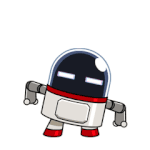Everything posted by niTe_RiDeR_Pr0
-
[Repack] Java SE Runtime Environment 8.0.1210.13 [Revision 1]
What do you mean by 'without running the installer'? Do you mean 'without running his sfx'? Just extract the sfx to any folder usng 7zip. Done. You will get whatever files are in the sfx. To get config.txt, use the command line switch: -sfxconfig config.txt. BTW His installer doesnt unpack the msi. He has already unpacked the msi & put it into the sfx.No sfx can 'unpack' an msi/exe. Cheers & Regards
-
[Repack] Java SE Runtime Environment 8.0.1210.13 [Revision 1]
Wow! Only repack in the forum to have this language! Thanks for adding an Indian language (the native language of the state where I am presently staying, Karnataka)
-
[RePack] ConvertXtoDVD v6.0.0.29
ConvertXtoDVD v6.0.0.29 - RePack by niT€_RiDeR_Pr0 About RePack: Removed some (not-so-good) themes, some operation sounds (like burn complete sound, notification sound, etc.), all languages other than english, and improved/enhanced the compression (LZMA2).Nothing is added. Optional Command-Line Switches: DOWNLOAD: Mega | File Name: ConvertXtoDVD_6.0.0.29_RePack.exe | File Name: 35.7 MB | File Hashes: http://pastebin.com/jwcCn9qk Enjoy!
-
[AiO RePack] Adobe Flash Player 22 + Shockwave Player 12.1 + Adobe AIR 22 (13-6-2016)
Hi everyone, Sorry for the huge delay. I am now back on track, from today I will be updating rapidly. Enjoy! New update coming today/tomorrow. Cheers & Regards
- 73 replies
-
- repack
- unattended
- silent
- adobe
-
+6 more
Tagged with:
-
[INDEX] Complete RePacks List [Updated on 17-4-2017]
Updated on 16.4.2016. Cheers & Regards.;)
-
Repack installer request?
Hi, i have done Macrium reflect free v6.1.1225dual compressed repack. Here it is;
-
[Dual x86+x64 RePack] Macrium Reflect Free v6.1.1225
Macrium Reflect Free Edition v6.1 Build 1225 - Dual x86+x64 RePack by niT€_RiDeR_Pr0 About RePack: Nothing is removed/added/modified. Only optimized/enhanced & improved the compression, to reduce the file size. [Note: If you download the original (official) setup files, they would be a total of 79.4 MB, after repacking it has been reduced to 41.4 MB, i.e. 38 MB lesser.] Optional Command-Line Options: DOWNLOAD: Mega | File Name: MacriumReflect_6.1.1225.Dual_RePack.exe | File Size: 41.4 MB | File Hashes: http://pastebin.com/N2UZWqXN Enjoy!
-
[Slim] + [Full] Advanced Installer 12.8
[Slim] + [Full] Advanced Installer 12.8 - RePack by niT€_RiDeR_Pr0 About Full RePack: Nothing is removed/added/modded. Only optimized the compression. Decreased file from 84.8 MB to 59.6 MB (decreased 25.2 MB). About Slim RePack: Removed Hyper-V & VMWare files (HyperV & VMWare-related features may not work anymore) & optimized the compression. Decreased file size from 84.8 MB to 37.5 MB (decreased 47.3 MB). Optional Command-Line Switches: DOWNLOAD: Full | Slim [Mega.NZ] | File Sizes: Slim - 37.5 MB; Full - 59.6 MB | File Hashes/Checksums: http://pastebin.com/q28hubJm
-
[TUTORIAL] Install Windows 7 FAST without USB/DVD, without the setup wizard [Fastest method] !
Nope, the story which I told is about windows 10, but the guide works for Windows 7 & 8.1 as well (I did this method for installing win10 on my laptop, actually). Cheers & Regards
-
Repack installer request?
There aint any toolbar or other junk in Burnaware... RePack not necessary. Cheers & Regards
-
Repack installer request?
I will try dude... Cheers & Regards
-
Repack installer request?
Here you go, buddy: (the link is http://www.wincert.net/forum/index.php?/topic/13404-slim-repack-foxit-reader-v734311/)
-
Media Player Classic HC 1.7.10 [RePacked by Ruben Alamina]
Media Player Classic HC v1.7.10 - RePack [by Ruben Alamina] About: This repack wasn't made by me, it was made by Ruben Alamina (his wincert forum name is ajua) (See his repaks page here). I am just sharing with you guys. Also, this is an msi, so it doesnt contain any crapware. Credits & Thanks to Ruben Alamika @ajua. About MPC-HC: Media Player Classic is a compact media player for Microsoft Windows that looks and feels like Windows Media Player 6.4 It's small and lightweight, but it supports many video file types. Command-line Switches Download: x86 | x64 (Note: These links always points out to the latest version, even if this thread isn't updated) File Size: x86 - 16.96 MB | x64 - 18.19 MB
-
ImgBurn v2.5.8.0 [RePacked by Ruben Alamina]
its working
-
[Slim RePack] Foxit Reader v7.3.4.311
Foxit Reader v7.3.4.311 - Slim RePack Modifications: Removed many useless plugins (google drive plugin, facebook plugin, docusign plugin, foxit cloud plugin etc.), & improved the compression, to make it a very-simple pdf reader. Decreased file size from 40.9 MB to 23.9 MB (17 MB decreased). Not Working: Foxit PDF Printer/Creator is not getting installed. Sorry for that. I just couldn't get it to work. If needed you can install BullZip PDF Printer from here. Optional Command-Line Switches: DOWNLOAD: Mega | File Name: FoxitReader_7.3.4_RePack.by.niT€_RiDeR_Pr0.exe.exe | File Size: 23.9 MB File Hashes/Checksums: http://pastebin.com/6u3KkmUE
-
[Legacy] .NET Framework AIO for XP x86 (1-10-2016)
Dude , I have figured out the correct link: Cheers & Regards.
-
Repack installer request?
I will consider it too. Cheers & regards..
-
Repack installer request?
I will consider it. Cheers & Regards
-
Forums upgraded
This version is looking more modern & nice. But in the editir the bbcode editor option is gone... Could you guys please bring it back? Thanks in advance.
-
Server Migration
Oh.... that url change is just temporary... Today i updated my repacks list thread, and changed all the urls to the correct ones thinking that it was a permanent change. But, now I have to change the url back to the before ones again?!?! Oh.... this is gonna be very tiring...
-
[Repak] Universal Extractor 1.9.16.202
Hi dude, The downlod link which you have given is wrong. I have figured out the correct link: Cheers & Regards
-
[Repak] Universal Extractor 1.9.16.202
Bro, download link is giving a 404 Not Found error. Please fix the link ASAP. Thanks.
-
Ultimate Repacks Site ! [LOTS OF AWESOME REPACKS]
Hi everyone, My friend told me that there is an awesome forum, exclusively made for repacks & portable installers. There are many updated repacks in it. This is the forum: Repacks.NET The main repackers in that forum are from WinCert Forums too, such as alfreire, ricktendo, kanyos & Vandit. Even I am a repacker in that forum. ;0 So if you are interested in making repacks you can post there as well. Cheers & regards.:)
-
[INDEX] Complete RePacks List [Updated on 17-4-2017]
Hi everyone, I am back after a year! I was really damn-damn-damn busy, new school from 8:30am to 5:10pm (previously it was 8:30am to 2:00pm), new place, shifting (twice), laptop damages, lot of train journeys, lot of studies & exams etc. So I didnt get a bit of time for this good forum. But a week ago, our final exams got over & my vacations started! (more 2 fun month remaining). So now I have plently of time. I will be contributing to this forum rapidly. I'll be updating this list today. BTW Thanks to that kind moderator who pinned my list to the RePack forum. :thumbsup: Cheers & Regards. GRAND UPDATE 2016: I have updated all of the links (cuz theres a change in the link format of the forum, I had to change links of all the topics otherwise it was showing a 404 error), added new topics & added even more categories for your convenience. Enjoy the list, folks! EDIT: List updated 2016-04-14. Cheers & Regards
-
[TUTORIAL] Install Windows 7 FAST without USB/DVD, without the setup wizard [Fastest method] !
Hello everybody, Today I will show you how to install Windows 7 on a PC without a CD/DVD/USB, directly onto the HDD, even without the installation wizard/setup ! [Fastest Method] Yesterday my new hard drive for my laptop arrived, and instead of cloning my existing disk, I decided to do a clean install of Windows 10. But I didnt have much time, cuz after installing windows 10, I had to copy my existing downloads, pictures, videos, install programs, etc. & I thought there must be some other way to easily install windows 10 without that installation wizard/setup. After some research, I made my own method, & installed it succesfully, faster than their setup wizard! Now I am gonna show you how to accomplish that. [This guide will work for Windows 8/8.1 also] Lets Begin! Pre-Requisites Seperate Hard Drive with atleast 20GB space, with only 2 primary partitions [where you have to install Win8/8.1] [An empty/new hard drive is highly recommended] Working PC/laptop with Windows XP or above installed, with Internet access Procedure: Firstly, download Windows 7 ISO & extract it to C:\win7 using some archive manager like 7zip/winrar, or Copy the Windows 7 CD contents to C:\win7. Now connect that separate hard drive to your PC (If you have extra hdd cage, then connect to it, else buy a SATA to USB hard disk enclosure like this one) Open a command prompt as administrator (Go to start menu > search cmd > Rightclick on the first search result & Run as administrator) Type: diskpart Now type: list disk It will show the disks connected to your PC. According to the size shown, you should be able to know which is your disk. Type: select disk X [Replace X with the disk number which you saw in the previous guide, in my case it was disk 1] Type the following one by one: create partition primary size=350 format fs=ntfs unit=4096 label="System Reserved" quick active assign letter=P create partition primary size="Any size convenient for you, in MB" format fs=ntfs label="Windows 7" quick assign letter=Q exit Your partitions have been configured! Now, if you are in Windows 7 (or below), download DISM from here, open the file, when It will ask for extraction folder, change the location to: C:\dism Now in Windows Explorer, browse to c:\win7\sources (sources folder inside the folder where you copied/extracted setup files) & check whether you have install.esd or install.wim. Now you have to know the index number of the edition which want to install. Type the following without quotes: cd c:\dism ## [DO NOT TYPE THIS] Skip the first line if you are running Windows 8/above. dism /get-wiminfo /wimfile:C:\win7\sources\install.wim ## This should output the index numbers of different windows 7 editions. ## Note down the index number of the edition which you require. Now, this is the most important step. All the windows files are gonna get copied to the partition. If you are in Windows 7 or below, Open command prompt as administrator & type the following: cd c:\dism Dism /apply-image /imagefile:C:\win8\sources\install.esd /index:1 /ApplyDir:Q:\ ## [DO NOT TYPE THIS] You can replace /index:1 with the index number which we ## found out earlier. ## Also, if you have an insall.wim instead of install.exe in your \sources folder, ## Then replace install.esd with install.wim (in 2nd command). Now you have successfully extracted all the files for windows! Now, all you have to do is prepare the boot files in the System Reserved partition, so that Windows can be booted from the drive succesfully. Now you are gonna prepare the System Reserved partition for booting into Windows 7. Type the following in Administrator CMD Window: bcdboot Q:\Windows /l en-us /s P: /f ALL ## [DO NOT TYPE THIS] You can replace en-us with your locale, ## For eg. en-in, en-gb, en-ru etc. Everything is done! You are now ready to go! Now boot into the drive. If you did everything correctly & succesfully, then Windows will boot to the welcome screen. Done! Enjoy the manually installed Windows! Hope this guide was helpful & easy to you. If you have doubt about something or you got any errors, or if windows doesnt boot after performing all the steps correctly, then feel free to post below. Cheers & Regards, niT3_RiDeR_Pr0
_14e30a.png)
_8126ce.png)