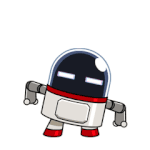#Updates
Topics tagged with Updates
-
Asking for 6 updates of xp
- 3 comments
- 1,407 views
-
Integration of ".NET Framework Updates"
hkroiss ·
- 1 comment
- 6,555 views
-
Integrate KB3156417 and KB3170455 into Windows 7 ISO?
- 2 comments
- 3,334 views
-
install Updates not working v1.5.4.4
- 1 comment
- 3,343 views
-
Win 7 CDBOOT: COULDN´T FIND BOOTMGR
-
"Setup cannot continue due to a corrupted installation file."
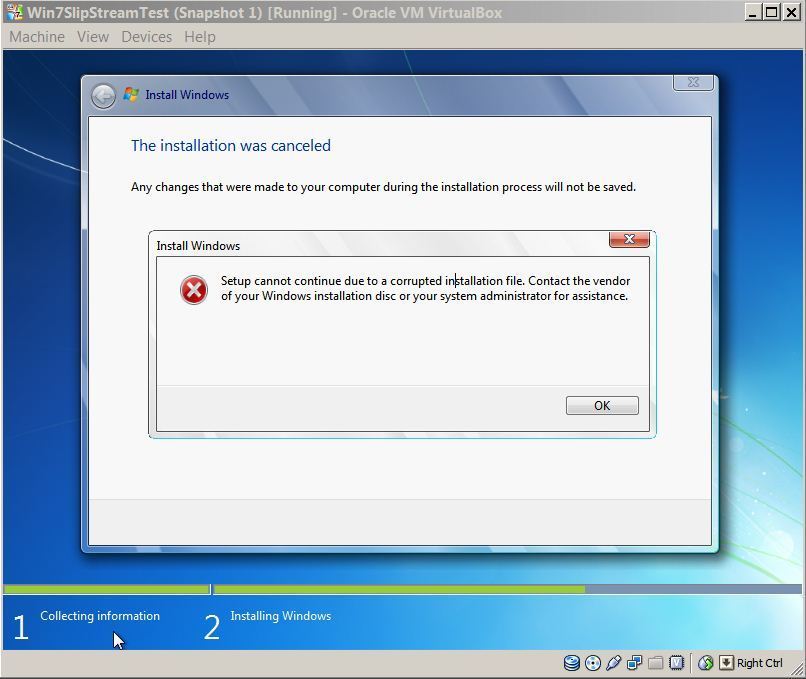
- 24 comments
- 37,114 views
-
[Solved] v1.5.3.12 - Cant integrate kb2603229, kb3035126, kb3035132
![[Solved] v1.5.3.12 - Cant integrate kb2603229, kb3035126, kb3035132](https://www.wincert.net/forum/uploads/monthly_06_2015/post-26665-0-85182000-1434228230.jpg)
- 13 comments
- 7,235 views
-
Do I really have to integrate updates to all images? (Win Toolkit + Win 7)
- 12 comments
- 5,296 views
-
30 out of 31 Win8.1 x64 updates integration error! (dism error 0xc0000135)
- 3 comments
- 2,655 views
-
Updates downloader
- 2 comments
- 2,237 views
-
Windows 7 x64 error installing after integrating updates with Win ToolKit
- 3 comments
- 3,065 views
-
Which Updates should (or not) I use for a clean Win7 sp1?
- 19 comments
- 3,714 views
-
Introducing Alphawave's Downloader
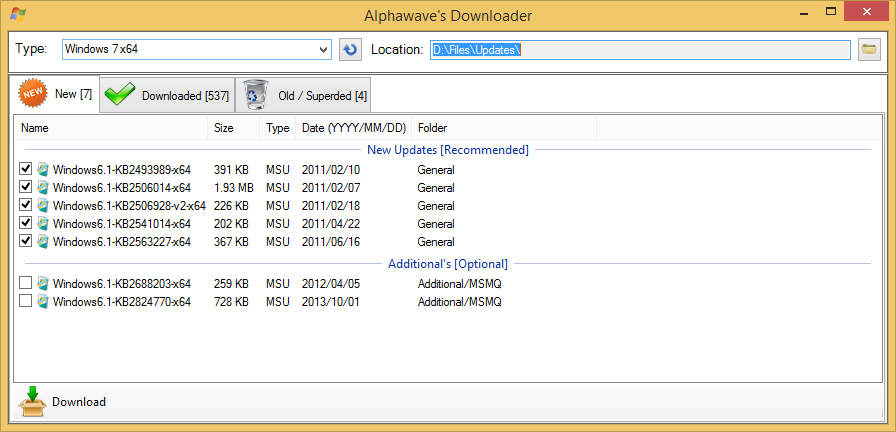
- 14 comments
- 5,000 views
-
[Solved] A unknown error... (1.4.29)
- bug
- hunting
- wintoolkit
- updates
-
+1 more
Tagged with:
- 9 comments
- 3,039 views
-
About Integrating Necessary Updates
- 4 comments
- 2,827 views
-
What are GDR, LDR and QFE Updates?
-
I’m having problems with the updates.
- 2 comments
- 2,216 views
-
Update Catalog
- 11 comments
- 3,362 views
-
A (maybe complicated?) way to update ISO
- 5 comments
- 2,415 views
-
Updates LDR - QFE Mode Options