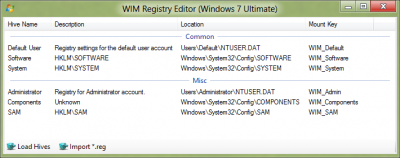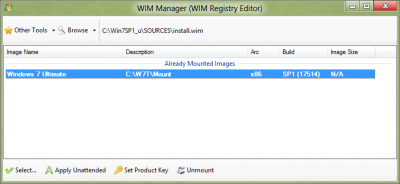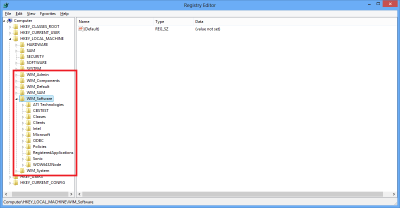Search the Community
Showing results for tags 'v1.4.0.77'.
-
This tool lets you edit the registry of a selected image and i only recommend this tool for advanced users who have experience with the registry, so on that note... WARNING: This tool is for ADVANCED users only! As usual when working with images you will be asked to select the image you wish to work with, above i used a previously mounted image. Once you have selected the image you wish to work with then go ahead and click next. NOTE: If you can't see any images in the list then click 'Browse' first and select your install.wim Load Hive Once done, you should see a screen like above. Select the registry items you wish to edit and click Load Hives and the regedit window should open. Importing You can click Import which will convert a registry file (*.reg) and Win Toolkit will automatically convert and import it for you. Unload Hive You can use this to unmount that registry hive when you no longer needed it, note though that it will do it automatically for you anyway when you try and close the tool. Once done, close the tool and you should get a prompt asking you to save or discard the changes to the image. The rebuild option seems pointless if this is the only thing you have done to the image. Accessing the registry Open the registry as usual (WinKey + R > "regedit") and you should see something like the picture below: