Featured Replies
- Prev
- 2
- 3
- 4
- 5
- 6
- 7
- 8
- 9
- 10
- 11
- 12
- Next
- Page 7 of 32
- Prev
- 2
- 3
- 4
- 5
- 6
- 7
- 8
- 9
- 10
- 11
- 12
- Next
- Page 7 of 32
This topic is now closed to further replies.
Share
Followers
_14e30a.png)
_8126ce.png)
