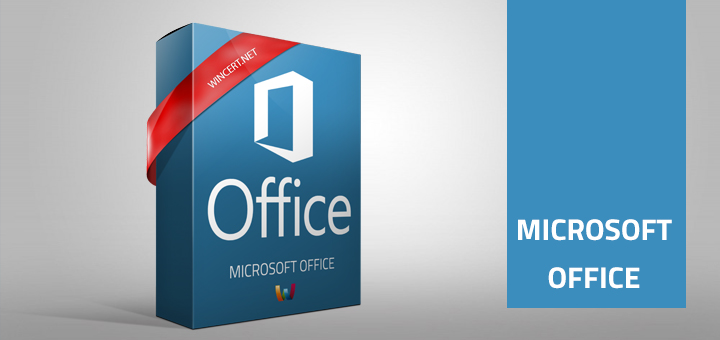We have recently done the testing of Office 365 for our company. After the test, we have decided to buy licenses and go to production. When users logged on with new accounts they’ve run into a problem. The Account Notice message appeared once they try to open any Office application:
Account Notice – We’ve run into a problem with your Office 365 subscription, and we need your help to fix it.
If you click on the “Go to My Account” you are redirected to Office.com site, but you can’t fix this issue on that site. This problem is in your local expired license for the Office 365.
Reactivate button also can’t be used because your system is still using expired Office license
To fix this please do the following:
Shut down all Office applications.
Run the Command Prompt in elevated mode (Run As Administrator)
Navigate to:
C:\Program Files (X86)\Microsoft Office\Office16 or C:\Program Files\Microsoft Office\Office16 depends on the architecture.
Type cscript ospp.vbs /dstatus
This command will display the 5 last characters of the installed product license. Write that code and in the same command prompt window execute the following command:
cscript ospp.vbs /unpkey:XXXXX
where XXXXX is the key of the code you’ve got with the previous command.
Now start any Office 365 application and you should be able to log in again with your new Office 365 account that will activate your new license.