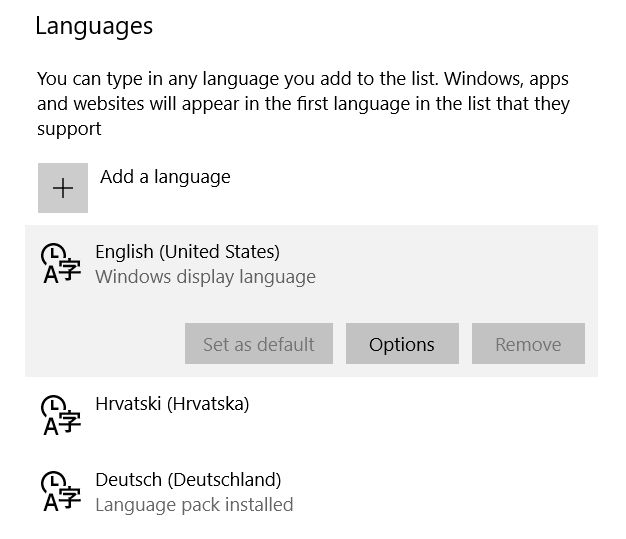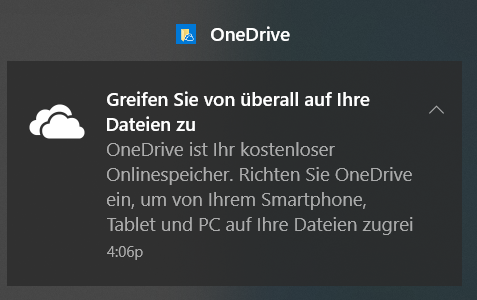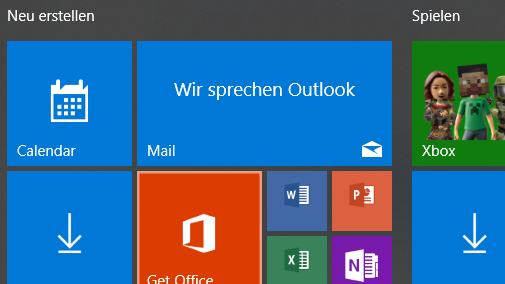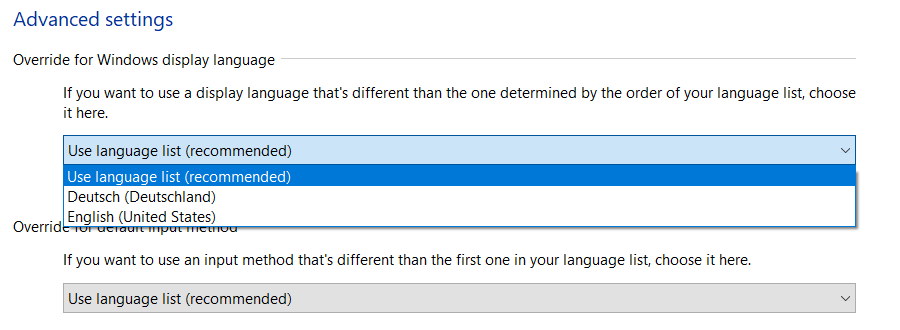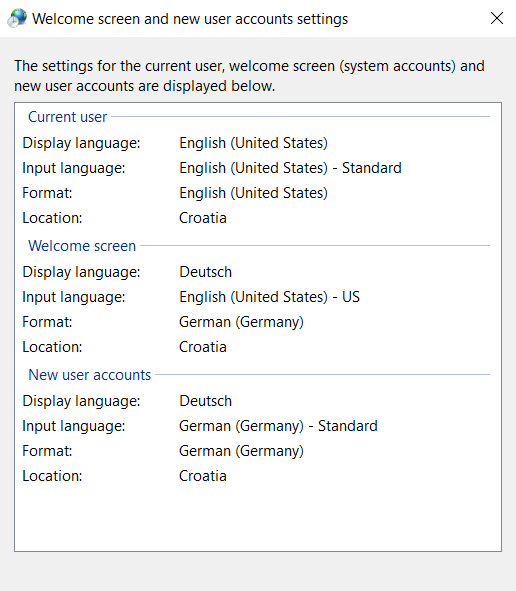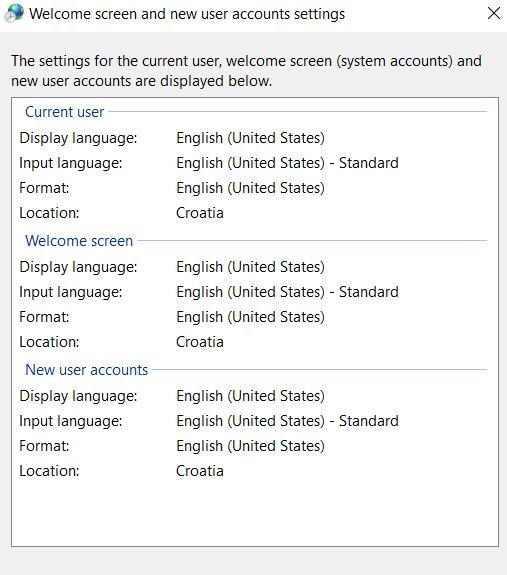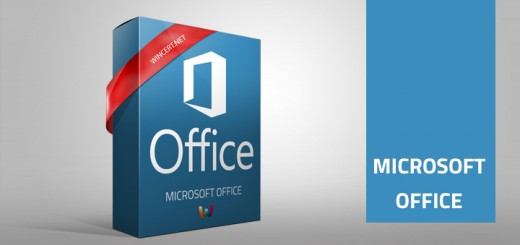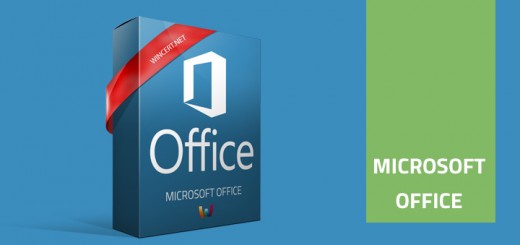How to change system language in Windows 10
A friend of my brought me a new laptop that was bought in Germany. He asked me to complete the pre-setup and change the system language.
In order to change the system language, I had to open Region and Language settings or in this case Region und Sprache. If you have a different language set as default that you don’t understand you can help yourself with the use of Google Translator. Now, add a new language.
Once the new language has been added and set as default I have restarted the laptop and I could see that some parts of Windows are still displayed in Deutsch language. Start menu and sidebar was still displaying in Deutsch language.
Since I wanted to change everything to English I have additionally changed the following:
Control Panel | Clock, Language, and Region | Language | Advanced Settings
On this page in the Override for Windows display language on the drop-down list, I could still see the Deutsch (Deutschland) language first in the list, although I have removed the Deutsch language completely from the system. I have changed this setting to English (United States) because it was set as the second language in the list.
After this click on the Apply language settings to the welcome screen, system accounts, and new user accounts link. Here we will change the settings for the current and all new user accounts. Click Copy Settings.
Mark both checkboxes Welcome screen and system accounts and New user accounts and click Apply.
Although I have set everything to English I could still see the Start Menu and sidebar displaying some items in Deutsch language. So to solve this problem I had to re-create this user profile.
Create a New user account and give it Administrative permissions.
Logoff and login again with the new administrator account.
Delete the old user account (the one with the wrong language setup) and create it again. Assign Administrative permissions for the new account.
Logoff and Login with the new user account. You now may delete the Administrator account that you have used to recreate the user.
Once this is done, every Windows setting should be set to English.