Microsoft Office Access can’t change the data type
When you perform an operation on an Access 2007 table, you might experience the following error:
Microsoft Office Access can’t change the data type. There isn’t enough disk space or memory.
Errors were encountered during the save operation. Data types were not changed. Properties were not updated.
You can see the screenshot of the problem below:
This error happens when you have exceeded the maximum number of columns allowed in a table, or the maximum number of locks for a single file. Therefore, you have to increase the maximum number of locks per file by editing a registry entry for the local computer.
However, this it is not a recommended solution from Microsoft and you are editing registry at your own risk.
Open the registry by typing ‘Regedit’ in the Run Window. Win+R | Regedit | Enter
Navigate to the following key: HKEY_LOCAL_MACHINE\SOFTWARE\Microsoft\Office\12.0\Access Connectivity Engine\Engines\ACE
In the right pane find the ‘MaxLocksPerFile’ entry and modify it’s DECIMAL value to 100000 or 200000 or Hexadecimal value to 30d40. Default decimal value is 95000. Close the registry editor and restart Microsoft Access to apply the settings.
Note: If you have changed the Indexed property of a field and duplicate data already exists in the table, you can either reset the Indexed property back to the previous setting, or remove the duplicate records from the table.

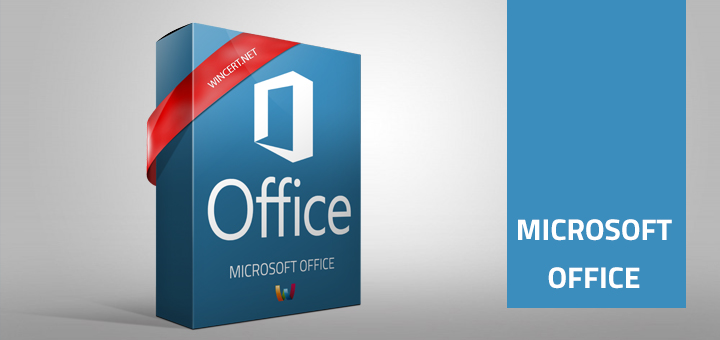
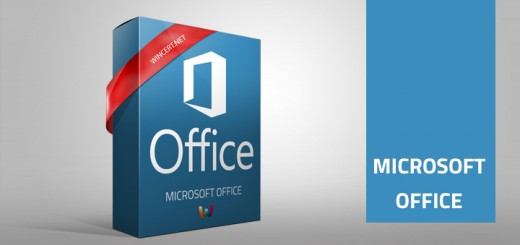
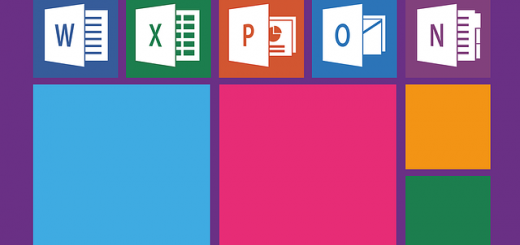










Thank you for useful information. quite worked for me
how to do this when you’re working on a pc without admin rights so no access to regedit?
@Robert,
unfortunately you need to have admin access to be able to change registry settings.