Consent.exe hangs using “Run as Administrator”
When trying to use the Run as Administrator elevation you may experience the consent.exe hangs and that consent box never appears.
You may see the process in the task manager, but you are unable to stop it. The only thing you can do is to restart your machine.
Solution:
Repair the catalog database by using Esentutl
To repair the catalog database by using Esentutl:
1. Click Start, point to All Programs, and then click Accessories.
2. Right-click Command Prompt, and then click Run as administrator.
3. If the User Account Control dialog box appears, confirm that the action it displays is what you want, and then click Continue.
4. In the command prompt window, type net stop cryptsvc to stop Cryptographic Services, and then press ENTER.
5. Type esentutl /p <%systemroot%>\System32\catroot2\{F750E6C3-38EE-11D1-85E5-00C04FC295EE}\catdb, and then press ENTER.
By default, %systemroot% is located at C:\Windows.
6. Click OK to confirm that you should run this tool only on databases that are corrupt.
7. If Esentutl reports that the catalog database is still corrupt, you should use one of the following procedures to create a new catroot2 folder.
8. Type net start cryptsvc to start Cryptographic Services, and then press ENTER.
Create a new catroot2 folder
To create a new catroot2 folder:
1. Click Start, point to Administrative Tools, and then click Services.
2. Right-click Cryptographic Services, and then click Stop.
3. Click Start, and then click Computer.
4. Navigate to %systemroot%\System32.
By default, %systemroot% is located at C:\Windows.
5. Rename the catroot2 folder to catroot2.old.
6. In the Services snap-in console, right-click Cryptographic Services, and then click Start.
Create a new catroot2 folder by using the command prompt
To create a new catroot2 folder by using the command prompt:
1. Click Start, point to All Programs, and then click Accessories.
2. Right-click Command Prompt, and then click Run as administrator.
3. If the User Account Control dialog box appears, confirm that the action it displays is what you want, and then click Continue.
4. In the command prompt window, type net stop cryptsvc, and then press ENTER.
5. Type ren <%systemroot%>\System32\catroot2 catroot2.old, and then press ENTER.
By default, %systemroot% is located at C:\Windows.
6. Type net start cryptsvc, and then press ENTER.
7. Type exit, and then press ENTER to close the command prompt window.
Verify
You can verify the integrity of the security catalog database by using the Esentutl command-line tool.
To perform this procedure, you must be a member of the local Administrators group, or you must have been delegated the appropriate authority.
To verify the integrity of the security catalog database:
1. Click Start, point to All Programs, and then click Accessories.
2. Right-click Command Prompt, and then click Run as administrator.
3. If the User Account Control dialog box appears, confirm that the action it displays is what you want, and then click Continue.
4. In the command prompt window, type net stop cryptsvc to stop Cryptographic Services, and then press ENTER.
5. Type esentutl /g <%systemroot%>\System32\catroot2\{F750E6C3-38EE-11D1-85E5-00C04FC295EE}\catdb, and then press ENTER.
By default, %systemroot% is located at C:\Windows.
6. If the integrity check on the security catalog database is successful, Integrity check successful will be displayed in the command prompt window.
7. Type net start cryptsvc to start Cryptographic Services, and then press ENTER.
Source: technet
This should do the trick, if not please post your comments below and I’ll try to help.

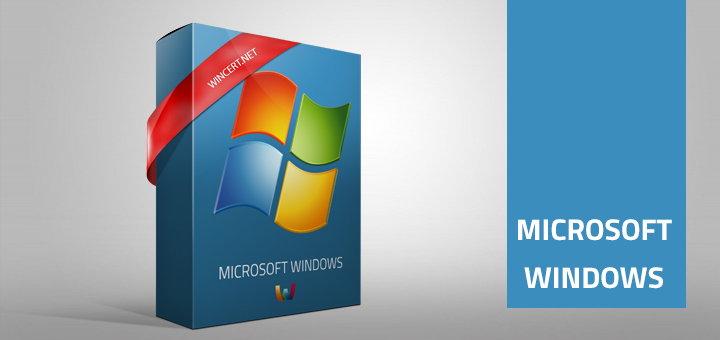
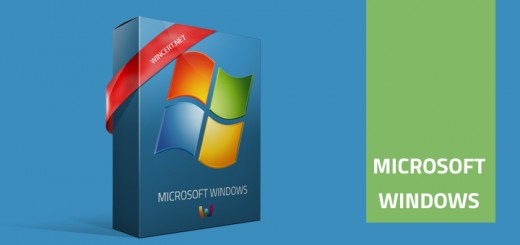
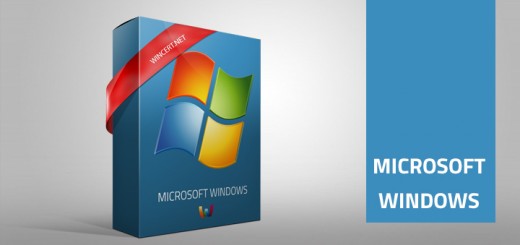










How can I “Run as Administrator” ?? the consent.exe is frozen??
3. If the User Account Control dialog box appears, confirm that the action it displays is what you want, and then click Continue.
How am I going to see the UAC window when consent.exe is hanging and the window does not appear? I am trying to help a friend who has this problem: Running as an Admin user in W7 Home Premium that box never appears anymore. Nothing that usually launches the UAC works, including trying to turn off UAC, install or uninstall s/w or run some programs (e.g. CCleaner, Malwarebytes).
I can usually kill the consent.exe process if I know what other process launched it, and kill that process first. (I think I need to have the task manager showing processes from all users to do this, even if I see them listed without all process box clicked- strange)
Thanks
Try to use process explorer to see processes in more detail.
Does consent.exe always freezes when you try to use ‘run as administrator’ option?
Thank you for the reply.
I should have been more clear. “Running as an Admin user in W7”, should have said “When running from an Administrative User’s account”. I did also try launching programs with “Run as administrator”- it had the same effect. Program would hang, and I would find both that program and consent.exe listed in Task Manager. A symptom that I did not report because I was unaware at the time was that it was not possible to shut down the computer (a laptop). Sleep mode worked but not shutdown.
This went on for days, and I was about to run HitmanPro and RogueKiller (from another help site). I had Hitman 64 bit instead of 32 bit so it would not run. I do not think I had run RogueKiller yet at all, but when I got the correct version of HitmaPro and launched it from a removable drive suddenly there was a UAC window. I have no explanation for how this happened, but everything seems to be back to normal now. It is a mystery to me.
This page is utterly useless…If Run As Administrator causes the consent process to hang, you can’t run anything as Administrator to fix the problem.