How to tell if a machine is physical or virtual
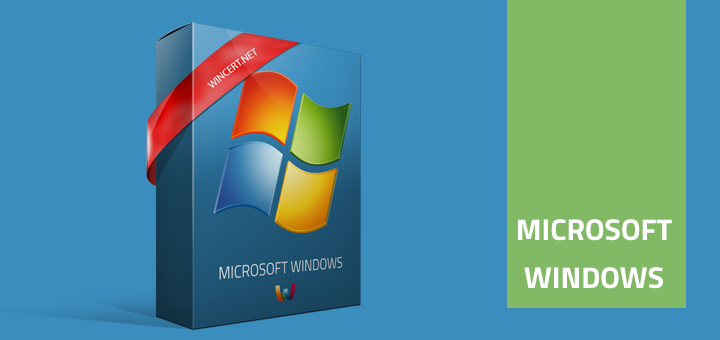
If you’re connected via RDP to a remote machine and you would like to know if that is a Virtual or Physical machine, here’s how to do it:
First, check the tray to see if there is a Virtual Management drive in it, like VMware tools for instance. Keep in mind that it can be hidden, so this is not a safe way.
You can also open command prompt and run the following command:
systeminfo
This command will give you detailed information about your machine. Now, scroll up and find the System Manufacturer line.
If it is a Physical Machine (custom build) the result in most cases will be:
System Manufacturer: System Manufacturer
In case of custom build, it should be IBM, Dell or some other manufacturer.
If this is a VMware virtual machine, result should be:
System Manufacturer: VMware, Inc.
System Model: VMware Virtual Platform
If this is a Hyper V or a Microsoft Virtual PC machine the result should be like this:
System Manufacturer: Microsoft Corporation
System Model: Virtual Machine
Hope you’ll find this info useful.


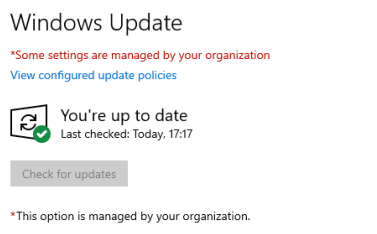
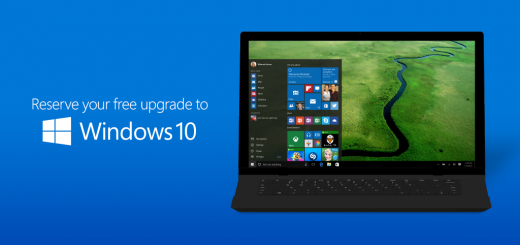









Very useful…thanks buddy!!!
Just found this. Helped me out; thanks a lot.
Brilliant .. really helpful thanks.!
Excellent.. Thanks… 😀
thanks a lot….
Thanks for the info. This helped out a ton.
Thanks a TON
awesome buddy
On a Windows box, you can narrow down this command’s output to one line by using systeminfo | find “Model:”.
Extremely helpful! Thank you!
Thanks Buddy for this 🙂
This is very useful information to identify physical and VM machine in one command “SystemInfo ” and this command give very usefull info in one list. I am appreciate for provide this information. I hope you will provide this type of information in future.
Thanks,
Pratik Modi,
Himmatnagar.