Cannot install RSAT tools on Windows 10 1809 Error:0x80244022
Windows 10 1809 brought some changes to RSAT tools for Administrators. Until the latest 1809 version Administrators had to download and install a package in order to use RSAT tools like Active Directory Users and Computers, Group Policy management, DHCP and DNS management etc.
Now, System Admins have the option to Add the package by using Optional features GUI or by using Powershell cmdlets.
In order to install the RSAT tools on Windows 10 1809 from the start menu click on Manage optional features, then click Add a feature and then scroll down to RSAT:* available packages. Wait a few minutes until the package is installed.
Unfortunately, I wasn’t able to install the RSAT tools on Windows 10 1809 so easily. When I have checked the installation history by going to Manage optional features | See optional feature history I could see that Installation failed for all packages with Error code: 0x80244022.
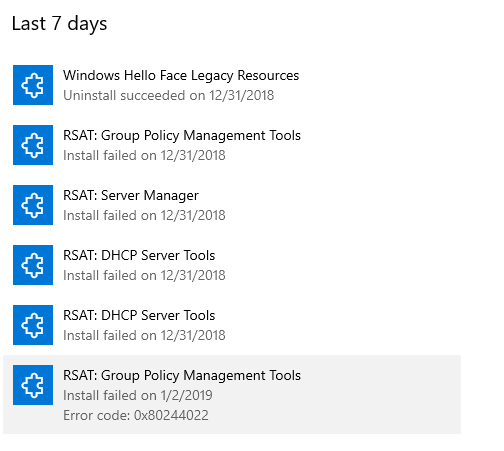
Failed installation might also be shown as:
Install failed. Contact your administrator to get this feature.

Now, I have tried to check the status of the features from the Powershell using the following command:
Get-WindowsCapability -Name RSAT* -Online | Select-Object -Property DisplayName, State
The status for all RSAT tools was “Not Present”
So I have tried to install RSAT tools by using Powershell with the following command:
Get-WindowsCapability -Name RSAT* -Online | Add-WindowsCapability -Online
Unfortunately, I still wasn’t able to install the RSAT tools. Therefore, I have suspected on my Proxy connection or WSUS setup, considering that we are using both services in our environment.
The solution, at least for me, was to temporarily disable the WSUS for my client machine. In order to do that Open the Registry Editor (regedit.exe) and navigate to the following registry key:
HKEY_LOCAL_MACHINE/Software/Policies/Microsoft/Windows/WindowsUpdate/AU/
In the right pane locate the UseWUServer key and change the value from 1 to 0.
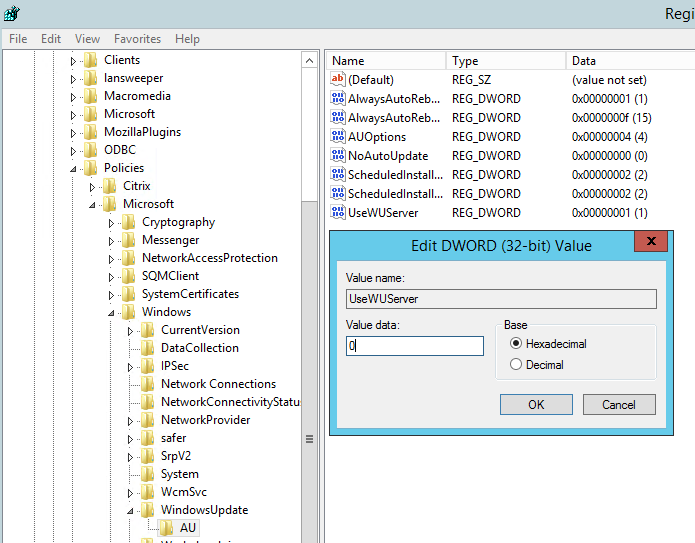
Now close the registry editor and go to Services and restart the Windows Update service as you can see from the picture below:
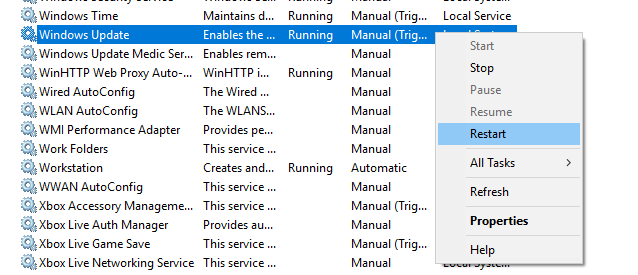
Now, try to install the RSAT tool from the Windows GUI or from the Powershell. Both ways should work now.

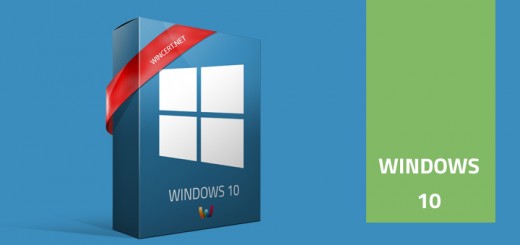












Great, Works for me too!!! Thanks a lot.
Thanks, that was a nice write up for a badly implemented function.
Thanks; these are the only instructions that worked for me!
For me, the registry entry gets into 1 automatically soon after making it to 0.
Help why it is automatically getting update to 1 while manually making it to 0.
due to this am unable install RSAT.
Also, let me if I try installing offline if so the provide me offline link of the same
Hi Abbas, this sounds like you’re using a mandatory profile. Are you using an administrative account on that machine? Have you followed all the steps exactly as in the article?
pretty jacked up that this is what’s required to install this… Microsoft hasn’t fixed this yet?
Nonetheless, thanks for the post, as it worked for me.
Great works for me even my company has strict firewall and policies.
Thank you
Thank you so much for posting something that finally works… 🙂
Works perfectly. Thanks!
Thanks Nik! Your solution worked perfectly to help me install RSAT on my workstation.
Hi Nik, thank you for helping me fix this! It’s frustrating that we need to jump through so many hoops in order to perform something that should be so simple.
Brilliant, works a treat.
MS always like to over complicate………
You saved my life.
Thank you so much! You just saved me a lot of troubleshooting.
It worked for me! Thank you so much.
Exactly what I needed. Thanks!
Worked perfectly!
Excellent article. Worked perfectly! Thank you.
Worked for me too. Thanks for thinking about the rest of us and posting this!
on my Windows 10, i don’t have in registry the entry:
HKLM/Software/Policies/Microsoft/Windows/WindowsUpdate/AU/
all my entries are begin with HKEY
HKLM stands for HKEY_LOCAL_MACHINE 🙂
helpful to the newbs or those who rarely do this on a daily basis! Please include in the base instructions. And thank you!
Hi Belinda, I have edited the article, thanks for your comment.
ok, i find the AU entries, but i don’t have the UseWUServer key.
Then you have some other problem. Do you get the same error message?
rsat active directory domain services and lightweight directory services tools install failed error 0x80244018
Could you please check that you have this update installed: KB4038788
If yes, please uninstall it and try again.
no, i don’t
the update KB4038788 was not found on my pc
i tried again and i receiver error code:
0x800F0841
before the last error i’ve install RSAT:Active Directory Certificate Services Tools.
Install succseeded.
Worked! Thanks a lot!
Works!!
good research, this works.
It worked like a charm. Good job, pal.
Wow… what a truly absurd thing to have to do to get these installed. Nice job Microsoft.
Thanks for posting this. It worked great.
worked for me, thanks !!!
Great article! This worked for me!
Spot on – thank you – worked for me too.
My error code was ‘0x8024402C’ and Windows 10 ‘1909’, but this still did the trick – you may want to update your title since I don’t think this issue is restricted to specific versions of Win 10.
Thanks again.
Thank you for this! It looks to be working! BTW VTOL VR is f’ing incredible!!!
THX, works for me to
Thank you so much. Worked for me
Thanks, that worked, stupid Microsoft
Exactly
Thank you so much. This was the best solution that actually worked for me!
Thank you. Excellent guide and it worked perfectly for me too.
Wow, after hours of searching and trying things, so glad to finally find something that worked.
Wow, thank you so much. That worked for me!
it’s working ! Great article, save a lot of time of troubleshooting..
This worked for me. Thanks!
Thanks, My IT colleague struggled. I am also in IT but thanks this helped.
It works!
I will never understand why Microsoft changed sth what have been working well for years.
thanks! that’s it….
Just want to say thank you for this.
Brilliant! Saved me so much time. Thank you so much!
Very well written article. Worked great. I shared with my other IT staff as well.
Still working with 20H2, thank you very much. I had error 0x80240438. Any idea why disabling WSUS allows this to install?
I presume that if WSUS is used, you are not allowed to download any update, feature update, nor apply security or critical patch from sources other than WSUS.
Once again thank you for this tip which work very well!
super! great this does the trick for me as well
Thank you very! That helped me, exactly my case!
Worked for me
Followed these directions.
Install failed: error code 0x80244017
Nope — I stand corrected. Worked great. Turns out you actually have to close regedit before restarting windows update service.
Correct. Registry changes are applied after you close the registry editor.
Thanks Alot!
Well done sir, you saved my day
You’re a hero!!!