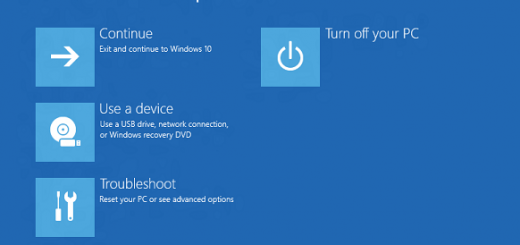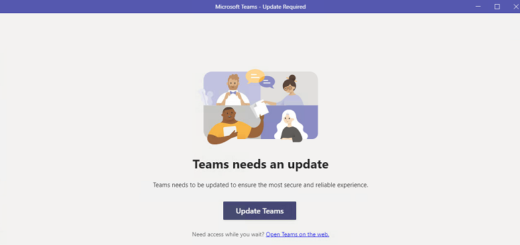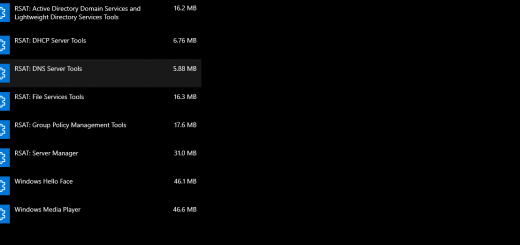How to add additional users on Windows 10 Home edition
Recently I had to reset a password for the Administrator account and create an additional user on Windows 10 Home edition operating system. Once I have tried to create an account using Control Panel | User Accounts | Add or remove user accounts | Add someone else to this PC I was redirected to Local Users and Groups snap-in with the following error message:
This snapin may not be used with this edition of Windows 10. To manage user accounts for this computer, use the User Accounts tool in the Control Panel.
Well, I have used User Accounts tool in the Control Panel and have ended up here. Great work Microsoft.
So, in order to add additional users on Windows 10 Home edition machine in the run prompt type the following:
control userpasswords2
hit Enter.
A new User Accounts window will open and you’ll be able to select Add.. to add an additional user to your PC. Depending on Internet connectivity you’ll be able to create Live account or in case you’re offline, you’ll be able to create only local user accounts.
You will also notice that you can’t change passwords for user accounts from the same window (control userpasswords2).
In order to change user passwords, you’ll have to use Control Panel | User Accounts snapin.
Comments are welcome.