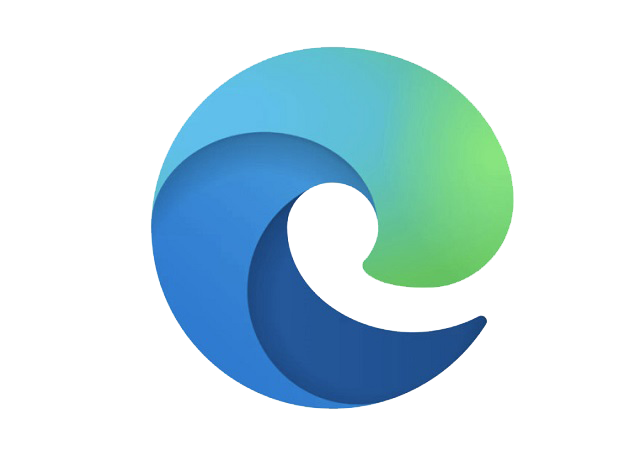A completely new and built from the scratch web browser from Microsoft is about to be released next week.
The new Chromium-Edge is a faster, more stable and overall much better browser than Internet Explorer and legacy Edge ever were. Once released Chromium-based Edge will replace the legacy Edge on Windows 10 v1803 and later systems automatically via Windows Update.
If for some reason you are satisfied with the build-in version of the Edge browser and would not want to make the switch, you can still block the automatic installation on your Windows 10 system.
You can achieve this in two ways.
- Download and install Blocker Toolkit executable file from HERE.
- Run and extract the contents of the file anywhere on your drive. For instance to C:\temp folder.
- Open CMD (command prompt) in elevated mode (right-click and run as administrator.
- Change the path to the folder where you have extracted downloaded files. If you have used the C:\temp folder you can do this by typing these two commands.
- cd\ (hit enter)
- cd temp (hit enter)
- Now type the following command EdgeChromium_Blocker.cmd /B (hit enter)
- After this, you should get the following message: Blocking deployment of Microsoft Edge (Chromium-based) on the local machine. The operation completed successfully.
- You’re done!
The second way includes editing the system registry.
- Open registry editor (regedit.exe) and navigate to the following registry key: HKEY_LOCAL_MACHINE\SOFTWARE\Microsoft
- Right-click on the Microsoft Hive and click to create a New Key with the name EdgeUpdate
- In the right pane right-click and select New | DWORD (32-bit) Value
- Name it DoNotUpdateToEdgeWithChromium
- Now double click on the key and set its value to 1
- Close the registry editor and reboot your machine.
- You’re done!
This key only refers to the automatic update of the Chromium-Edge browser. You are still able to download and install the new browser manually at any time.