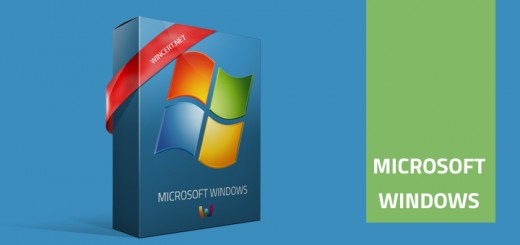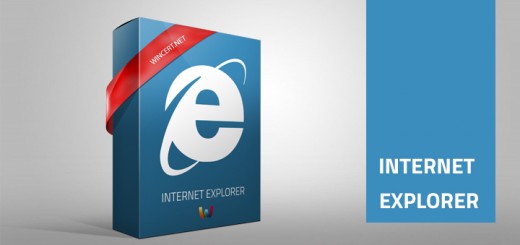Sleep mode not working on Windows 10 PC
Windows 10 Sleep not working is an issue that keeps coming back with each Windows 10 fresh installation. This issue was bugging me on both of my PC’s and while the Sleep mode is working normally after a fresh installation of Windows 10, it stops to work after some time.
This is happening because some service, process, or application is preventing the system to enter sleep mode. In order to detect the cause of this issue, we’ll have to use powercfg commands from the Command Prompt.
Open Command Prompt in elevated mode (Run as administrator)
type the following command: powercfg -requests
This will show the process that’s preventing the sleep mode from working. Please check the Execution part of the result screen.
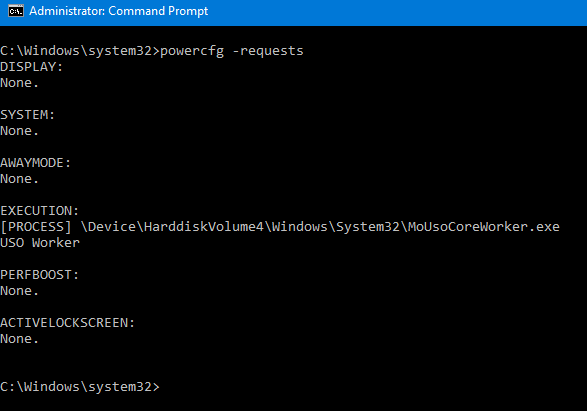
In my case, this issue was caused by the USO Worker (MoUsoCoreWorker.exe) process.
MoUsoCoreWorker.exe is a replacement file for wuauclt.exe which is related to Windows updates and is located in C:\Windows\System32. ‘Uso’ stands for Update Session Orchestrator.
You may find several articles suggesting that you should disable Update Orchestrator Service or even the Windows Update service which is not a smart thing to do.
The better solution is just to override the MoUsoCoreWorker.exe process so Windows 10 Sleep mode can work normally again.
In the same command prompt window type the following command: powercfg /requestsoverride process mousocoreworker.exe execution
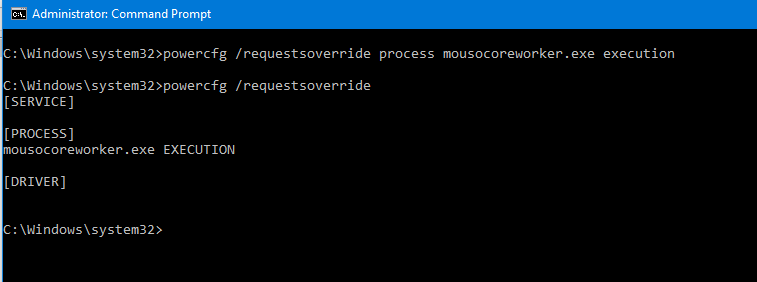
With this set, the sleep mode will now override this process and continue to work normally.
You can also type powercfg /requestsoverride to check the command result as seen in the image above.
Close the Command Prompt window and wait for your Windows 10 PC to enter sleep mode, no need for a system restart.
If you would like to remove this override type the following command: powercfg /requestsoverride process MoUsoCoreWorker.exe
Hope this helps.