Cannot communicate with sensor – Lenovo T500
I had a lot of headaches with my Lenovo’s T500 fingerprint reader sensor. Sensor was working normally when I’ve installed Windows 7 for the first time, but after some time it stopped working.
Login screen was showing a fingerprint image with the message: ‘Please wait’
When I tried to run Lenovo fingerprint software, I received the following message:
Cannot communicate with sensor. Please confirm the sensor is ready.
The reason for this is that Fingerprint sensor driver was automatically downloaded and installed from Windows Update site.
Driver info: AuthenTec Inc. AES2810 – Driver version: 2.0.0.18 – Date: 24.11.2009
This driver version WILL work with AuthenTec TrueSuite which should be also automatically downloaded and installed.
Solution 1
To resolve this uninstall Lenovo Fingerprint Software v3.3.0.58 from Control Panel and restart your computer.
Navigate to: Control Panel | User Accounts and Family Safety | User Accounts | Manage your fingerprint data
Enroll your fingerprints and close the application. Restart or logoff and you should be able to login using fingerprint reader.
Solution 2
If you would still like to use Lenovo Fingerprint software, please do the following:
Go to Control Panel | Uninstall Programs and remove the Lenovo Fingerprint software if you still have it installed.
Remove the AuthenTec TrueSuite application.
Open Device Manager, expand Biometric Devices and right click on the AuthenTec Inc. AES2810 device and select ‘Uninstall’. Please make sure to check the ‘Delete the driver software for this device’ checkbox.
Hit Win ORB and type ‘Device Installation Settings‘ and click OK.
Choose ‘No, let me choose what to do‘ radio button along with the ‘Never install driver software from Windows Update‘ radio button.
Restart your machine
Install Lenovo Fingerprint software and now the fingerprint sensor should be working again.
Comments are welcome.

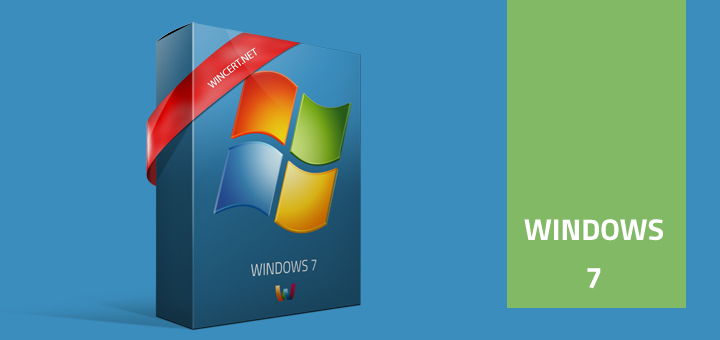
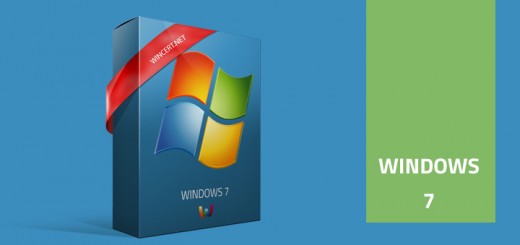










Does this apply on T400 too.. Its not showing the error “Please confirm the sensor is ready.” But it gets stuck on “please wait” forever.
Hi Amol,
Yes, it can be applied to T400 too. I presume that both series are using same or similar drivers. ‘Please Wait’ message is the result of OS being unable to communicate with the Finger Print device.
If you would login using your username and password and try to open the Lenovo Fingerprint software, you’d get ‘Cannot communicate with sensor’ message.
With a T500 I could not get the pre-logon support to work for a long time. I had the symptoms above (Please wait message at logon). To work around this I left the Authentec true suite software installed, registered my fingerprints in there, tested to make sure they logged me on. I then installed Lenovo’s 3.3.2.27 for x64 Win7 and rebooted. It still had the please wait. I logged in manually and registered my fingerprints. This time they could communicate with the BIOS, where before it would say NA remaining slots for fingerprint templates available, and would lose my fingerprint registrations whenever I backed out of the application. It looks like its talking now for some reason.
There is an alternative to unistalling any software/drivers, if you simply find the Lenovo Fingerprint software and click repair