Check Graphic Card memory on Windows 7
Here’s how to check the Graphic Card memory on Windows 7 machine.
Hit Win ORB and type: Adjust Screen Resolution and hit Enter or choose the link from the Start Menu.
Click on the Advanced settings link and window will open showing you Adapter tab. Here you can see useful info like:
Total Available Graphics Memory
Dedicated Video Memory
System Video Memory
Shared System Memory
This question was asked by my friend Feliks 🙂 Hope it helps.

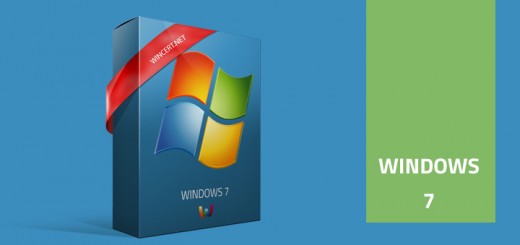
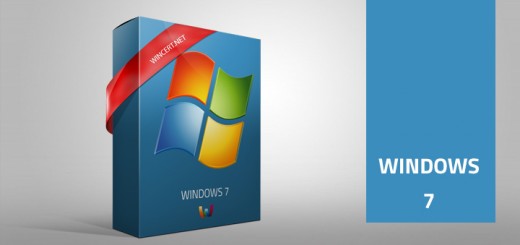










plz tell me which of the following category tells us the correct graphic card memory :-
Total Available Graphics Memory
Dedicated Video Memory
System Video Memory
Shared System Memory
There is a nother way to achive this.
Go to Run and type the command “msinfo32” and press Enter
Command will open up the system information page.
To get the graphic card info, go to:
Component -> Display
Hope the information helps you all. Cheers!!!
Dear Palash,
Dedicated memory is the actual memory built in to your graphic card. It’s helping you to render fast graphics with minimum delay. When the system requires more graphic memory, it allocates some memory from your RAM for smooth graphics. But, for best performance, it’s better to have more dedicated memory in your graphic card.
Hope the information helps you. Cheers! !!
Dedicated video Memory is the actual memory dedicated to Graphics card.
Thank you for this post. I wasted more time in searching for this. Thanks again.
can anyone tell me how much gb is my Graphics Card
—————
Display Devices
—————
Card name: Intel(R) G41 Express Chipset (Microsoft Corporation – WDDM 1.1)
Manufacturer: Intel Corporation
Chip type: Intel(R) 4 Series Express Chipset Family
DAC type: Internal
Device Type: Full Device
Display Memory: 1326 MB
Dedicated Memory: 64 MB
Shared Memory: 1262 MB
Current Mode: 1440 x 900 (32 bit) (60Hz)
Monitor Name: Acer AL1716W
Monitor Model: Acer AL1716W.
Thanks for the post..u saved my time:)