Emoticons conversion in Windows Live Mail
When composing a new mail in Windows Live Mail 2011 (earlier versions may apply too) you have noticed that special keystrokes like 🙂 or 😉 are automatically converted to emoticons or smileys as seen in the screenshot below:
If you find this feature unnecessary or you don’t like it here’s how to turn it off.
Open Windows Live Mail 2011 | In the left upper corner click on the ‘Start‘ button (blue menu icon)
Click on the ‘Options‘ and then ‘Mail‘
![]()
Now select the ‘Compose‘ tab
Deselect the ‘Convert special key strokes to emoticons‘ check box.
You can also leave this option on and do this manually so when the emoticon appears in the message you can easily convert it using CTRL+Z on the keyboard.
Comments are welcome!

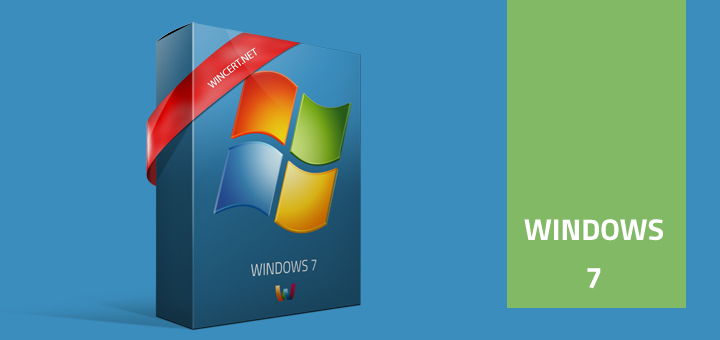
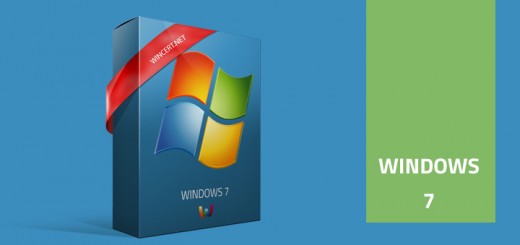

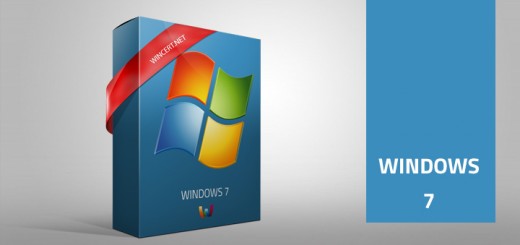










I have deselected Emoticons but find that I am getting strange symbols in my emails. They don’t show in the actual emails on screen but they do when I print them — for instance, a dash -, and a ‘ is changed to a small ‘a’ with ^ above it and a capital C”.
This is another of the dumbing down of America. Why would I want to automatically create an emoticon when typing an email? Stop trying to do things for me.
Emoticons will show up in receivers email even though ‘Convert special key strokes to emoticons’ is deselected. Why, oh why, can’t we get microsoft to wake up on this absolutely erroneous and stupid programming? Microsoft, R U listening?
I have never in my life seen a situation such as exists with the Microsoft group – they appear to be dumb as a box of rocks. They do stupid things like emoticons and do not pay attention to the things that really should be changed. Every change made lately has just made it more difficult to use their products.
What reasonable person would even think of using an emoticon in their writing – that’s for kindergartners!!!!! Sick and tired of having to work with MS products that make no sense and where there is never any decent support to assist with the problems the idiots have created.