How to copy a user profile on Windows 7
If you already have the need to create a default user profile in Windows 7 and you tried to use the well known procedure that was working successfully in previous version of Windows, you might have issues by finding the ‘Copy To’ button being grayed out.
For the presentation purpose we will copy the profile from ‘Nik’ user.
First we have to download a tool called ‘Win Enabler‘ from HERE.
Save the file to your desktop and extract the file.
Right click on the file and choose ‘Run as Administrator‘
Once you have started the Win Enabler application you will notice a new icon in the system tray:
Make sure you click on it once to enable the application
In the ‘Run’ prompt type sysdm.cpl and hit Enter
Navigate to ‘Advanced’ tab | User profiles | Settings
Click on the desired profile and you will notice that ‘Copy To‘ button is disabled.
Now, click on the disabled button and it will become enabled thanks to ‘Win Enabler’ application, as you can see in the picture below.
Profile can now be copied to any other you want.
Comments are welcome!

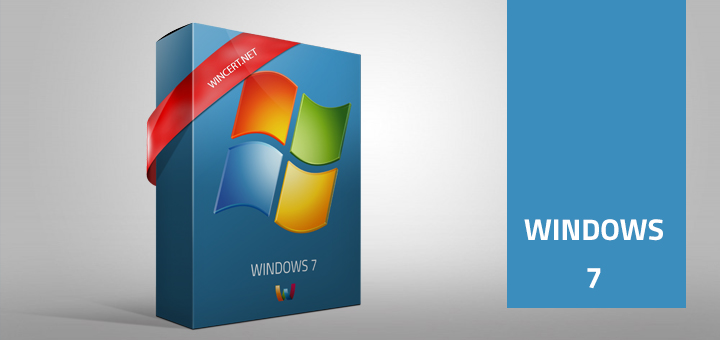

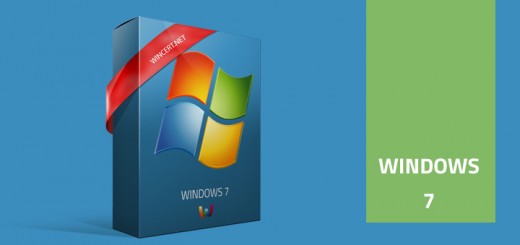
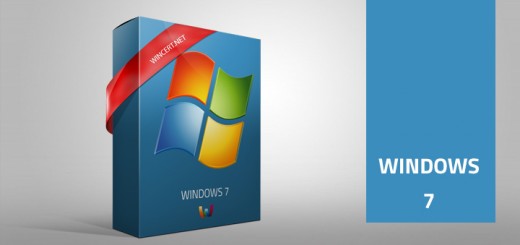










The button remains disabled. Before I run enabler and turn it on.Regards
Thanks it worked fine!
There is no disabled button in advanced user profile management
Had the same problem – the “Copy To” was still disabled.
I got around it by closing the User Profile window (leaving System Properties window open). Then turned off Windows Enabler. Then re-opened the User Profile window (the same way as was done from System Properties). Then turned ON Windows Enabler (from the System Tray). The “Copy To” button then magically was enabled. Hope this helps someone. Thanks.
UPDATE!! Please ignore my previous comment …
If the ‘Copy To’ button still appears to be disabled then All you need to do is just click on the ‘Copy To’ button (even thought it looks disabled). Make sure you have turned Windows Enabler ON. Sorry, Cheers.
Yes, this is written in the article. 🙂 You haven’t read through the article..
From the article:
Now, click on the disable button and it will become enabled thanks to ‘Win Enabler’ application, as you can see in the picture below.
you have to right click windows enabler and select “Run as Administrator”
Jeez…just follow the guys instructions. The work like a charm…
In the instructions where it says “click on the disable button”…..all you have to do is click on the grayed out “copy to” button and it will then change to an active button. I am using Windows 7 64 bit Home Premium if that helps.
Good instructions. Thank so much!
Doesnt work
It surely works, you just have to read through tutorial again. Make sure you did everything as mentioned in the article.
I went back and logged in as a different admin user and yes, it did work. Now if I can only find a way to automate it.
The instruction;
“Now, click on the disable button and it will become enabled…”
Should read as:
“Now, click on the “disabled” button and it will become enabled…”
Thanks for the correction, changed!
Cheers!
Enables the Copy To button, however, makes absolutely NO Changes.
Thank you so much..
Hello
I can somehow able to copy to.. botton.
But after I copy profile to new, I cannot logon to that copied profile user, soon after I put password to logon , windows logs off immediately to let me choose another user. Any idea ?
Hi tomo,
anything in the event viewer?
Worked nicely, but when loggin in to the new profile the “Start”-menu doesn’t open. Anyone else having this problem?