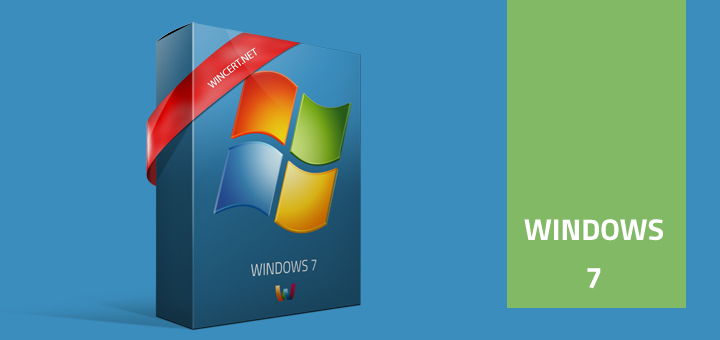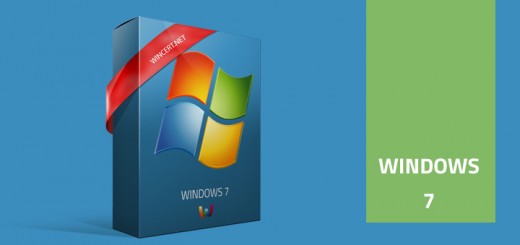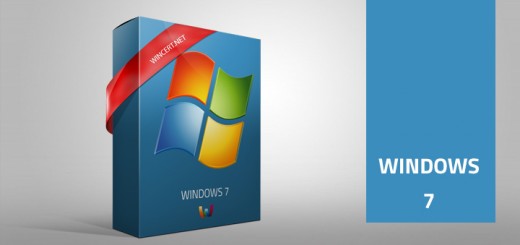How to disable driver signing in Windows 7 SP1
I’ve installed Windows 7 with integrated SP1 and when I tried to install a driver for my USB UPS device I got the following message:
Windows can’t verify the publisher of this driver software
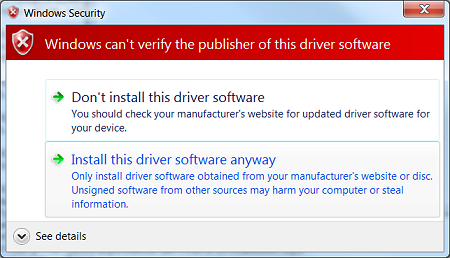
Well, this is not a new message as I’ve always clicked to Install this driver software anyway and I had no issues at all.
Things seems to change a bit with SP1, because, no matter of my selection on above prompt, Windows prevented installation of this driver.
To resolve this issue I had to disable driver signing and enable the test mode.
Here’s how to do it:
Hit Windows ORB in your taskbar
Run CMD (Command Prompt) in elevated mode. (Right click | Run as Administrator)
NOTE: If you have UAC (User Account Control) enabled, you will get a prompt message. Select YES to continue.
Type the following two commands and hit Enter after each line.
bcdedit.exe -set loadoptions DDISABLE_INTEGRITY_CHECKS
bcdedit.exe -set TESTSIGNING ON
You will receive The operation completed successfully message for both commands.
Restart you computer for the changes to take effect.
Now, you should be able to install unsigned drivers on Windows 7 SP1.
If you’re like me, you might want to revert changes that we’ve just made after successful installation of unsigned drivers. To do so repeat the steps above and in the Command Prompt enter the following commands:
bcdedit.exe -set loadoptions DENABLE_INTEGRITY_CHECKS
bcdedit.exe -set TESTSIGNING OFF
Comments are welcome!