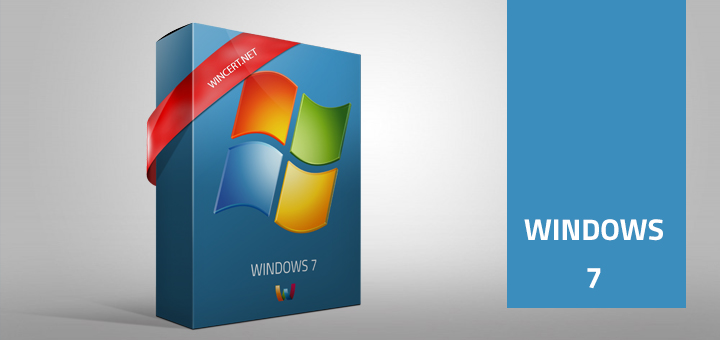If you are like me a faithful Google user, you have probably already tried to use some other Chrome theme.
Unfortunately, each Chrome theme that you will install doesn’t have transparency (aero) like the default Chrome theme.
Luckily there is a ‘hack’ for this. To enable aero theme or transparency on any Google Chrome themes please do the following:
Install Google Chrome Theme from Google Themes site or Google Chrome Extensions.
Hit WINDOWS ORB | type Folder Options | Click on the VIEW tab | Click the ‘Show hidden files, folders, and drives‘ | Click OK
Navigate to:
C:\Users\%USERNAME%\AppData\Local\Google\Chrome\User Data\Default\Extensions
where %USERNAME% is your Windows login/username.
In the Extensions directory you will find 2 or more folders with some various code names.

Try to locate the folder of your newly installed theme. The best way to do that is to check for the Date Modified Column.
Open the folder of newly installed theme where you will see a sub-folder with the version name like 1.0_0.
Here, you will see a manifest.json file that you should open with Notepad.
Delete the line that starts with the “theme_frame“, for instance:
“theme_frame”: “i/agxjaHJvbWV0aGVtZXNyDAsSBEZpbGUYo40GDA”,
Save the edited file.
Now, create the folder anywhere on your PC and name it as you wish, for instance Blue Theme.
Copy the contents of the folder 1.0_0 to your newly created folder ‘Blue Theme‘. It should contain the folder ‘1’, Cached Theme.pak and manifest.json
Open the Google Chrome and select Tools and then Extensions
Click on the + sign near the ‘Developer Mode‘ and click on the ‘Pack extension‘ tab.
In the Extension root directory option, browse to the root of the newly created ‘Blue Theme‘ Folder.
You should see the Blue Theme.crx file that you should drag to Google Chrome and install the theme.
Your theme should now have transparency just like the default theme of Google Chrome.
Comments are welcome!