Cannot delete fonts in Windows 8
You might run into an issue where you’ll be unable to delete fonts in Windows 8.
I have recently installed additional Helvetica font that was required by some .PSD I needed.
After I while, I have noticed that font has changed on both IE and Chrome browsers on some pages. Because I didn’t like the change I tried to delete the font from Control Panel\Appearance and Personalization\Fonts
Unfortunately I wasn’t able to delete the font and did receive this message:
Delete Font: Helvetica cannot be deleted because it’s in use.
I have tried by closing all programs but I just couldn’t delete it.
So here’s how to delete it:
Found out the font file name from \\%machinename%\C$\Windows\Fonts
Right click on the Font name, for instance Helvetica and click properties.
Font file name for Helvetica is 18836_HELR45W.ttf
To delete the file, even though it’s in use we have to run Command Promt in elevated mode (Run As Administrator)
Type the following command:
del /f /s /q /a “C:\Windows\fonts\18836_HELR45W.ttf”
This command will force the deletion of the read only file and delete it from all subdirectories if available.
Now the only thing to do is to restart your machine because the font will still be in use until you restart the computer.

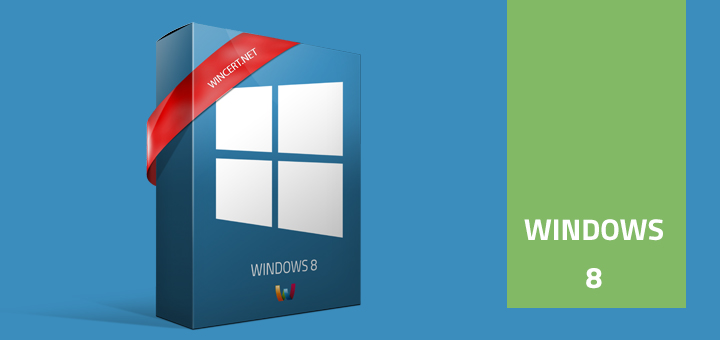
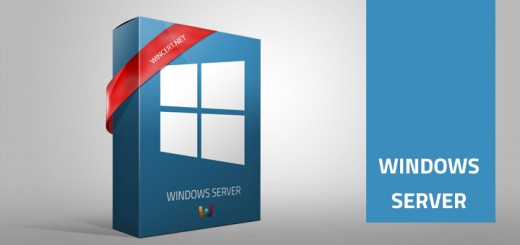
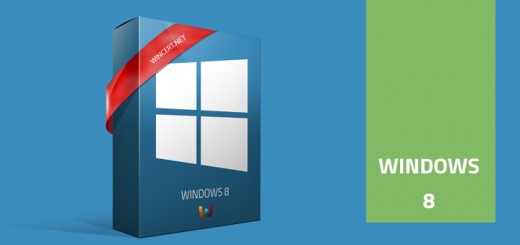









Thanks for this! Helvetica is a bitch.
Hello, I am having the same issues with helvetica and chrome etc…however I still cannot delete the font after your post. Any ideas?
You are a lifesaver. Thank you!
Thank you! Regular cmd “del” wasn’t working 🙂 It’s not just for Helvetica, its for any font in any folder apparently on Windows 7.
Thanks.some times windows dont give permissions to delete the file using CMD.you need to restart the PC using safe mode and do the steps.
how to Getting into Safe Mode From Within Windows 8
1.Press the Win+R key combination and type msconfig in the run box and hit enter.
2.Switch over to the boot tab, and click on the Safe Boot check box.
3.Once you have chosen your option click the ok button and restart your machine.
4.You PC will be booted into Safe Mode automatically.
5.f you restart you PC you will just keep getting booted into Safe Mode, to stop this open msconfig again and uncheck the Safe Boot option, then hit the ok button.
It works for me. ^_^
You just need to right click the font, and change the permissions.
Right click font
Permissions/ Security/ System/ Allow All/ Apply
This allowed me to delete whatever I wanted whereas prior I kept getting that the file was in use. This way you don’t have to open command prompt, etc.. Reapply whatever security settings when you’re done. 🙂