Change product key on Windows 8 Enterprise
I have just installed Windows 8 in dual boot mode on my laptop. During Windows 8 Enterprise Edition installation I had no prompt to enter the product key.
Upon successful installation I was noted that I have to activate my Windows, but unlike Windows 7, I couldn’t find an option to change the product key.
Therefore I asked my good friend from Microsoft and I got the following answer.
Solution 1 (courtesy: tshepo)
Run the following command in Run prompt:
slui 3
The activation page will appear where you can type your new key. Activation should be automatic upon entering the new key.
Solution 2
Open CMD in elevated mode (run as administrator)
Type the following command:
slmgr.vbs -ipk PRODUCT KEY
Replace the PRODUCT KEY with your valid Windows 8 Enterprise key.
After successful message product key will be changed and Windows 8 will be automatically activated.

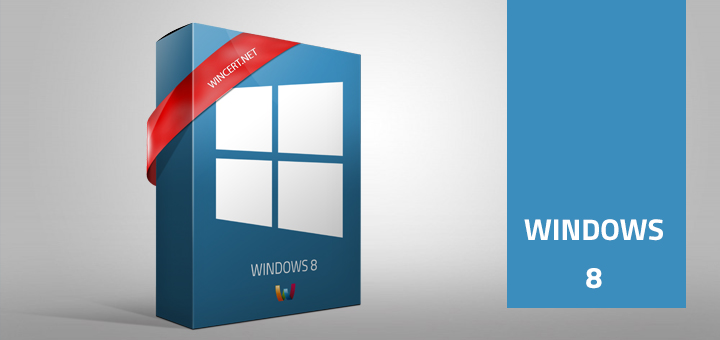
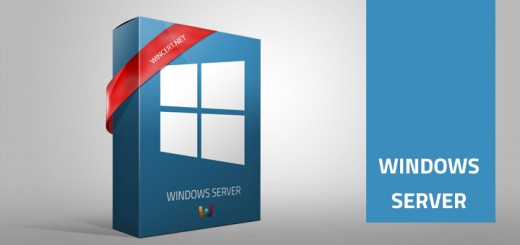
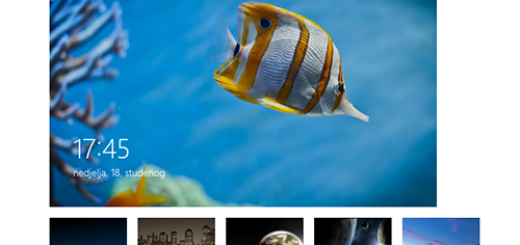
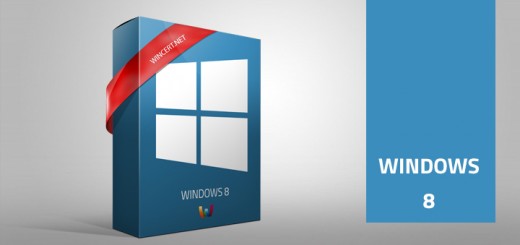










I had the same problem.
This fix worked fantastically.
Thanks ever so much.
Thank you very much
Excellent fix, but why did microsoft change this… Making a simple action more difficult… go microsoft!
Worked great – Thanks!
worked like a a charm.
incredibly simple. i tried combing thru the registry but failed to find the key.
Thank you for the info.
it is very simple run command prompt ant type in
slui 3 the activation page will appear type in your new key and it will activate provided working activation key.
tshepo – great work. Thank you
great … this works perfectly fine.
slui 3 worked. But what is this DOS? You need to know the command before you can do something. I’ve run into a few things like this in Windows 8 where I have had to google to find the answer, where the same thing in Windows 7 was easy to figure out.
Thanks a lot, the first option worked fine. Great tip! However, I agree that the need for it is idiotic – should be a way to do it from the control panel.