How to shut down Windows 8 Operating System
Since the old Windows Start menu is gone for good with Windows 8. You might have found it akward to shut down the Windows 8 Operating System.
There are several ways to shut down the Windows 8 system and we will show you three ways that can be used.
1. Hover with your mouse to the upper right or lower right corner of your monitor. Now pull your mouse vertically up or down to call the Dekstop Charms Bar. Now click on the Power button and choose the desired action from ‘Sleep’, ‘Shutdown’ or ‘Restart’. This is also the slowest way to do the shutdown of Windows 8.
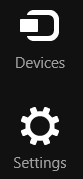
2. Press Windows Logo Key on the keyboard along with the letter “I” that will automatically call the Setting window where you can repeat the steps mentioned above.
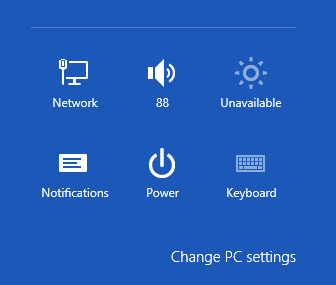
3. Once you are on the desktop press Alt+F4 that will immediately open the Power dialog where you can choose the desired action. This is also the fastest way to shut down Windows 8, but have in mind that your focus should be on the Desktop to achieve this.
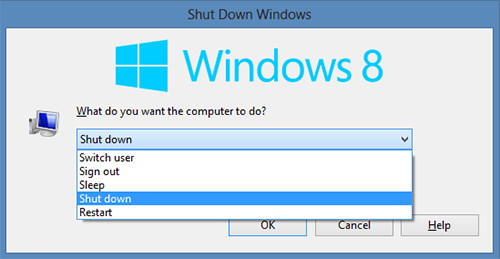

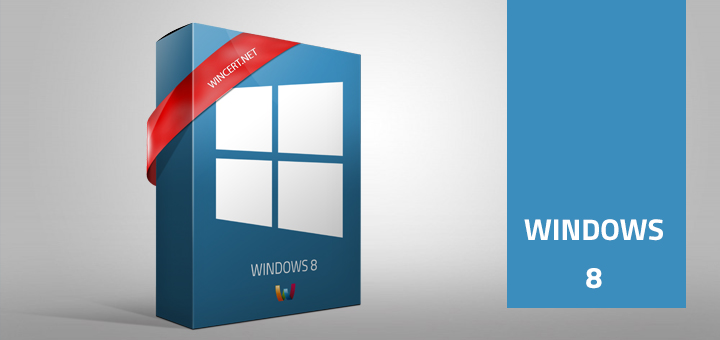
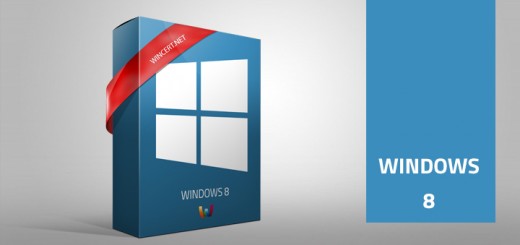
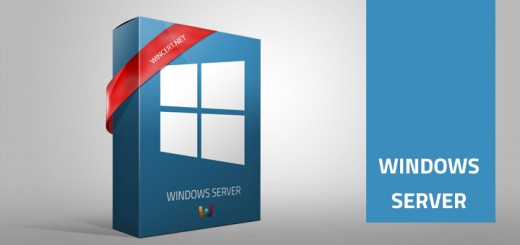










“for good” what a sad words, man.
I honestly can’t say that I miss the old start menu. I have mostly used the Start Search function to start my apps and now I am doing the same. I also like the new Start screen with live tiles of apps.
the more the Efficiency, the less the service
Seems you still need an easier way to et to hibernate, which also has been removed from the UI.
Why hibernate? Let’s say you KNOW you are not going to be using your laptop for the next hour. Why waste using up ANY battery charge, (and reduce the useful life of your battery)? Simply hibernating writes your WHOLE environment to disk. Windows will also do this from “sleep”, but only after a period of time and also after the battery has been run down somewhat.
Simply by adding an easy and quick way to reach sleep, logoff, reboot, hibernate or shutdown would be VERY handy. If I find something in the future that does this, I will let you know here or by doing a Google search for this tag: #OCAWin8ShutDown