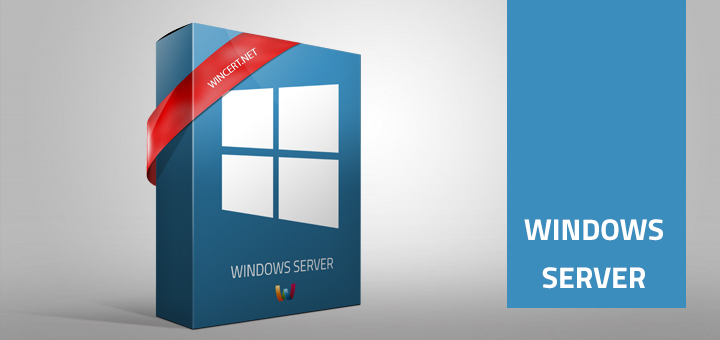From the time when Windows 8 became available on Technet and MSDN I am using it. Since I have the need for RSAT (Remote Server Administration Tools) during my first installation everything went fine but after I have reinstalled Windows 8, applied patches I wasn’t able to install Remote Server Administration Tools for Windows 8 anymore.
I presume that some of the hotfixes, pathces or updates could be the culprit for this behaviour.
When I tried to run the Remote Server Installation Tools for Windows 8 x64 (Windows6.2-KB2693643-x64) package I have received the following error message:
Windows Update Standalone Installer
Installer encountered and error: 0x80004005
Unspecified error
As mentioned, I did not receive this error upon my first installation of Windows 8 Enterprise.
So, with the help of my good friend from Microsoft here’s what had to be done to install this package:
Start Command Prompt in elevated mode (Run as Administrator) and type the following command to extract the MSU package:
expand -f:* “D:\Apps\RSAT for Windows 8 x64\Windows6.2-KB2693643-x64.msu” D:\RSAT
Presuming that you have RSAT package at D:\Apps\RSAT for Windows 8 x64\ and you are extracting files to D:\RSAT directory.
Now we have to install extracted files silently from Command Prompt using the following command:
pkgmgr /ip /m:D:\RSAT\Windows6.2-KB2693643-x64.cab
Once you run the command wait for several minutes until the installation is finished. You should see the Administrative Tools and Server Manager icons in the Start Menu (Metro) as in the picture below.
That’s it.
Feel free to post your comments if you have any issues or questions.