Metro Apps not working over Proxy Server
If you’re using Windows 8 behind a corporate proxy server, you are probably unable to use Metro apps online or even update Microsoft Security Essentials that is now integrated in Windows 8.
Resolution is fairly simple..
Configure your Proxy settings in Internet Explorer.
Open Command Prompt under Administrative privileges (Run As Administrator) and type the following command:
netsh winhttp import proxy source=ie
Restart your PC and now you should be able to use your Metro Apps online and update Microsoft Security Essentials Application.

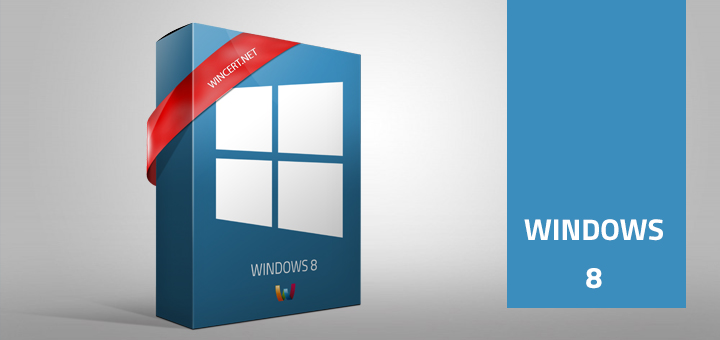
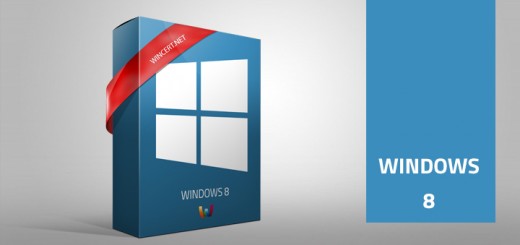
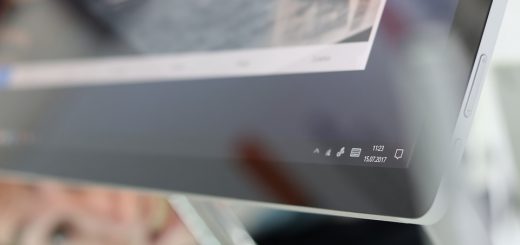










No I can’t type it! I showed me that access have been denied when i type these words in command prompt!!
Hi Aung,
do you have Administrative access to your machine?
I have the same problem as Aung…. And yes, I am the administrator and the sole user.
No matter that you are Admin, you have to start Command prompt in elevated mode. Right click on CMD and select ‘Run as Administrator’
Nik,
I have run it countless times in elevated mode and run the netsh winhttp import proxy source=ie script, which reports back with the correct proxy server IP address and port, and that the proxy server is by-passed for local use, which is all fine, but on rebooting I still can’t access the internet. The same settings work flawlessly on Vista and XP. On changing back to normal Internet Explorer settings, it also works flawlessly again.
I have noticed that this issue is not resolved for everyone in our company also.
In our case two users had different proxy permissions/ports and that was the issue.
I can’t tell what is wrong with your case but if Microsoft is working on the fix, then this is a confirmed bug..
Nik,
Thanks. Having run the script (and without success, as previously discussed), I cannot now access the Metro Store App on either of my two installations. Do you know what the reverse script is to return to the status quo?