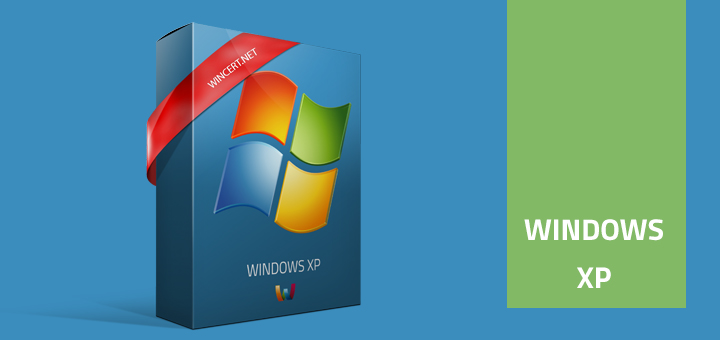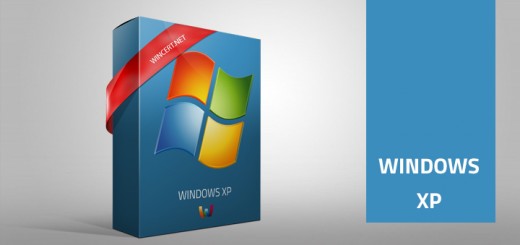Disable automatically search for network
At some point you might want to disable the option to automatically search for network folders and printers.
There are two ways to disable the ”Automatically search for network folders and printers” in Win XP Proffesional
To change the registry key to disable automatic search for network folders and printers , follow these steps.
Click Start, type regedit in the Start Search box, and then press ENTER.
Locate the following registry subkey:
HKEY_CURRENT_USER\Software\Microsoft\Windows\CurrentVersion\Explorer\Advanced
Right-click System, point to New, and then click DWORD Value.
Type NoNetCrawling, and then press ENTER.
Double-click NoNetCrawling.
In the Value data box, type 1, and then click OK.
Close Registry Editor.
You can apply this key via Group Policy or Logon Script.
or you can create a batch file which will do this for you automatically..
Create a simple batch file (i.e. NoNetCrawl.bat) containing the command:
Regedit /S \\YourDomainName\Netlogon\NoNetCrawl.reg
In the Netlogon share for your domain create the file “NoNetCrawl.reg” using NotePad.exe:
REGEDIT4
[HKEY_CURRENT_USER\Software\Microsoft\Windows\CurrentVersion\Explorer\Advanced]
“NoNetCrawling”=dword:00000001
Then assign NoNetCrawl.bat as a logon script through Group Policy.