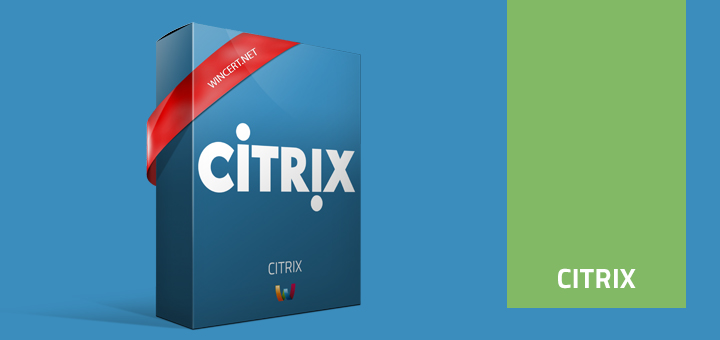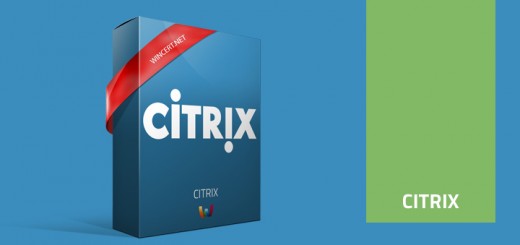Configure Pre-Launch app Instant App on Xenapp
Here’s how to configure Citrix Xenapp v6.5 Pre-Launch or Instant App Access.
Login to your XenApp server and open Citrix AppCenter.
In Applications view right click on the application that you want to configure for pre-launch and select Other Tasks – Create pre-launch application.
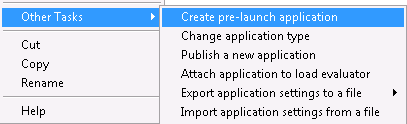
You will notice that a new application will be created as in the picture below:
Have in mind that Application settings for Pre-Launch application are just copied from the Published Application. So, if you change anything for the Published application, you will also have to change this for the Pre-Launch application or just re-create Pre-Launch application.
To make sure this is working, try to login with a test user and once you login to Web Interface server, you should automatically see a newly created session for this Pre-Launch application.
Once you click to run published application it will start instantly because session for it will be pre-loaded.
You might also experience issues where sessions are not created for Pre-Launch application.
Reason for this lies in Web Interface and Citrix receiver versions.
I have tried using Citrix Receiver 3.1 and Web Interface server 5.3 where pre-launch was not working.
Upon fuuther investigation I have discovered that Web Interface server on Xenapp server should be upgraded to version 5.4 to get it to work.
Once I have upgraded Web Interface server, pre-launch started to work normally.
If you have issues regarding Pre-Launch feature, please post your comments below.