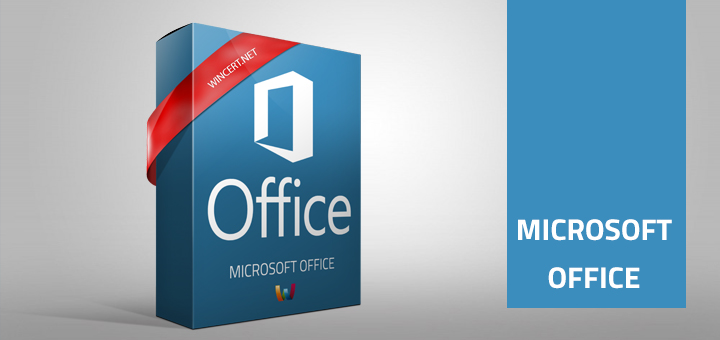As we are using Office365 apps on our Citrix XenApp environment we had to install Office365 using Shared Computer Activation switch. In other words, when installing Office365 on Citrix the best practice is to create the installer with the XML file containing the following value:
<Property Name="SharedComputerLicensing" Value="1" />
If you have not used an XML file to install Office365, the “SharedComputerLicense” registry key can also be manually added.
Until recently this method was working flawlessly, but now users started receiving the following error message:
This copy of Microsoft Office cannot be used on a computer running Terminal Services. To use Microsoft Office on a computer running Terminal Services, you must use a Volume License edition of Office.
To solve this, we had to create a new group policy object and link it to our XenApp VDA servers. Please have in mind that you will need to add new Office365 ADM templates to achieve this.
Open Group Policy Management and create a new Group Policy Object.
In the left pane navigate to Computer Configuration | Administrative Templates | Microsoft Office 2016 (Machine) | Licensing Settings
In the right pane edit the value of “Use shared computer activation” setting to “Enabled”
Once the policy is applied, users should be able to use the O365 apps normally on Citrix XenApp servers.