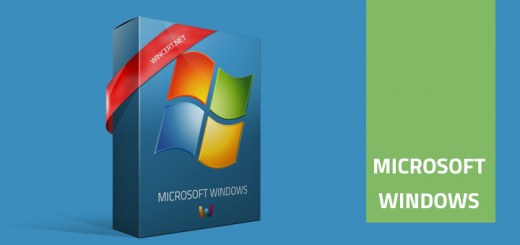Bad or faulty hard disk issue.
Many people find themselves in a situation while using PC’s that they suspect or find out they have a hard disk problem. The big question then is what to do about it; how to handle the problem, and in which order. This article is intended to help people with those problems.
Here is my troubleshooting guide for hard disks:
1-How to set up the PC?
a) If you have a PC with an OS that is fully functional, I suggest to take the problem drive and hook it directly to the SATA or IDE connector – so don’t use any USB bridges, or external USB boxes.
WHY? These use a bridge chip that converts the USB interface to the SATA or IDE interface, thus adding an extra layer (read : more possible problems)
An IDE drive is best connected with a separate IDE cable, and jumpered as Master (you don’t need the cd drive at this point, so disconnect it.
If that is not possible, you add it as 2nd device, and verify the correct jumpering ! (probably as Slave)
Any SATA drive is Master on its own cable, and can be connected without any jumpering problem.
b) If the problem disk is a laptop drive, you have to use a 2.5″ to 3.5″ IDE adaptor cable (which does NOT add an extra layer); here an example (not even 5$): http://www.geeks.com/details.asp?invtid=HD-108&cat=HDD
c) If for some reason, you cannot directly connect the drive, and have to use an USB adaptor, you can use a powered one that connects 2.5″, and 3.5″ IDE, and SATA drives: http://www.newegg.com/Product/Product.aspx?Item=N82E16812156102
***note that some diagnostic cd’s will not recognise any USB devices!
2-How to handle the problem disk ?
– when you connect your (new) disk, verify if it is seen in the bios; this is the FIRST MUST : it must be identified correct in the bios!
Only then can you pursue other testing or diagnosing avenues
– if not, check the options you have for the disk for installing it, e.g., jumper, power connector, other cable…
you can also swap cables, and use other power connectors, to avoid bad contact problems.
How to install an IDE disk: http://www.easeus.com/resource/install-ide-hard-drive.htm
How to install a SATA disk: http://www.easeus.com/resource/install-sata-hard-drive.htm
– here a nice guide for installing and testing a disk drive : http://www.seagate.com/ww/v/index.jsp?locale=en-us&name=install-troubleshoot-sata-non-mac&vgnextoid=2b089d2c3c90e010VgnVCM100000dd04090aRCRD
– then run the full manufacturers (long test) Diagnostic on it – you find them all here, if you can still boot up your OS :http://www.tacktech.com/display.cfm?ttid=287
– if you are unable to boot the PC from disk, run the diagnostics from a bootable diagnostic cd, like:http://www.ultimatebootcd.com/
– and, if I have old disks or disk drives of unknown quality, I run HDD Regenerator over them: http://www.dposoft.net/
You can also use Spinrite. These tools repair more than 60% of all drives reported bad!
– if the data must be recovered, you can try to replace the hard disk logic board, with one of the same model and firmware, as shown in this article: http://www.deadharddrive.com/
– a discussion on the disk sizes : http://www.dewassoc.com/kbase/hard_drives/hard_drive_size_barriers.htm
3- And what if you need the data, from an unbootable disk ?
Without running recovery software (which is out of this topic), you can always boot from a bootable cd, like the BartPe, or ubcd4win Live CD’s:
BartPe: http://www.nu2.nu/pebuilder/
UBCD4Win: http://www.ubcd4win.com/
but the one I prefer is Knoppix – which lets you access the disk, the internet, USB devices, and much more!
Find it here : http://www.knopper.net/knoppix/index-en.html
download the file in English (en), or German (ge) or other language in the download section
(note that it is 600-700Mb)
You can summarise the above like this:
-connect the disk properly, to be able to execute all tests
-if possible, backup the data
-then run the proper diagnostics; either from a running OS, or from a bootable CD, both mentioned above
-if this reports a bad disk, or bad sectors, use the HDD regenerator tool, or Spinrite
-in some cases, replacing the disk logic board will make the disk useable again
I hope this helps YOU! [nobus via EE]