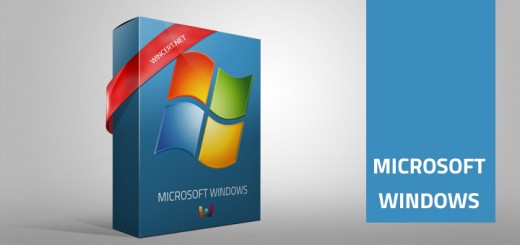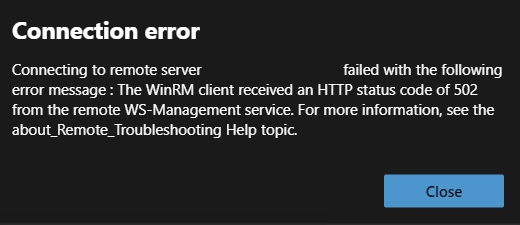Out of Paper – HP LaserJet M15w
I have recently experienced an Out of Paper message on my HP LaserJet M15w printer. Even though I have feed the printer with A4 format paper, tried to restart and delete the print job, it did not help. According to the HP site, in case of this error, the printer should be unplugged from the power outlet for 10-15 seconds and then plugged back on. Unfortunately, that didn’t help either, although it might help in your case.
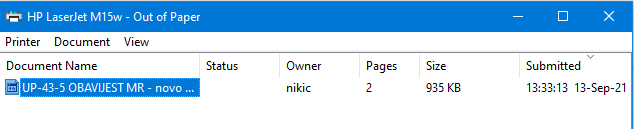
According to some sources on the web, the cause of this error is the wrong paper size in print preview selection. Once I’ve checked the paper size I have noticed that it was set to Letter by default so I’ve changed it to A4, but again without luck. Since changing the paper size might help in your case here’s how to do it.
In the print preview windows (CTRL+P) click on More Settings and then from the Paper Size drop-down list select A4.
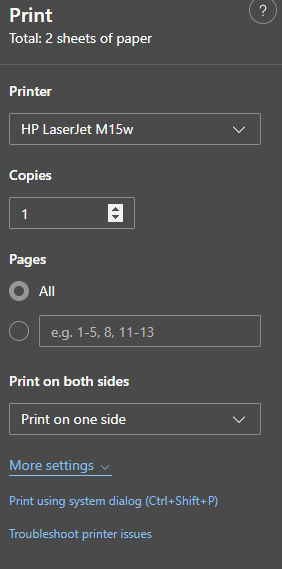
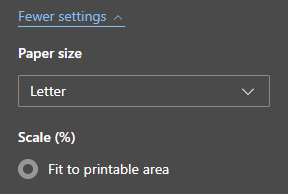
The last thing that crossed my mind is to restart the print spooler service and that action finally helped. To restart the print spooler service in the run prompt type the following:
services.msc
Navigate to the Print Spooler service, right-click and select Restart.
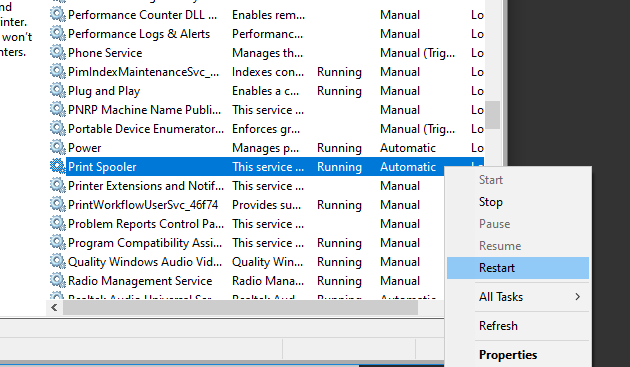
The printer should now start to print. Even though a system restart would help, in many cases closing open documents and restarting your machine can be time-consuming so restarting the print spooler service is a faster option. It’s worth mentioning that this appears to be a Windows, rather than a printer issue.