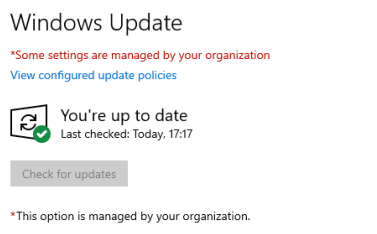How to send URL from a mobile device to Windows 10 PC
As you might now, Microsoft Edge Browser is available for both leading mobile operating systems Android and iOS.
In some cases, you might want the webpage on your phone to be screened on your Windows 10 machine. Luckily, the latest Windows 10 update makes this easily achievable.
Microsoft Edge browser offers features like the Hub which allows you to organize the web in a way that makes it easier to find and manage web content. Your data is being synched in the background across devices.
So, how to actually easily send URL page from a mobile to Windows 10 PC.
On your Windows 10 PC, right-click on Windows logo and select System.
Select Phone and then Add a phone. Add your phone number and click Send to receive a download link for Microsoft Edge browser from App Store or Google Play Store, depends on the mobile device.
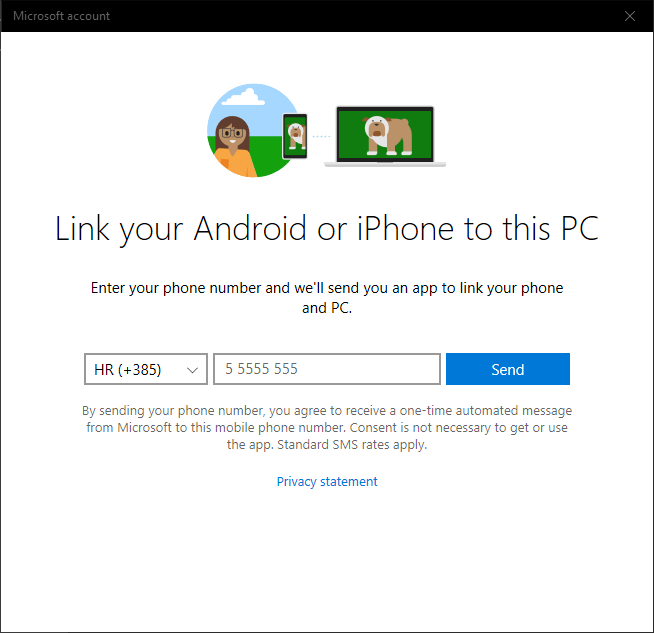
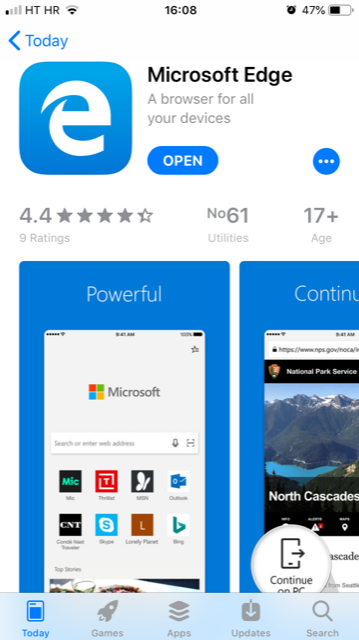
Once installed open the app and sign in with Microsoft account. If 2FA is enabled, type the code send to your mobile device to complete logging in with your Microsoft account. When prompted select YES to see browsing history across devices.
On a mobile device navigate to the page you want to be opened on your Windows 10 device.
Click on the mobile icon shown in the picture below and select your linked device.
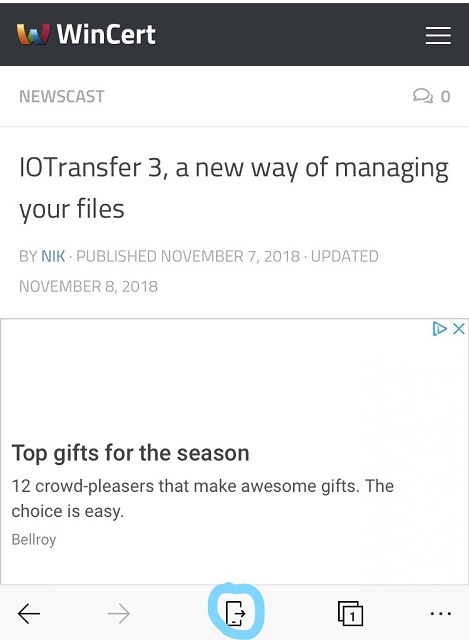
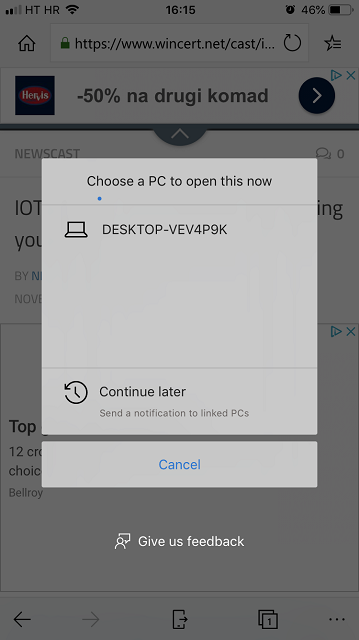
The page will automatically be opened with Microsoft Edge browser on your Windows 10 machine.
Comments are welcome.