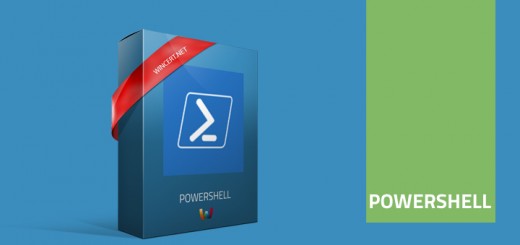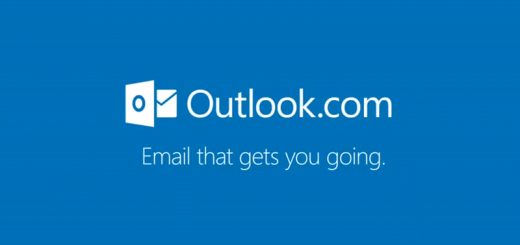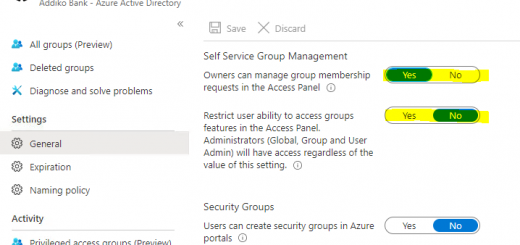Account (my UPN) has been blocked on this device by your administrator
One of the latest issues I had with M365 was the Outlook app on my mobile phone. After I had opened Outlook to check for my e-mails I was a bit surprised when I saw the following message in my Inbox:
Account (my UPN) has been blocked on this device by your administrator.
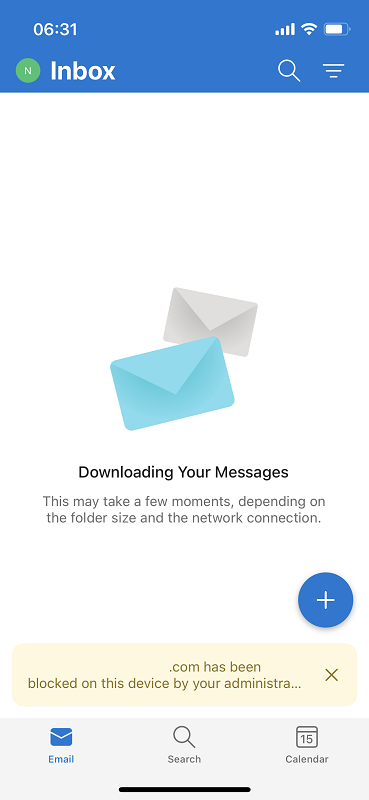
The funny thing is the fact that I am one of the administrators of our tenant. As I wasn’t able to find anything strange in the EAC (Exchange Admin Center) I’ve opened Powershell and connected to my tenant to see what’s going on.
I have run Powershell in Admin mode and connected to my exchange online with the following command:
connect-exchangeonline
Since I had the iOS version 15.4.1 I have used the following command to list my device and get InTune device ID:
Get-MobileDevice – Mailbox <UPN> | where {$_.deviceos -eq “iOS 15.4.1}
- Replace <UPN> with your M365 UPN or e-mail address.
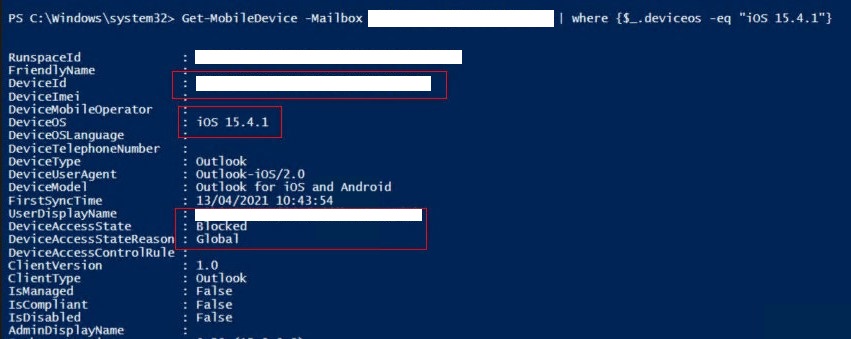
After that, I could see that my device with Device ID was in Blocked DeviceAccessState by the Global policy.
Now, I had to unblock my device with the following Powershell command:
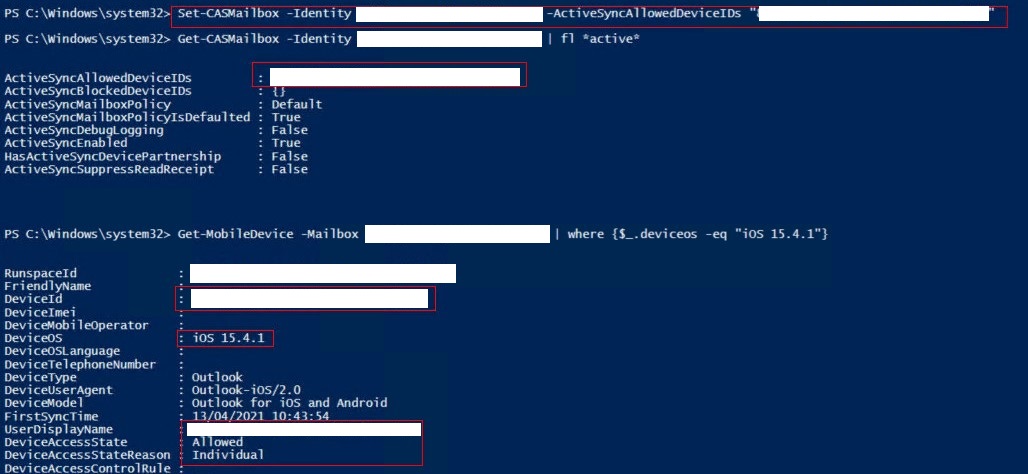
Set-CASMailbox -Identinty <UPN> -ActiveSycnAllowedDevice IDs “<enter device ID that you have received from the previous command>”
- Replace the <UPN> with your M365 UPN or e-mail address.
Now to check if everything is OK we can use the following commands:
Get-CSMailbox -Identinty <UPN> | fl *active*
This command will show us ActiveSyncAllowedDevice IDs.
Then, we can use the following command to see if the DeviceAccessStage was actually changed to Allowed.
If the device is now in the Allowed state you might need to wait for 15-30 minutes in order for changes to take effect. If no change happens in 30 minutes, try to restart your Outlook mobile app.
I hope this helps with the Account (my UPN) has been blocked on this device by your administrator error message.