How to get an IP address from a server list script
Here’s how you can get the list of IP addresses, FQDN and Ping status with a simple Powershell server list script.
For a start create a servers.txt file in C:\temp folder with the list of servers you would like to resolve. You need to put one server per line. You also need to have Microsoft Excel installed on the system since the result will be exported to .csv file.
C:\temp\servers.txt
servers.txt example:
hostname
hostname2
hostname3
Now create a new text file and rename it to serverlist.ps1
$counter = 1
$comps = get-content C:\TEMP\servers.txt
$dnsResults = "C:\TEMP\IP address.csv"
function get-dnsres{
foreach ($comp in $comps) {
$TempIP = ([system.net.dns]::GetHostAddresses($comp)) | select IPAddressToString
$status = "Processing system {0} of {1}: {2}" -f $counter,$comps.Count,$comp
Write-Progress 'Resolving DNS' $status -PercentComplete ($counter/$comps.count * 100)
$counter++
$comp |
select @{Name='ComputerName';Expression={$comp}}, `
@{Name='ResolvesToIP';Expression={[system.net.dns]::GetHostAddresses($comp)}}, `
@{Name='IPResolvesTo';Expression={([system.net.dns]::GetHostEntry($TempIP.IPAddressToString)).HostName}}, `
@{Name='PingStatus'; Expression={ `
if ((get-wmiobject -query "SELECT * FROM Win32_PingStatus WHERE Address='$comp'").statuscode -eq 0) {'Host Online'} `
elseif ((get-wmiobject -query "SELECT * FROM Win32_PingStatus WHERE Address='$comp'").statuscode -eq 11003) {'Destination Host Unreachable'} `
elseif ((get-wmiobject -query "SELECT * FROM Win32_PingStatus WHERE Address='$comp'").statuscode -eq 11010) {'Request Timed Out'} `
elseif ((get-wmiobject -query "SELECT * FROM Win32_PingStatus WHERE Address='$comp'").statuscode -eq $Null) {'NoDNS'}
}
}
}
}
get-dnsres | export-csv $dnsResults -notypeinformation
invoke-item $dnsResults
Save the script to the same folder at C:\temp.
Before you’ll be able to run the script you will have to enable execution policy on your system:
Start the Powershell in elevated mode (Run as Administrator) and run the following command:
Set-ExecutionPolicy RemoteSigned
Now run the Powershell script by using this command:
powershell -noexit “& “”C:\temp\serverlist.ps1″””
You should get the results on screen and also saved to C:\temp\IP address.csv file.
Please feel free to comment if you have any advices regarding this simple server list script.
There are also some third-party free tools available for download like:


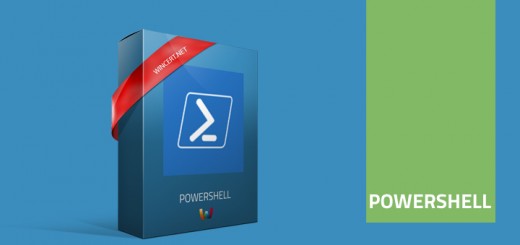
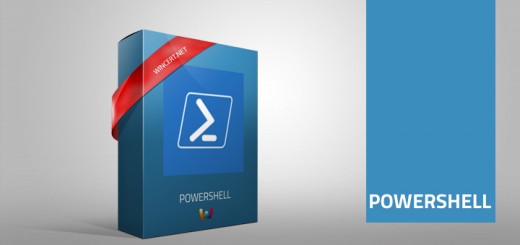









This was very helpful. Thank you.
Just wondering, with the server list text file, is there a way to list IP addresses with their host name and run it in powershell?
a very helpful script, thank you. lots of other scripts like this ignore the fact that unresolvable/wont ping is a thing and skip it pushing the resultant list out of kilter with the imported list with no way to pair them back up again. this is a keeper.
many thanks
is there a way to list other ip’s in the host as well? like back up interfaces?
Could we alter this script to return only IPv4