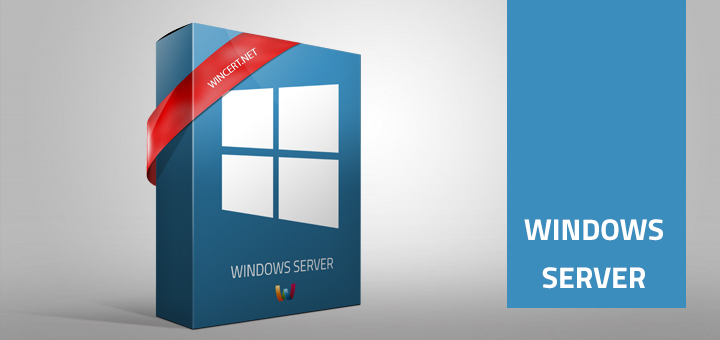If you have tried to configure a Group policy for IE 11 compatibility view, you might have noticed that GPO settings are not applying.
GPO settings for compatibility view can be found in:
Administrative Templates | Windows Components | Internet Explorer | Compatibility View
Although per Microsoft documentation found HERE IE11 compatibility view should work, I haven’t managed to get it to work properly. I have discovered that for Internet Explorer 11 you have to use an Enterprise Mode for setting up IE 11 compatibility view.
Let’s see how it works..
For a start you should download a tool from Microsoft called “Enterprise Mode Site List Manager” which can be found HERE. Once you start the tool you will see that you should enter the URL of the site or URL of the server that you would like to use in IE 11 compatibility view.
You can also choose in which document mode you want to use this IE 11 compatibility view. You are able to select from IE5 to IE10 along with an Edge Mode setting.
Once you have entered the site go to FILE and then Save to XML.
Copy this XML file to a network location: i have used a SYSVOL folder for this purpose.
For instance: \\%servername%\SYSVOL\%domainname%\Policy\entmode.xml
Now we have to apply this compatibility view to our domain users using Group Policy.
Create a new group policy object in the Group Policy Editor and navigate to:
User Configuration | Policies | Administrative Templates | Windows Components | Internet Explorer
In the right pane navigate to: Use the Enterprise Mode IE website list
Enable this setting and enter the full URL to your XML file:
\\%servername%\SYSVOL\%domainname%\Policy\entmode.xml
Link the policy to a user container where you would like this policy to be applied.
If you did everything correctly you will see a small icon in the browser that is representing Enterprise mode for the current site.
Note that the Enterprise Mode is working only for Internet Explorer 11, at least for now.
Feel free to leave a comment.