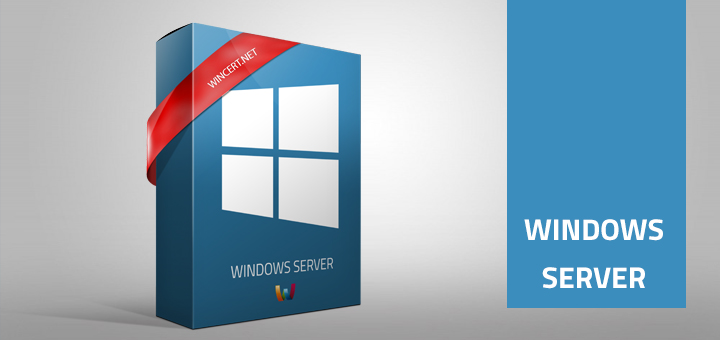If you have tried to delete a printer port on Windows Server 2008 R2 or Windows Server 2008 by using Print Manager, you might have noticed that there is no ‘Server Properties’ option in the drop-down file menu.
Reason for this is relocation of Printer Management to Server Management Console.
For a start, you will have to install Print and Document Services Role.
Open the Server Manager from the Taskbar and expand the Roles for the server so Local Server name is displayed and select PORTS.
In the right pane you are able to delete the printer port.
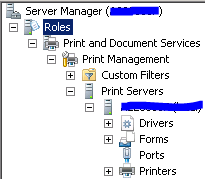
If you’re having issues with installation of the new printer, try to delete any registry keys that might exist in registry.
Open the Registry Editor and navigate to the following key:
HKEY_LOCAL_MACHINE\SYSTEM\CurrentControlSet\Control\Print\Printers\
When you try to share the printer you might get the following error:
Windows could not share your printer. Operation could not be completed (Error 0x000006D9)
This problem is related with integrated Windows 2008 R2 firewall. To be able to install and share printers on Windows Server 2008 R2 you have to enable Windows Firewall.