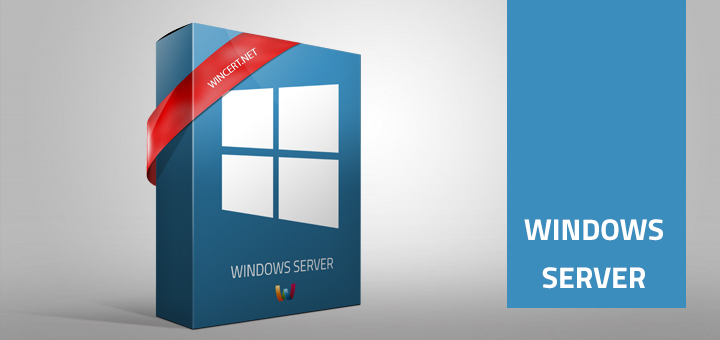You might receive the following warning message on Windows Server 2008 or 2012 or Windows Vista, Windows 7, 8 and 10: “You don’t currently have permission to access this folder”
This warning message is related to Windows User Account Control (UAC) and can happen when you try to access a folder on the servers file system even though you have access permission..
If you click continue UAC will add your username to ACL and provide you with full control permissions for the folder, sub-folders and files.
In this way ACL of the folder can become rather messy as each user/admin will be added to the ACL list when he/she tries to access it .
To be able to fix this issue you should open local policy editor (gpedit.msc) and navigate to:
Computer Configuration | Windows Settings | Security Settings | Local Policies| Security Options
In the right pane change the following values and settings:
User Account Control: Admin Approval Mode for the Built-in Administrator account = Disabled
User Account Control: Behaviour of the elevation prompt for administrators in Admin Approval Mode: Elevate without prompting
User Account Control: Run all administrators in Admin Approval Mode = Disabled
You can change this per server using gpedit.msc and local policy or you can create a New Group Policy object and link it to servers using Group Policy.
Comments are welcome.